File field
The Baserow File field makes it easy to attach one or more files directly to a row, keeping all your related assets in one central location.
This guide covers how to use the Baserow File field to upload, manage, and preview attachments like images, documents, and videos in your table.
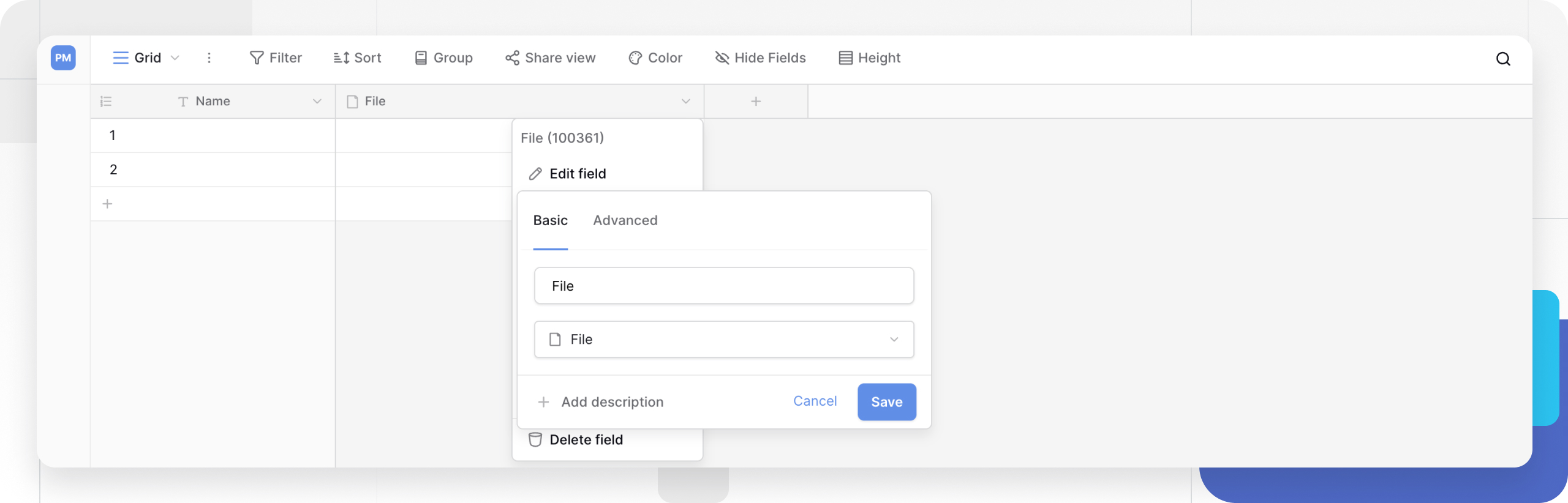
Overview
The File field allows you to add a wide range of multimedia files to your rows, including images, documents, videos, and more. You can upload multiple files into a single cell, making it an invaluable tool for managing project documents, product images, or any other related assets.
Once files are uploaded, Baserow generates a thumbnail for supported types, allowing you to see a preview at a glance.
Note: If the number of characters in the filename is higher than 64, then Baserow truncates the filename to a maximum of 64 characters. All the characters in the middle will be replaced with
...
How to add a File field
- In your table, add a new field.
- Select File from the list.
- Name the field (e.g., “Attachments,” “Product Images”).
- Click Create to add the field to your table.
How to upload files
You can upload files from your device or by providing a public URL.
Upload from your device
You have three ways to upload files from your computer:
- Cell Uploader: Click the
+icon in a cell to open the file uploader. You can then click to select files or drag-and-drop files into this dialog. - Direct Drag-and-Drop: Drag a file from your computer and drop it directly onto a cell in the File field.
- Enlarged Row: Open the enlarged row view (by clicking the expand icon) and click Add a file or drag files into the upload box.

Upload from a URL
- Click the
+icon in the cell to open the uploader. - Select a URL at the bottom of the dialog.
- Paste the file’s public URL into the text box.
- Click Upload.
How to manage uploaded files
The easiest way to manage multiple files is from the enlarged row view. Once you have uploaded files, you can hover over any file to:
- Rename: Click the pencil icon to rename the file.
- Download: Click the download icon to save the file to your device.
- Delete: Click the trash bin icon to remove the file from the cell.
Learn more: Configure field types
You can also click on a file to open a full-screen preview. In the preview mode, you can find the rename, download, and delete options.


File previews and supported types
When you upload a file, Baserow generates a small thumbnail in the cell for supported file types.

Supported file types
While you can upload any file type, Baserow can only generate previews for the following formats:
- Images: .png, .heic, .jpg, .webp, .gif, .svg, .psd, .tiff
- Documents: .doc, .docx, .xls, .xlsx, .csv, .txt, .pdf
- Presentations: .ppt, .pptx (without embedded videos)
- Audio/Video: .mp3, .mp4, .webM, .ogg, .ogv
- Other: .xml
Frequently asked questions
What are the file size and storage limits?
This depends on your Baserow plan:
- Cloud: The maximum file upload size is 100MB per file. Files larger than this will fail to upload. All uploaded files count toward the total storage limit for your workspace, which is set by your subscription plan.
- Self-hosted: By default, the maximum file upload size is 1TB. This can be configured by your system administrator by changing the
BASEROW_FILE_UPLOAD_SIZE_LIMIT_MBenvironment variable. Self-hosted deployments do not have data or table limits imposed by Baserow.
How is the File field different from the AI field?
The File field is for storage. You upload files, and Baserow stores them. The AI field is for generation. It can use a file from a File field (or a URL) as a source to perform a task, like summarizing a document or describing an image.
Can I just use a URL field to link to a file?
Yes, but a URL only stores the link to the file. If the file at that link is moved or deleted, your link will be broken. The File field uploads and stores a copy of the file within Baserow. This is more reliable, generates a preview, and ensures the file is always available from your database.
Related content
Still need help? If you’re looking for something else, please feel free to make recommendations or ask us questions; we’re ready to assist you.
-
Contact support for questions about Baserow or help with your account.
