
We’re introducing AI to supercharge your productivity. It all starts with the new AI field type, which allows you to use generative AI capabilities directly within your Baserow Database tables.
Additionally, there are tons of new features and improvements to both Baserow Database and Application Builder modules.
Here’s what’s new:
AI field type

The first version of Baserow AI introduces the AI field type, which allows you to add AI models directly within Baserow. The AI field can be used to generate creative briefs, summarize information, and more. This is just the beginning, with many more AI-based features to come.
To create an AI field, click “+ Add a field”. Choose “AI field” from the options. Then, select an AI type and model from the list. Next, click on the “Prompt” field in the context menu. A new window will appear with a list of fields in your table. As you type your prompt, select the fields you want to use. Finally, click the blue “Create field” button. Each line in the table will have a “Generate” button. Click the button where you want the AI to start generating prompts.
The AI field type is only available for those who are on the Premium plan or higher.
- Cloud version (baserow.io): the hosted version supports the GPT-3.5 model, available free of charge and without usage limitations. However, we plan to introduce a usage-based model in the future. You also have the option to bring your own OpenAI API key to use a different model. To configure the API keys, go to ‘Workspace Settings’ → ‘Generative AI Settings’. Please note that these settings are configured at the workspace level and apply to everyone in the workspace.
- Self-Hosted version: you are required to add your own OpenAI API key to use the AI field type. API keys are configured at the workspace or instance level, the latter can be done via environment variables.
Check out this video walkthrough to see how to configure OpenAI API keys.
New styling and format support for the long text field

Baserow now supports hyperlinks and @-mentions within the long text field type.
Hyperlinks: Highlight the text you want to link, then click the ‘♾’ icon in the formatting toolbar. A dialog box will appear for you to input the URL. Once confirmed, your text will transform into a clickable link.
Mentions: Type @ followed by a collaborator’s name to send them a notification.
Co-branding for Enterprise
Baserow now provides a co-branding option for Enterprise plan users. This feature allows you to upload your logo and tailor Baserow’s appearance to align with your company’s brand. The Baserow logo will be updated with a custom one across all locations where it is currently displayed.
To upload a custom logo, navigate to the ‘Admin’ tab and select the ‘Settings’ tab. This will open the ‘Admin settings’ page. Scroll to the end of the page to find the ‘Branding’ section, and look for ‘Logo’ category. Here, you can replace the Baserow logo with your custom alternative. Note that the image must match the dimensions listed.
Paste a single value into all selected cells

If you copy a single cell and select five cells to paste the data into, the content will be replicated in all five cells.
Visibility tab for the Application Builder

You now can set the visibility of each element in your application according to a user’s authentication status. To achieve this, select an element, then navigate to the ‘Visibility’ tab on the right side panel. Here, you can choose who can see this element:
- All visitors
- Logged-in visitors
- Logged-out visitors
You have the option to set different visibility levels for each element in your application.
After-login event for the Application Builder

You can now trigger an action for the login element. After creating the log-in element, click on it and navigate to the ‘Events’ tab on the right side panel. Here, you can select an event for the ‘After login’ action, such as:
- Show Notification
- Open Page
- Logout
- Create Row
- Update Row
You can also configure multiple actions for one login element.
Logout action for the Application Builder

If your application includes a login feature, you can now also add a logout action. This can be set up as a button element, with the ‘On click’ event configured to trigger a ‘Logout’.
Keyboard shortcuts for the Application Builder
Now, you can navigate and build with Baserow’s Application Builder using only your keyboard. Utilize these shortcuts for swift actions:
Delete/Supprkey to remove an element.Dkey to duplicate the selected element.Up/Down/Left/Rightkeys to select another elementCtrl + Up/Down/Left/Rightkeys to move the selected elementPkey to select a parent element.Ckey to select the first child of the currently selected container element
PostgreSQL 15 upgrade in the Docker image
The all-in-one Docker image (baserow/baserow:1.24.0), now contains PostgreSQL 15 embedded. If you’re adding the DATABASE_* environment variables, then nothing changes for you, but if you don’t, then you’re using the embedded PostgreSQL database. Because this is an upgrade from version 11 to 15, you need to run a manual step to update your data. We’ve made it as easy as possible for you. All information about the upgrade can be found here https://baserow.io/docs/installation%2Finstall-with-docker#upgrade-process.
We recommend backing up your data volume before attempting the data upgrade.
Other new features and updates
- Clickable links in email notifications.
- Support for ‘&&’ and ‘||’ operator symbols in the formula field type.
- New filters:
greater than or equal (>=),less than or equal (<=),is any of, andis none of. - Option to select all values of a multi-valued property in the Application Builder.
- Ability to use values from previous actions to configure subsequent ones in the Application Builder.
Company news
Global Industries event
In March, we attended the Global Industrie conference in Paris. It was a big event where we caught up with some of our users and also met with various new businesses shaping the industry.
Watch this video report to get an inside look at how the conference went!
Also: read about INE, an international welding company from Italy that uses Baserow.
Developer Challenge winners
Meet the winners of the #BaserowDeveloperChallenge, who walked away with brand new gaming consoles and cash prizes:
A big thank you to everyone who joined the challenge. Even though the event is over, the building never ends. Continue to make the apps you’ve always dreamed of and help make the world a more productive place with Baserow.
Community tutorials and events
- Check out this step-by-step video guide to install Baserow effortlessly on Docker from BigBearTechWorld.
- Discover how to transform Shopify Marketing Data into Insights with n8n & Baserow by Sascha.
- Check out how to do report automation with Make, ChatGPT, and Baserow from our ambassador, AJ.
- Discover how to automate audio-to-text transcriptions using Baserow from our ambassador, AJ.
- [Portuguese] Learn how to use Baserow with Typebot. By myzapbots.
- [Spanish] See how to create a sales chatbot with n8n, Baserow and Evolution API. Created by Rubén Salazar.
What’s next
The next big features on the roadmap include the two-factor authentication, templates for the Application Builder, a timeline view, and other features suggested by the community.
If you have any questions about the new updates, please leave them in our official community forum. We’re happy to answer them!
All changes, including bug fixes
New features
- Make links in the URL field type clickable in the row edit modal. #1072
- Display unavailable advanced/enterprise roles even if the user isn’t on one of these plans #1313
- Made email notifications clickable and link to related row. #1881
- Introduce ‘greater than or equal to’ and ‘lower than or equal to’ filter types for number fields #1988
- Add support for user mentions in the rich text field. #2041
- Introduced is any of and is none of filters. #2102
- Add keyboard shortcuts to interact with Application Builder elements: c (select child), p (select parent), arrow keys (select elements), arrow keys + alt/option (move elements). #2198
- Add a new data provider that allows to use values from previous actions in formulas #2224
- For Grid view, show field name on hover if it doesn’t fit in the field width #2236
- Allow optional co-branding in enterprise. #2294
- Allow selecting entire array result in data explorer #2347
- Allow to define visibility for elements in application builder #2374
- Add logout action to application builder #2390
- Add after login even for the authentication form #2391
- Add links to the rich text field. #2412
- Tweaked the application builder data source and events forms so that they occasionally use our smaller form input variant. #2447
- Improved upon loading states for elements which can dispatch a workflow action. #2449
- Allow overwriting generative ai settings on workspace level. #2490
- Add && and || operators to the formula language #2135
- Introduced a new AI field type
- Copy single value to all selected cells #2238
- Added templates: Net Promoter score, Project Management, OOO Management, Agile Product Roadmap
Bug fixes
- Fixed copy and paste of unnamed rows for link row field #1744
- Application builder integrations are now loaded with the application #2156
- Fixed a bug that caused displacement of the filter type dropdown in survey mode forms. #2400
- Allow selecting the value property for linked tables field. It also fixes the data schema icons for File fields" #2402
- Resolved an issue where creating/updating a row in a workflow action would break if the field was read only. #2408
- Improved formula input field reactivity #2420
- Resolved an issue causing the rich text menus to malfunction in Safari. #2428
- Resolved an issue where a list data source’s row index would raise an error when used in the current_record data provider. #2431
- Disable HTML support in the rich text field #2450
- Fix #2464
- Resolved an error which was raised when an application was published with a misconfigured user source. #2467
- Resolved an issue where updating a table element with an invalid data source would cause the backend to throw an unhandled error. #2468
- ensure that the get row service type path importer receives no field it doesn t fail hard #2473
- Using login form if you are already logged doesn’t require to click twice on the button anymore #2476
- Fix bug where cards were overlapping if the field name was too long. #2478
- Resolved an issue preventing the import/export of workspaces containing a duration field. #2507
- Restrict ‘Manage members’ context menu item to database applications only. #2510
- Fix a bug preventing to trigger a test call for the
update_rowwebhook event type. #2511 - Collection fields are now deleted on table element update
- Dropdown opened low on the page opens upward now
- Fixed a memory leak in the all_models property key of the apps registry.
- Fix thread safety bug of the table get_model method. #2421
- Restore dashboard performances when getting all applications
- Fix thread safety bug of the table get_model method. #2421
- Resolved an issue causing duplicate notifications and improved handling of multiple WorkspaceInvitations for the same user. #2350
- Tweaked the application builder Examples page table element columns. #2382
- Fix port binding problem in the all in one image. #2403
- ensure that the list rows service type path importer receives no row or field it doesn’t fail. #2411
- Fix error for invalid formulas in DropdownElement default value #2414
- Resolved an issue where an application’s user sources would try and list users when no table had been selected. #2415
- Ensure the dispatch datasources endpoint handles missing pages properly. #2417
- Fix error fro workflow actions with no loading indicator #2418
- Resolved an issue with the update row workflow action throwing an error if an invalid row ID was provided. #2419
- Improve page editor performances when using lots of input elements #2420
- Delete group by if the field is changed to an incompatible type.
Refactors
- Create base components for the AB #2355
- Change application builder elements order
Breaking API changes
-
Made the application request serializers polymorphic.
-
Breaking change: when an application is created or updated via the API with an invalid
typewe will now return anERROR_APPLICATION_TYPE_DOES_NOT_EXISTerror code, rather thanERROR_REQUEST_BODY_VALIDATION.
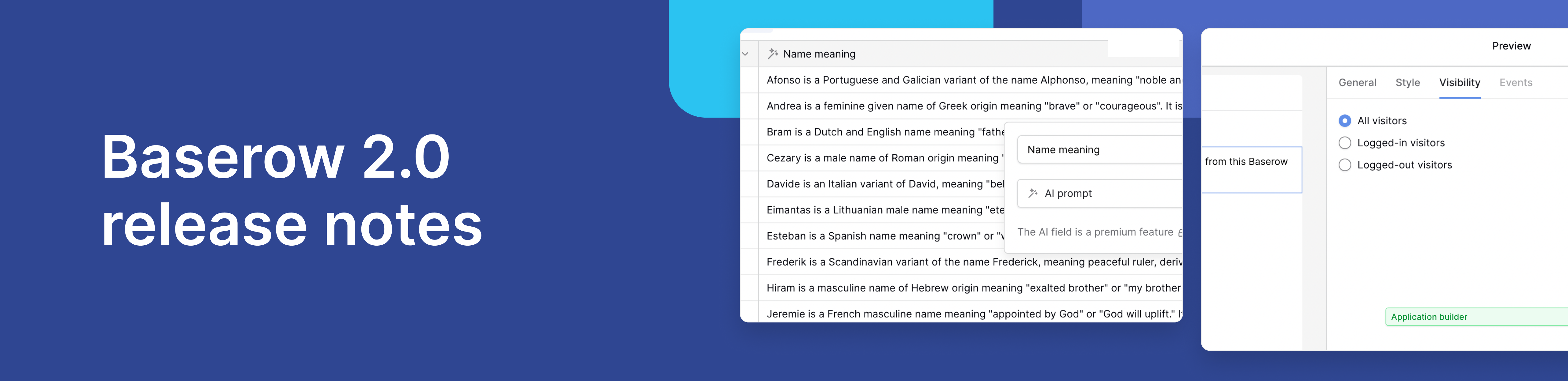
Baserow 2.0 introduces the automations builder, upgraded AI fields, the Kuma AI assistant, enhanced workflow logic with formulas and variables, improved workspace search, and stronger security with 2FA.

Discover how Airtable and Baserow compare in features, flexibility, speed, and scalability. Compare pricing plans and hidden costs to make an informed decision!

Explore the best open-source software alternatives to proprietary products. Discover OSS tools, licenses, and use cases with our updated directory.