
In Baserow version 0.3, we’re excited to introduce a much-asked-for feature: the link to table field. However, we didn’t have time to create the feature for public data sharing via an API due to its complexity. We’ve also fixed some bugs and minor issues.
Link to table field
ou can now try out the link to table field in the SaaS environment. If you’re using Baserow on your own machine or server, you might need to pull the develop branch and run the migrations. After logging into Baserow, make sure you have at least two tables in your database. Open a table, click on the new field button, and pick the “Link to table” field type.
After picking, select the table you want to link to. When you create the field, you’ll see two fields have been made—one in the open table (Table A) and another in the linked table (Table B). Clicking on the cell shows a small plus button for adding relations.
Once you’ve added your first relation, opening Table B will show that the new field holds the reversed relation.
Deleting a relation is as easy as selecting the cell and clicking on the X next to the name. Note that changing another field to a link row field will cause data loss, and the other way around.
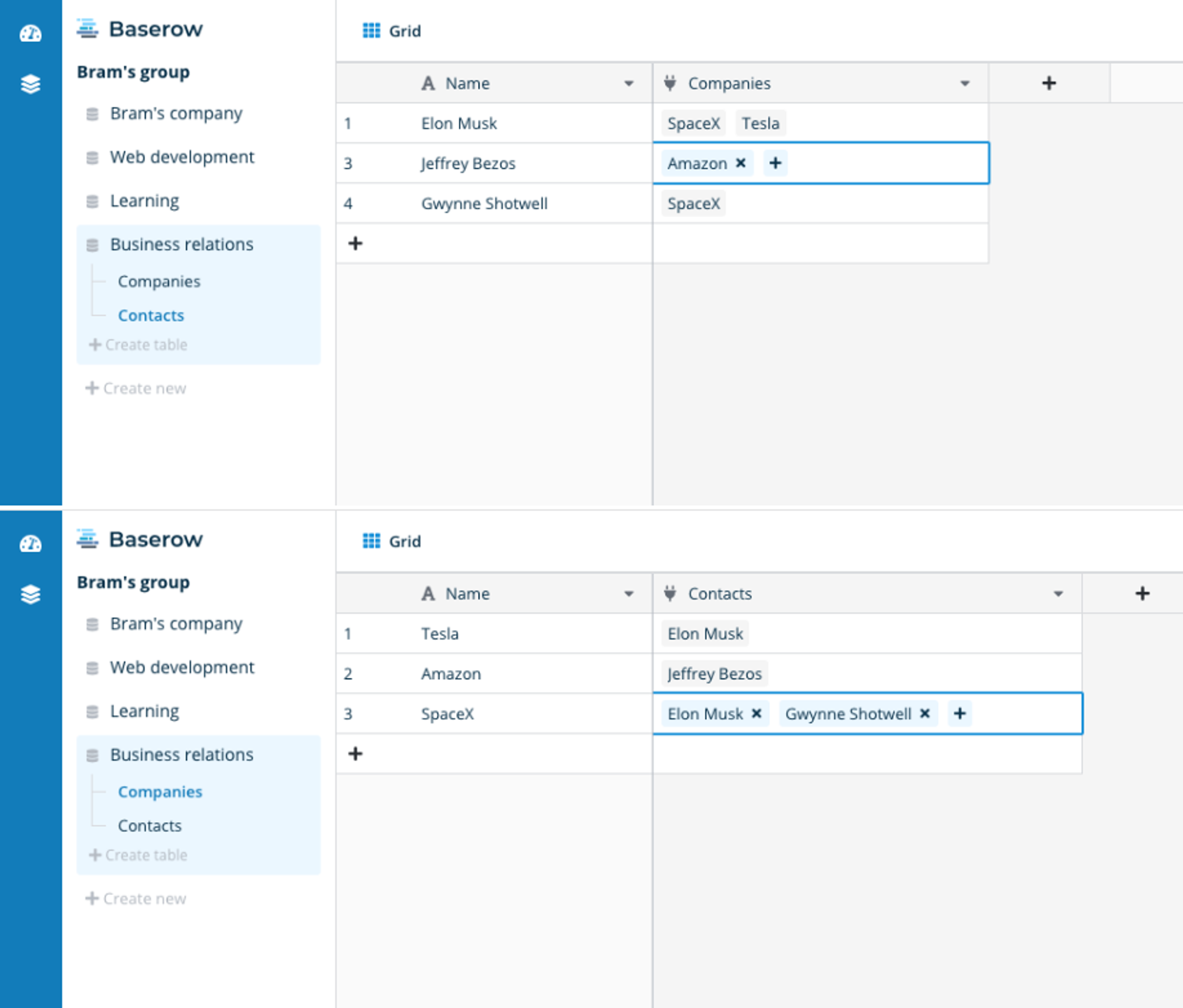
Small changes
Besides the link row field, we’ve made other small adjustments. Here’s a list:
- Fixed a bug causing the text default to unintentionally set to empty if not provided.
- Improved the security of the request password reset function.
- Increased the password character limit from 32 to 256.
- Added a machine-readable message for expired authentication tokens.
Short-term plans
You might have seen our roadmap on the homepage. We’ll be talking to Baserow users soon to understand their feature needs. This feedback might change our short-term roadmap to better meet user needs. Please let us know your feature requests via the website’s contact form.
Bug fix version 0.3.1
We’ve fixed an urgent bug related to the link row field. If a table name with a link row field was changed, the view couldn’t load. The link row fields’ relations are stored in a table with IDs to Table A and Table B. These IDs are stored in columns whose names matched the table names. If a table name was changed, Baserow expected the column name to change too, causing an error when it didn’t. This problem has been fixed in version 0.3.1.
‘View not found’ error
If you see the ‘View not found’ error in your local environment, pull the latest changes and run the database migrations. After updating, run docker-compose -f docker-compose.demo.yml --build for the demo environment and python src/baserow/manage.py migrate inside the backend container for the development environment. If the problem continues, feel free to contact us.
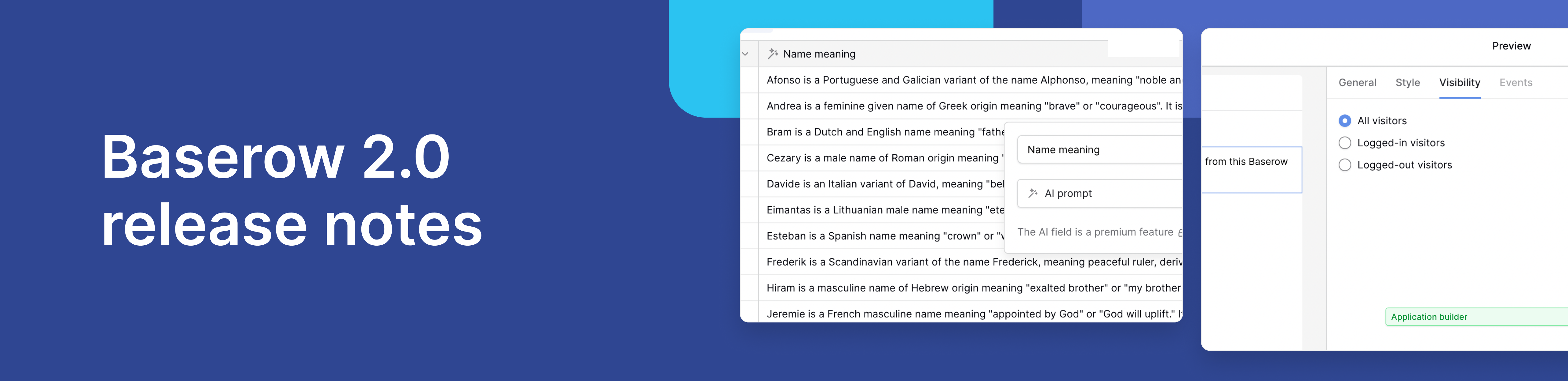
Baserow 2.0 introduces the automations builder, upgraded AI fields, the Kuma AI assistant, enhanced workflow logic with formulas and variables, improved workspace search, and stronger security with 2FA.

Discover how Airtable and Baserow compare in features, flexibility, speed, and scalability. Compare pricing plans and hidden costs to make an informed decision!

Explore the best open-source software alternatives to proprietary products. Discover OSS tools, licenses, and use cases with our updated directory.