
- What is content marketing automation?
- Why use no-code tools for content marketing automation?
- Workflow 1: Set up a single dashboard for managing various content operations using Baserow
- Workflow 2: Enable data sharing between apps using n8n, Make, or Zapier
- Workflow 3: Sparktoro for automating audience research for publishing relevant content
- Workflow 4: Publish interactive content formats with Paperflite, Storyly, Outgrow, or lon
- Workflow 5: Automate newsletter creation and publishing process with Pocket, Baserow, and email marketing software
- 10 best practices for implementing content marketing automation workflows using no-code process automation
During the early days of Merrative, we used a simple and free Google Sheets-based content marketing calendar template to manage our blog publishing operations. However, as we grew our publishing cadence, we noticed an increase in missed deadlines and delays in reviewing content when writers requested updates—not an ideal situation for running a publication.
One major drawback of using Google Sheets-based templates is the lack of notifications and the clunky operation when there are too many filled rows. Unfortunately, many business owners don’t have the budget to invest in expensive content marketing software.
Since Merrative is built entirely using no-code tools, we decided to leverage them for our backend and publishing operations as well.
In this guide, we’ll share 5 simple and free content marketing automation workflows using no-code tools that we frequently use to deliver exceptional blogs to our clients on time.

What is content marketing automation?
Content marketing automation involves using SaaS tools to automate manual tasks associated with various content management workflows. This reduces the need for repetitive tasks that require manual intervention, such as transferring data, publishing content, following up with writers, creating blog images, AI copywriting, and more.
Content marketing automation helps save time such that your team can focus on more productive tasks around optimizing campaigns and publishing high-quality content. You can observe content marketing ROI by measuring key performance indicators (KPIs) like publishing time, traffic analysis, leads generated, and customer feedback.
Why use no-code tools for content marketing automation?
- Easy to operate: No-code SaaS tools do not require complex coding skills to automate tasks. They are user-friendly such that non-technical team members can use and troubleshoot automated workflows with DIY guidance.
- Integration with existing software: If you’re already using specific software due to data constraints, no-code tools provide you the necessary flexibility to communicate data between apps without code. This allows you to quickly replace software that is not working well for your team’s productivity.
- Cost-effective: Many dedicated content marketing software options have expensive plans. No-code tools offer an affordable alternative, allowing small businesses to access cheaper software solutions for their required workflows.
Here are 5 simple no-code automation workflows for content management that your business can implement:
Workflow 1: Set up a single dashboard for managing various content operations using Baserow
Baserow is an open platform for creating scalable databases and applications without code. Being open source, Baserow eliminates vendor lock-in, making it ideal for organizations experimenting and optimizing their content operations with automation.
With customizable and ready-to-use templates in the content marketing space, Baserow allows you to experience the benefits of content automation without the need for external professional help or code.
Steps to implement content marketing automation using Baserow:
Step 1: Visit the Baserow website and click on the ”Templates” menu in the navigation bar. Then, choose “Content Marketing” from the filter on the left.

Step 2: Choose the “Company Blog Management” template as an example. Then, click on the “Use this template” button to get started.

Step 3: Customize the template according to your content operation process for managing blog publishing. Baserow provides options to change views, invite team members, create notifications, and add filters for seamless collaboration.

To further automate your workflow, you can use tools like Whalesync to sync your Baserow data directly into WordPress or Webflow if you’re using them as your CMS.
Price: You can host Baserow’s generous free versions (either Baserow Cloud or Baserow Self-Hosted) to get started. Premium hosted plans start at just $5 per user per month.
Workflow 2: Enable data sharing between apps using n8n, Make, or Zapier
App integration and automation tools like Zapier, Make, or open-source options like n8n allow your content operation apps to share data with each other without the need for code. For example, you can manage, enrich, and nurture leads from your content funnel by sending data directly to your CRM, even if your CRM is not directly integrated.
Steps to implement lead management automation using Zapier:
Step 1: Create an account on Zapier, go to the “Dashboard” from the left panel, and click on the orange “Create Zap” button.

Step–2: Click on “Add a trigger event”. For example, if you’re using Baserow Forms as a lead capture tool–the trigger will be when someone fills up the Baserow Form on your lead generation content page. Choose ‘Baserow Forms’ from the app options.
Then, choose ‘Row Created’ as the trigger event from the dropdown in the right panel as shown in the screenshot. Connect your Baserow account, choose the Baserow database where the form is storing the captured data, and click “continue.” Zapier also allows you to test your trigger by filling up the form to see if it is being detected.

Step 3: Choose HubSpot as the “Action” step, select “Create or Update Contact,” and click “Continue.” You will need to connect your HubSpot account. Alternatively, you can select any other CRM you use based on its availability on Zapier.

Step 4: Run tests for the workflow. Once successful, you can click on “Publish.”
You can further enhance your workflow by nurturing leads, enriching data, or using HubSpot workflows to run campaigns.
Price: Zapier offers 100 tasks in the free version, with the basic tier starting at 750 tasks per month for $29.99 per month.
Access templates: Zapier workflow templates for marketing
Workflow 3: Sparktoro for automating audience research for publishing relevant content
Sparktoro is an audience intelligence and research platform that helps brands create better customer personas, targeted content, or campaigns based on their audience’s online behavior. You can use its tools to research content topics, pitch to podcasts and media for PR, build relationships with journalists, optimize ads, and more.
Steps to automate ideation for content creation using audience research with Sparktoro:
Head to the Sparktoro dashboard and choose how you would like to research your target audience from the dropdown menu. You can add location filters and compare audiences for better targeting.

You can create a list or export the data as CSV to use in your reports, optimize ad campaigns, or create visuals. With this data, you can further automate campaigns using tools like HubSpot, MailChimp, Salesforce, and more.
Price: Sparktoro provides 20 free searches each month, with their basic plan starting at $50 per month.
Access templates: tutorial videos for Sparktoro use cases
Workflow 4: Publish interactive content formats with Paperflite, Storyly, Outgrow, or Ion
Interactive content platforms expand your content creation capabilities beyond blogs and guides. You can publish interactive ebooks, and quizzes, enable user-generated content, and even monetize your content by adding payment options.
To achieve this, explore dedicated interactive content platforms like Ion, Storyly, Paperflite, or Outgrow. Alternatively, you can choose specific content formats like interactive quizzes, forms, or web pages and use dedicated no-code SaaS platforms like Typeform, Webflow, Bubble, and more.
Let’s use Outgrow to create a short poll that you can add at the end of every blog post, asking users about the usefulness of the content. Such polls help measure content marketing ROI and visualize which blogs need a content refresh.
Step 1: Go to Outgrow’s dashboard and choose “Polls” as the content type.

Step 2: Select a layout of your choice. In our example, card style would look good to make the poll question stand out after the blog post ends, thus leading to better response rates.

Step 3: Customize the questions, card style, colors, and more according to your brand guidelines. You can edit the lead generation form or remove it as required.

Step 4: Ask for feedback from your blog readers and give them the option to share their name and email address. You can also add a “Skip” button to allow readers to exit the feedback loop.

Step 5: Click on “Configure” and choose the “Embed on a webpage” option. Select how you would like to embed the content feedback form. To add the embed below your blog posts, select the “In page” option.

Step 6: Select the “Go Live” button. You can copy the code or website link to embed it on your blog post page.

Now, you will get first-hand data from your blog readers about the usefulness of your content, allowing you to optimize your blog topics or content strategy accordingly.
Price: Outgrow has a 14-day free trial, with their minimum plan starting at $22 per month. For alternatives like Paperflite, Ion, or Storyly, you can request a demo and explore their pricing plans.
Access templates: Explore Outgrow templates by industry
Workflow 5: Automate newsletter creation and publishing process with Pocket, Baserow, and email marketing software
At Merrative, we run two core newsletters:
- ReadTreats: a newsletter that shares curated films, books, articles, podcasts, etc., around a weekly theme having 5000+ subscribers. This newsletter requires heavy content curation, subscriber management, audience segmentation, and publishing.
- Media First Brand: a newsletter that shares content marketing strategy case studies and examples with over 1000 subscribers. This newsletter involves repetitive tasks such as research, editing, interviewing subject matter experts, and managing paid subscriptions.
Research plays a crucial role in our newsletter creation process, and it’s easy to lose track of data. To streamline content research for these two different newsletter concepts with varied goals, we used automation to reduce repetitive tasks:
Step 1: Use Pocket (or any other curation app of your choice) to curate content from the web.
With Pocket, your newsletter writers can save any content they find across the web. To ensure better organization and searchability of the curated content, you can save them as records on Baserow.
Step 2: Create a new database on Baserow to manage curated content. You can choose a suitable template like the “Book Catalog” and customize it according to your needs. Alternatively, you can create a database from scratch with custom fields.

Step 3: Use Zapier to add a record to your Baserow database every time you save links on Pocket. On your Zapier dashboard, click on “Create a Zap.” For the trigger, choose “Pocket” and select “New Item” as the trigger event.

Step 4: For the action step, choose “Baserow” and select “Create Row” for the action event to link it to your Baserow database. Run tests and publish the Zap.

You can further automate repetitive tasks for creating the newsletter by using Zapier and your preferred email marketing software. Note that different email marketing tools have different action event capabilities with Zapier.
Price per month: Pocket has a generous free version. Zapier’s starter plan starts at $29.99 per month. Baserow Cloud provides 3,000 rows per workspace in the free plan, while Baserow Self-Hosted gives you unlimited rows, storage, and databases, even in the free version. Premium plans start at $5 per user per month.
Link to the template: Baserow Book Catalog Template
10 best practices for implementing content marketing automation workflows using no-code process automation:
- Document workflows using mind maps and optimize them to reduce repetitive tasks.
- Align your content strategy with optimized workflows, incorporating advanced content marketing strategies to make the most of the time saved.
- Ensure that every task you automate has key performance indicators (KPIs) in place to measure the ROI of automation. This will help further optimize and visualize productivity.
- Take necessary steps to ensure data accuracy when using automation tools. Regularly run workflow tests and check the results.
- Choose no-code tools that can integrate with your existing workflows.
- Incorporate feedback from employees, contractors, or customers who are using your no-code workflows.
- Select a flexible and interoperable no-code tool that allows you to export data.
- Ensure that your automation workflows help scale your content marketing efforts without increasing the workload for end users.
- Create a dashboard using no-code tools to centralize your content marketing efforts and facilitate easy tracking.
- Compare prices of different no-code tools, especially their higher pricing tiers, to ensure affordability as you scale your content marketing efforts.
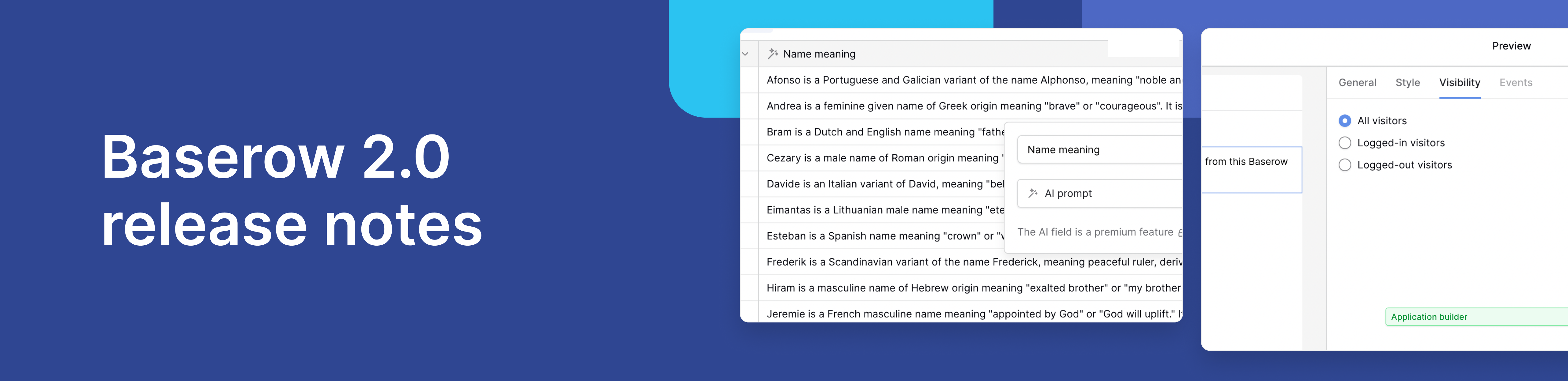
Baserow 2.0 introduces the automations builder, upgraded AI fields, the Kuma AI assistant, enhanced workflow logic with formulas and variables, improved workspace search, and stronger security with 2FA.

Discover how Airtable and Baserow compare in features, flexibility, speed, and scalability. Compare pricing plans and hidden costs to make an informed decision!

Explore the best open-source software alternatives to proprietary products. Discover OSS tools, licenses, and use cases with our updated directory.
