
At Baserow, we practice what we preach. That’s why we use our own platform to streamline and optimize our internal operations. With Baserow, we’ve transformed our project management, data tracking, and team communication processes to maximize productivity and work better together.
In this article, we’ll provide insight into our custom Urchin Tracking Module (UTM) generator tool. This tool is designed to improve our marketing efforts while prioritizing user privacy. Although we don’t do extensive tracking, UTM parameters are non-identifying, making it useful for us to understand how our campaigns perform. These insights allow us to enhance our communication with you while still respecting your privacy.
We’ll explain how our internal UTM builder works and how it can boost your marketing campaigns. We’ll share our best practices and reveal the strategies we use, giving you a firsthand look at how we enhance workflows, increase efficiency, and drive productivity internally.
What we’ll do
In this tutorial, we will walk you through the process of leveraging Baserow to create a UTM generator using the formula field. The steps we will cover include:
- Set up a Baserow database.
- Create tables in the Baserow database.
- Populate the campaign name table.
- Populate the campaign medium table.
- Populate the campaign source table.
- Populate the URL generator table.
- Create UTM-tagged URLs with a UTM code generator.
By following these simple steps, you will be able to easily add campaign parameters to URLs and optimize marketing campaign efforts with Baserow. Let’s get started!
Prerequisites:
To complete this tutorial, you’ll need:
- A Baserow account.
- Familiarity with Baserow basics (creating databases, tables, adding rows, etc.)
How UTM parameters work
UTM parameters are like trackers added to campaign URLs that help you understand which source, medium, or channel users are interacting with. Using UTMs is helpful to:
- Track the effectiveness of marketing campaigns and gain valuable insights for optimizing marketing efforts.
- Gain valuable data on which channels, campaigns, or sources drive the most traffic, conversions, and engagement.
- Attribute conversions and actions to specific marketing initiatives and measure their ROI accurately.
- Conduct A/B testing and content-targeted ads with different campaign variations to maximize results.
UTM parameters are very simple and easy to use. Add campaign parameters to URLs to analyze how well marketing campaigns are doing and which efforts contribute the most to the marketing goals:
| UTM code | Description | Example | |
|---|---|---|---|
| Campaign Source | utm_source | Used to identify a referrer. | newsletter |
| Campaign Medium | utm_medium | Used to identify a marketing medium. | |
| Campaign Name | utm_campaign | Used to identify a specific product promotion or strategic campaign for keyword analysis. | free-trial |
| Campaign ID | utm_id | Used to identify specific ads campaign the referral references. | abc.123 |
| Campaign Term | utm_term | Identify the paid keywords. | roi |
| Campaign Content | utm_content | Used to differentiate ads or links that point to the same URL. | long-post |
We will use the first three UTM parameters in all UTM tracking links.
Here is an example of a UTM link with predefined parameters for tracking:
<https://baserow.io/blog?utm_source=linkedin&utm_medium=email&utm_campaign=free+trial>
Data is collected to evaluate the success of a specific channel in comparison to other channels that promote the same content.
How to build a UTM generator in Baserow
Storing UTM parameters in a database offers a structured and efficient way to track, analyze, and optimize marketing campaigns. While it is possible to manually add UTM parameters to links, using an automatic UTM builder makes the process much simpler.
1. Set up a Baserow database
If you haven’t done so yet, log in to your Baserow account or sign up for a new account if you don’t have one already.
Let’s get started by creating a brand new workspace or adding a database to an existing workspace.
To create a new workspace, simply click on the + Create workspace button. Then, click on Add workspace to get started.
If you are just getting started with Baserow, we recommend you read our support article on creating a workspace and adding collaborators to your workspace.
Once the workspace is set up, you can create a database from scratch or choose one from our template library. In this tutorial, we’ll build a database from scratch, providing you with full control and flexibility over its structure and functionality.
- Click on the Create new database button to start creating a new database.
- Select the “Start from scratch” option to build a database from the ground up.
- Give the new database a name like “UTM base” to reflect its purpose or the data type.
In the database, we will generate and store UTM-tagged URLs to determine the marketing strategies and channels that yield optimal results. By comparing the performance of various UTM-tagged URLs, we can pinpoint the most effective strategies and channels for our marketing efforts.
That’s it! we’ve successfully created a new database in Baserow. Now we can start populating, managing and organizing data.
2. Create tables in the Baserow database
Now you’ll be in the database view, where you can start adding tables to your database.
The database serves as a centralized documentation hub for UTM parameters. Effective collaboration and communication significantly improve when team members and stakeholders can access and share information through a centralized database. This enables everyone involved in the campaign to contribute and access the data. Learn more about working with teams in Baserow.
We will create tables for the various campaign tracking variables that we plan to use:
- Campaign name
utm_campaign, - Medium
utm_medium, - Source
utm_source, and - URL generator.
3. Populate the campaign name table
To generate a campaign URL, you need to provide either the campaign name or the campaign ID.
In this table, we want to answer the question: “Why is the traffic coming to us?” The table data should be as simple as possible and as specific as the data we want to collect. We will use each campaign to differentiate ads or links that point to the same URL.
We will add the following fields to the Campaign name table:
- Single line text field: Add a unique campaign name.
- Formula field: Generate a UTM parameter from the campaign name using the formula -
lower(replace(field('Campaign'), " ", "+")). ReplaceCampaignwith the name of your field. - Link to table field: A link to table field linked to the URL generator table.

The lower function returns its argument in lowercase. The replace function replaces all instances of the second argument in the first argument with the third argument.
UTM tags are case-sensitive, so it’s important to maintain consistent formatting when tagging links. By consistently using dashes and lowercase letters in the URL, you can maintain a uniform structure. This ensures that URLs remain clean, descriptive, non-redundant, and easily readable.
The UTM parameter formula field will automatically convert all tags to lowercase, preventing any mix-up between lowercase and uppercase letters. The UTM parameter will be generated automatically.
4. Populate the campaign medium table
UTM parameters work across different platforms and tools. In this table, we want to answer the question - “How is the traffic coming to us?”.
This allows you to track the source of the traffic across multiple platforms, including organic social, email marketing, social media, paid advertising, and other channels.
We will add the following fields to the Medium table:
- Single line text field: Identify a medium such as email, cost per click (CPC), organic-social, banner, social media, affiliate, or QR code, etc.
- Formula field: Generate a UTM parameter from the medium using the formula -
lower(replace(field('Name'), " ", "+")). ReplaceNamewith the name of your field. - Link to table field: A link to table field linked to the URL generator table.

5. Populate the campaign source table
In this table, we want to answer the question - “Where is the traffic coming from?”.
This refers to the specific sources, such as social networks, search engines, newsletter platforms, or other platforms, that are responsible for driving traffic, e.g. google, newsletters.
We will add the following fields to the Source table:
- Single line text field: Identify the sources of incoming traffic, such as search engines, blogs, newsletter platforms, social media channels like Twitter or Facebook, or any other platforms where we have shared the link.
- Formula field: Generate a UTM parameter from the source using the formula -
lower(replace(field('Name'), " ", "+")). ReplaceNamewith the name of your field. - Link to table field: A link to table field linked to the URL generator table.

6. Populate the URL generator table
In this table, we want to answer the question - “Where is the traffic going?”.
This page will serve as the landing destination for visitors on the Baserow site, such as a blog or a specific web page.
We will add the following fields to the URL generator table:
- Single line text field: Website URL.
- Link to table field: A link to table field linked to the Source table.
- Lookup field: Select the link to table field as “Source.” Select the field to lookup as “UTM parameter.”
- Link to table field: A link to table field linked to the Medium table.
- Lookup field: Select the link to table field as “Medium.” Select the field to lookup as “UTM parameter”.
- Link to table field: A link to table field linked to the Campaign table.
- Lookup field: Select the link to table field as “Campaign.” Select the field to lookup as “UTM parameter.”
- Formula field: Generate a URL from the UTM parameters using the formula -
concat(field('Website URL'), '?utm_source=', field('Source param'), '&utm_medium=', field('Medium param'), '&utm_campaign=', field('Campaign param')). Replace the field names with the names of your field.

Use Baserow hide/show feature to hide the UTM parameter fields from the table. The UTM parameters will be automatically populated when a linked row is selected.
7. Create UTM-tagged URLs with a UTM code generator
Our goal is to generate and save URLs by choosing specific parameter values to track from the associated tables.
- Add a new campaign to the Campaign name table.
To effectively monitor your marketing efforts, assign a unique name to each campaign. This name can be the product name, contest name, a specific code, or a catchy tagline. Giving campaigns distinct names helps you easily track and manage their performance.
- Head to the UTM generator table and add a new row. In the Website URL field, input the URL of the destination page you want to direct users to.
- Choose a medium from the linked table or create a new medium in the Medium table within the URL generator.
- Choose a source from the linked table or create a new medium in the Source table within the URL generator.
- Choose the campaign from the linked table.
- The campaign URL will be automatically generated in the Generated URL field of the URL generator table and the related fields in the linked tables.
- Copy the URL, use a URL shortener and distribute the shortened link.
Summary
UTM parameters are essential for making data-driven decisions, attributing campaigns, conducting experiments, and analyzing results.
At Baserow, we prioritize user privacy and have limited tracking practices. However, we do utilize non-identifying UTM parameters to gather insights on campaign performance and improve communication with you.
By utilizing UTM-tagged URLs, we can gain valuable insights to enhance marketing strategies and maximize return on investment (ROI). This allows us to gain a holistic view of our marketing performance.
If you have any questions about how the UTM generator works, feel free to ask them in the Baserow Community.
Other useful resources
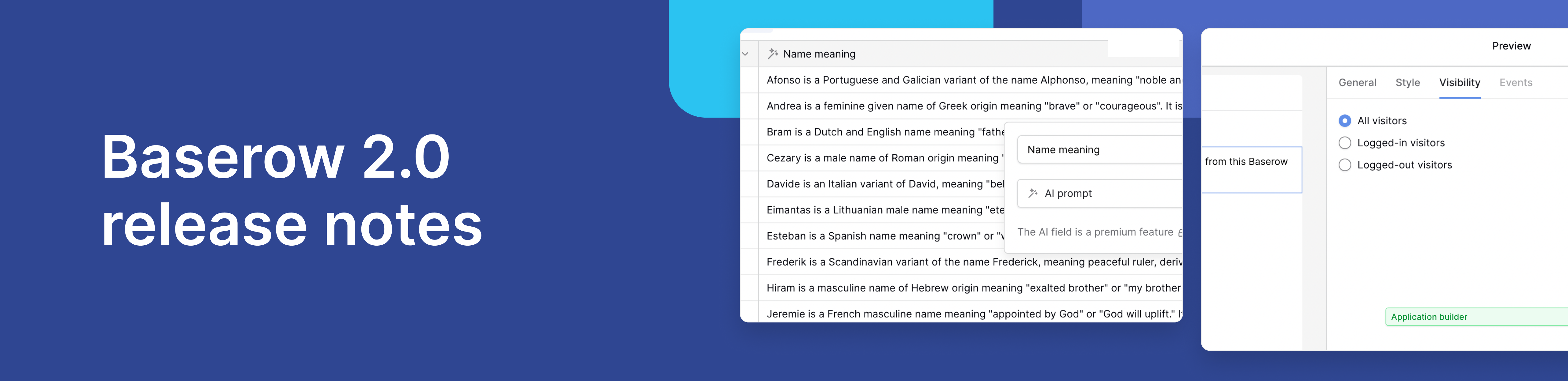
Baserow 2.0 introduces the automations builder, upgraded AI fields, the Kuma AI assistant, enhanced workflow logic with formulas and variables, improved workspace search, and stronger security with 2FA.

Discover how Airtable and Baserow compare in features, flexibility, speed, and scalability. Compare pricing plans and hidden costs to make an informed decision!

Explore the best open-source software alternatives to proprietary products. Discover OSS tools, licenses, and use cases with our updated directory.
