Create a database in Baserow
Baserow makes database creation accessible to everyone, regardless of technical expertise, no coding required.
Learn ways to create databases in Baserow, from scratch, from templates, by duplicating existing databases, or by importing from Airtable. Choose the method that best fits your project needs.
Overview
Creating a database in Baserow is straightforward and flexible. Whether you’re starting fresh, using a pre-built template, copying an existing structure, or migrating from another platform, Baserow provides multiple pathways to get your project running quickly.
Each method suits different scenarios: start from scratch for complete customization, use templates for quick setup, duplicate for consistency, or import to preserve existing work.
Before you begin
Prerequisites
- You must have a workspace to create databases
- You need at least Member permissions in the workspace
- Consider what type of data you’ll be organizing before starting
Planning your database
Ask yourself:
- What information am I tracking? (customers, projects, inventory, etc.)
- How many tables will I need?
- Will tables need to be connected?
- Am I migrating existing data or starting fresh?
How to create a database
| Method | Best for |
|---|---|
| From scratch | Custom projects with unique requirements |
| From template | Common use cases (CRM, project management) |
| Duplicate existing | Replicating structure for new projects |
| Import from Airtable | Migrating from Airtable with existing data |
Method 1: Create a database from scratch
Starting from scratch gives you complete control over your database structure. This method is ideal when you have specific requirements that don’t match existing templates.
Step-by-step instructions
- Navigate to your workspace in the sidebar
- Click the + Add new" button
- Select ** Database** from the dropdown menu
- Enter a descriptive name for your database (e.g., “Customer Management,” “Q1 Inventory”)
- Click Create to generate your database
After creation: Build your structure
Once your database is created, it opens with one default table. You can then add more tables as needed to organize different types of data. Define fields by choosing the right field type such as text, number, or date, and configure field properties and validation rules. For guidance, see Create a field.
Populate your tables by entering data manually, importing from CSV or Excel, collecting data through forms, or connecting via the API for automated input.
To structure relationships between data, use Link to table fields to connect related tables, lookup fields to display linked data, and rollup fields to calculate values across those relationships.
Method 2: Create a database from a template
Templates provide pre-built database structures for common use cases, saving you setup time and providing best-practice organization.
After importing, the template will be fully functional with sample data. Customize the database name, fields, views, and structure to match your specific needs.
Learn more about how to add database from template
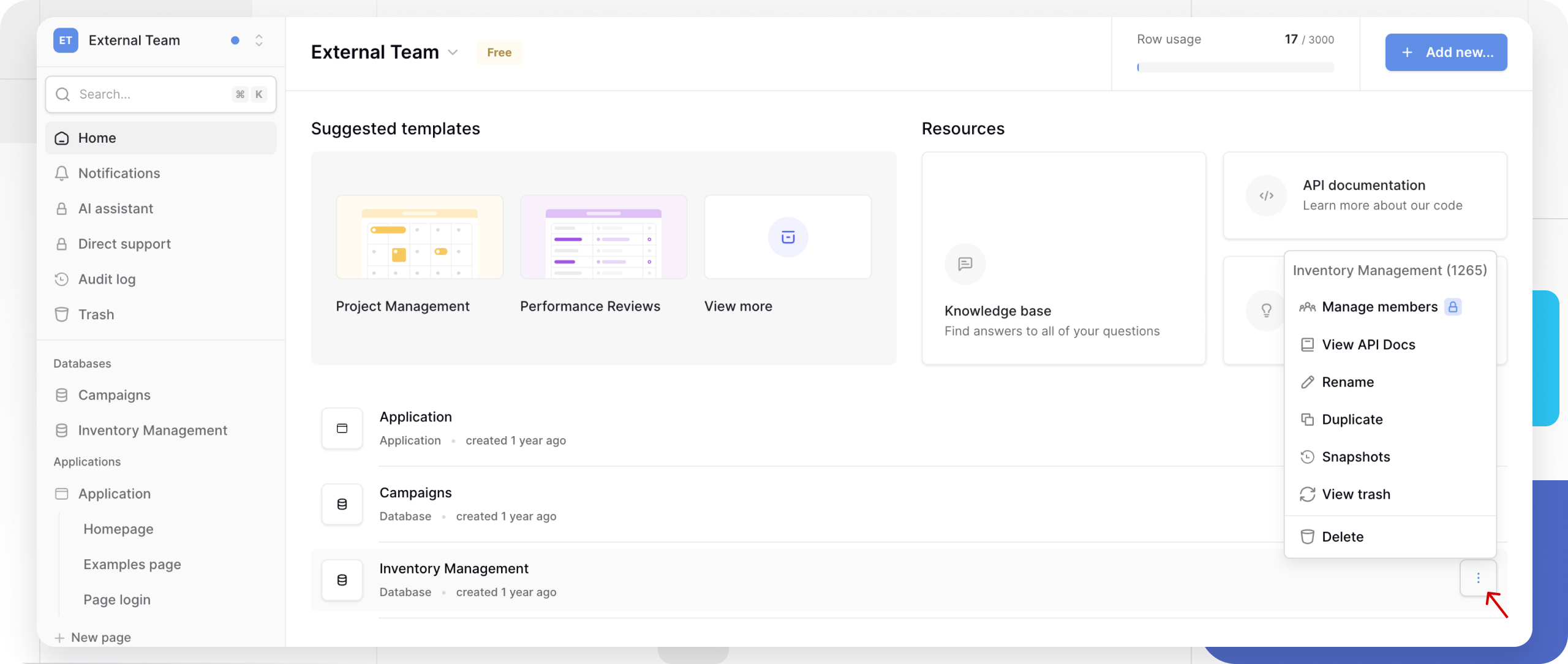
Method 3: Duplicate an existing database
Duplicating a database creates an exact copy of its structure and data.
This method is useful for setting up separate databases for different teams or departments, starting new projects based on existing ones, creating testing environments without affecting live data, or archiving databases at specific points in time.
How to duplicate a database
- Locate the database you want to duplicate in the workspace home page
- Click the three dots
⋮icon next to the database name to reveal the actions menu - Select Duplicate database from the dropdown menu
When a database is duplicated, all tables and their data are copied, including field configurations, field types, and views such as Grid, Gallery, Kanban, etc. Filters, sorts, groupings, formulas, field dependencies, and any file uploads or attachments are also duplicated.
Large databases may take several minutes to duplicate. You can continue working while duplication happens in the background.
Method 4: Import from Airtable
Migrating from Airtable? Baserow makes it easy to preserve your existing work while gaining access to open-source flexibility.
Learn more about how to import Airtable to Baserow
Frequently asked questions
Can I create unlimited databases in a workspace?
Yes, there’s no hard limit on the number of databases per workspace in Baserow. However, keeping related tables in the same database makes relationship management easier. Consider creating separate databases only when projects are truly independent or when you need different permission levels.
What happens if I delete a database by accident?
Deleted databases move to the trash where they can be recovered within the retention period. After the retention period, deletion is permanent. Learn more: Delete and recover data.
Can I convert a table into a separate database?
Not directly. To move a table to its own database, export the table as CSV, create a new database, then import the CSV as a new table. Note that this breaks any relationships with other tables in the original database.
How do I know which creation method to use?
Use this decision tree:
- Have similar structure to existing database? → Duplicate
- Migrating from Airtable with data? → Import
- Common use case (CRM, project management)? → Template
- Unique requirements or learning Baserow? → From scratch
Can I merge multiple databases together?
Baserow doesn’t offer automatic database merging. To combine databases manually:
- Export tables from one database as CSV files
- Import those CSV files as new tables in the target database
- Manually recreate relationships using Link to table fields
- Test thoroughly before deleting the source database
Related content
Now that you’ve created your database, explore these topics to maximize its potential:
Build your database structure
- Introduction to tables – Understand how tables organize your data
- Create a table – Add tables to your database
- Introduction to fields – Learn about 25+ field types available
Work with data
- Create a row – Add individual records to tables
- Import data into tables – Bulk upload from spreadsheets
- Create custom views – Visualize data in different ways
Advanced features
- Link to table field – Create relationships between tables
- Introduction to formulas – Automate calculations and data manipulation
- Webhooks – Trigger actions when data changes
Collaboration and sharing
- Add workspace collaborators – Invite team members
- Role-based permissions – Control who can edit what
- Share a view publicly – Create public links to data
Still need help? If you’re looking for something else, please feel free to make recommendations or ask us questions; we’re ready to assist you.
- Ask the Baserow community
- Contact support for questions about Baserow or help with your account.
