
Automation is the key to taking care of boring, repetitive tasks that eat up your time. Instead of wasting hours copying data or updating records manually, automation does it for you.
Activepieces is an open-source, no-code automation software. It allows you to create and automate workflows without having to write any code. Activepieces provides pre-built connectors for Baserow, making it easy to integrate with Baserow.
Connecting Baserow to external tools using Activepieces ensures that your data syncs effortlessly between platforms, without writing code. With Activepieces, you can automate data entry in Baserow. This means less manual work, better efficiency, and smoother workflows for your business to grow.
What we’ll do
In this tutorial, we’ll walk you through the process of connecting Baserow with Activepieces. We’ll sync data across the tables.
We’ll cover the following steps:
- Set up your Baserow database
- Build a flow
- Configure RSS feed trigger
- Configure Baserow action
- Authenticate Baserow on Activepieces
- Set up Baserow action
- Test the action
Prerequisites
To follow this article, you’ll need the following:
- A Baserow account
- Access to a Baserow workspace and table
- An Activepieces account
Let’s dive in!
Sync Baserow tables with Activepieces
1. Set up your Baserow database
Log into your existing Baserow account or create a new account if you don’t have one already.
Once you log in, you can access the dashboard to add workspaces and databases. You can choose to work with an existing workspace, database, or table, or set up a new workspace from scratch.
In this tutorial, we will set up a new workspace and add a database to the workspace.
-
To create a new workspace, simply click on the + Create workspace button. Then, click on Add workspace.
If you’re just starting with Baserow, we recommend you read our support article on how to create a workspace and how to add collaborators to a workspace.
-
Now that the workspace is set up, you can either create a database from scratch or choose a template from our template library. In this tutorial, we’ll use a template from the library.
-
Click on the + Create new button to start creating a new database.
-
Select the “From template” option to add a database from a template.
-
Keeping track of every aspect that goes into all of your blog posts is difficult—but it doesn’t have to be. Input “Blog Post Management” in the template search box.
-
Click the Use this template button to add the template to the workspace.

That’s it! We’ve successfully created a new database where we can populate, manage, and organize data in Baserow.
2. Build a flow
We’ll automate tasks based on the data we have in the Blog Post Management database. If you already have an Activepieces account, log in to your existing account. If not, create a new account.
To automate our workflow, we need to decide what happens when and where. We need to create a workflow, which Activepieces calls a "Flow.” A flow connects your apps and services together and has two primary components: a trigger and an action.
Triggers are like the starting point of your automation. They’re the “if this happens,” part of the equation. Actions, on the other hand, are what follows, the “then do this” part. These are fundamental in workflow automation.

Now that we understand what a flow is, it’s time to put it into action. We will build a flow that can execute actions in response to a trigger.
3. Configure RSS feed trigger
Triggers are like the “go” buttons for automated tasks. They are the starting points of automation workflows that kick off an action in response to a specific event or condition.
Click the Build flow button to start from scratch.
We will create a trigger to connect RSS Feed to Baserow. RSS Feeds are an easy way to stay up to date with your websites, such as blogs or online magazines.
- Search and select RSS Feed in the list of available apps.
- Choose an event to occur. In this case, we will select the “New Item in Feed” event. This is what starts the flow.
- Add the RSS Feed URL. We will use the RSS feed URL for Baserow Medium blog.
https://medium.com/feed/@baserow. - Use the Generate Sample Data panel to test it:

We will use this data to configure the action steps.
The RSS feed trigger will start the flow. When the event occurs, the trigger will activate the automation.
Next, you will use your Baserow credentials to connect your account to Activepieces.
4. Configure Baserow action
An action is an event a flow performs after it’s triggered. When a trigger is activated, it can pass data or information to one or more actions.
Actions perform specific tasks based on the data received from the trigger. They can create, update, or perform various actions in other apps or services.
To pass data from the RSS feed,
-
Search for Baserow in the list of available apps, then select ”Baserow” as the action app.
-
Choose an event to occur from the list of possible Activepieces actions:
- Create Row - Creates a new row.
- Delete Row - Deletes an existing row.
- Update Row - Updates an existing row.
- Get Row - Find a single row in a given table.
- List Rows - Finds a page of rows in a given table.
In this case, we will select the “Create Row” event. This is performed when the flow runs.
5. Authenticate Baserow on Activepieces
If you already have your Baserow account connected to Activepieces, select the connection. If not, click New Connection and follow the instructions to connect the database to Activepieces.
You’ll need a Baserow Database token and API URL to allow Activepieces to access your Baserow account. A Database token is similar to a password and allows Activepieces to authenticate to Baserow to perform specific actions.
For more information about connecting Baserow with other software with Database tokens, refer to our article on Database tokens.
To authenticate the Baserow API:
-
In Baserow, Click on the Database Tokens tab within your user Settings page.
-
Click on the Create token + button.
-
You’ll be prompted to give your token a name. Choose something memorable then select an existing workspace.
-
Click the Create token button to create a new Database token for the selected workspace:

-
Back in Activepieces, Input the Database token in the required field.
-
Click Save to grant Activepieces access to your Baserow database.

Activepieces will confirm that the test is successful and that your authentication is working correctly. Then, proceed to set up the trigger.
6. Set up Baserow action
Now that the account is connected, we can set up the action. To do this, we need to input the Baserow table ID to identify the table to connect to Activepieces.
-
Let’s use the Posts table as an example. Find the table ID by clicking on the three dots next to the table. It’s the number between brackets:

-
Input the Posts table ID in the required field on Activepieces.
-
Map the data that will be passed. Data produced by Step 1 will be accessible in Step 2. To use data from a previous step in this step, place your cursor in any input, and the Data to Insert panel will pop up.
-
Review the data input for your action—the information sent to your action app.
7. Test the action
The last step is to test whether your action works as expected. This protects you from selecting the wrong data and breaking your flows after publishing them.
The next screen will show you whether Activepieces was successful in performing the action step:

This action will pass the values to the Baserow table.
That’s it! Your Baserow instance is now connected via Activepieces, allowing you to automate workflows and data transfers between them.
When the flow runs, it will execute all actions simultaneously. You can always add extra steps to any flow to complete the process in a single flow.
Finally, click on the Publish button. Once you turn on a flow, Activepieces will monitor for that trigger event.
Summary
It’s easy to see how automation can free you from manual tasks. With Activepieces, you can set up both the trigger and the actions. Activepieces connects Baserow to all the software you rely on, allowing you to create workflows by combining triggers and actions from different sources.
You can also integrate Baserow with other external tools and services through Activepieces.
Get started today with Baserow workflows to save time!
Other useful resources
The following articles may also be helpful:
- How to transform any spreadsheet into a database
- Databases vs. spreadsheets: Which is better for your business?
- Building your own database without technical experience
- How to model your Baserow data
If you run into an issue while following this tutorial, feel free to ask for help in the Baserow community.
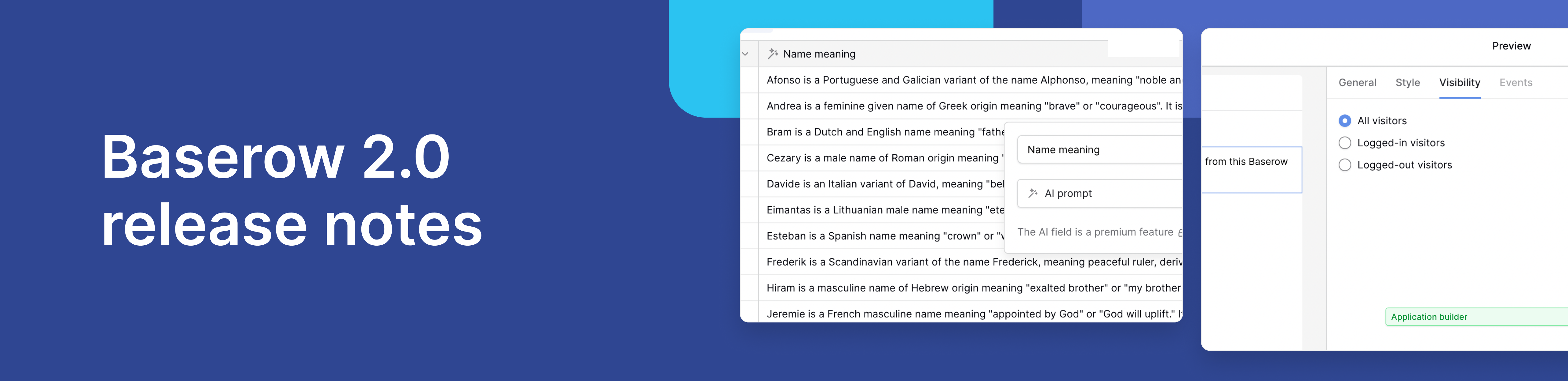
Baserow 2.0 introduces the automations builder, upgraded AI fields, the Kuma AI assistant, enhanced workflow logic with formulas and variables, improved workspace search, and stronger security with 2FA.

Discover how Airtable and Baserow compare in features, flexibility, speed, and scalability. Compare pricing plans and hidden costs to make an informed decision!

Explore the best open-source software alternatives to proprietary products. Discover OSS tools, licenses, and use cases with our updated directory.
