
Businesses create a lot of content, and keeping track of it can be quite chaotic. Imagine the challenge of organizing all the data, managing contributors, and coordinating resources to ensure that deadlines are met and time is not wasted. Maybe you don’t need to imagine it, because you’re living it.
Well, what if there was a way to manage your entire content generation process from start to finish? What if multiple writers could collaborate on the same project seamlessly? What if you could handle it all within a single platform?
With Baserow, creating a content calendar to streamline your content production process becomes effortless. If you’re looking to enhance your content marketing strategy, utilizing a content calendar is instrumental.
Why you need a content calendar
A content calendar allows you to plan and view when your content will go live, whether daily, weekly, or monthly. You can set up your content calendar in various ways: as a spreadsheet/grid, a kanban board, or a calendar.
The main job of a content calendar is to help marketing teams track everything about their content. This includes what kinds of content they’re making, where they’re promoting it, who’s contributing, and when it’s being published. With a content calendar, everyone stays coordinated and things run smoothly.
At Baserow, we use kanban and calendar views to plan and monitor our content at different stages. The content calendar brings structure and regularity to our content creation process, ensuring that what we produce matches our overall marketing goals.
What we’ll do
In this tutorial, we will explore how using a content calendar for a better content marketing strategy can streamline your content production process.
We’ll follow these steps:
- Create a Baserow workspace
- Set up a database from template
- Customize calendar view
- Collaborate with team members
How to build a content calendar in Baserow
1. Create a Baserow workspace
With a content management database, you can easily organize, track, and share your blog posts all in one place. Collaborating with your team has never been easier, from assigning categories and writers to organizing publish dates and even getting approvals for your blog posts.
If you haven’t already, log in to Baserow or create a new account.
With Baserow, you can get the job done faster and with greater security, all in one place. We’ll set up a new workspace and add a database within the workspace.
To create a new workspace, select + Create workspace from the dashboard page. Then click Add workspace.
If you are just getting started with Baserow, we recommend you read our user documentation on creating a workspace and adding collaborators to your workspace.
2. Set up a database from a template
Managing content within a central platform consolidates everything you need to streamline your blog post management process. You can generate ideas, keep tabs on the status of your posts and assess how well they are performing across multiple platforms.
You may create a database from scratch or use a template. A quick approach to getting your project up and running is to create a database from a template. We’ve considered several scenarios to utilize databases across any use case and have created 50+ templates for you to choose from to help you get started with your database.

Use the Content Scheduling Manager
By using this template, your marketing and communications teams can effectively plan ahead, strategize, and stay on top of their content creation efforts.
To learn more about creating a database from a template, read our documentation on adding a template.
Next, we will explore how the calendar view empowers us to visualize and manage our content effortlessly.
3. Customize the calendar view
Baserow’s calendar view is built around a monthly schedule, providing teams with an effective tool for content creation, publication, and workflow optimization.
By visualizing the publication dates, teams can better manage their content, striking the right balance between quality and quantity.
For this tutorial, we will use the calendar view in the Content Scheduling Manager template.
- Select the “Campaigns” table.
- Go to the view switcher by clicking on the existing view at the top of the table.

In Calendar View, the cards visible are existing rows from the table, organized based on the chosen date field. This helps customize how tasks are displayed in the view.
To identify the date field used, simply check the view bar. You have the flexibility to group campaigns using a date field, to organize them the way you prefer in the view.
4. Collaborate with team members
The default view type is a collaborative view.
In Baserow, you can easily assign roles to your team members, giving them the right access controls for your workspace. This ensures smooth collaboration as you can invite them to work together on projects and communicate effortlessly.
Whether you’re an individual or part of a team managing a publishing schedule, Baserow offers the flexibility to handle both scenarios with ease. This streamlines workflow and boosts productivity.
- In the workspace view, locate the navigation menu on the left-hand side to access the workspace settings.
- In the workspace settings, locate the Members section.
- Click on the Invite Member button in the top right corner of the Members page.
If you’re looking to collaborate with individuals outside your organization while controlling their access to view-only, you can share a specific view. This enables smooth collaboration while ensuring your data remains secure.
To publicly share a view:
- Click the Share view option of the supported view that you want to share.
- Share the view using the link or the Copy link icon. You can also customize the view using the options that appear:
- Restrict access with a password: The public link will only be accessible after entering the password. This password will be saved encrypted. A minimum of 8 characters is required here.
- Disable shared link: The password will be deleted and it will not be possible to recover it.
- Generate new URL: To automatically expire the old link shared, create a new publicly shared URL.
- Change password: By changing the password, the previous one will no longer work. This password will be saved encrypted.
- Preview the view share link (copy URL).
Baserow Advanced and Enterprise plans come with advanced user management to boost data protection and privacy requirements.
Summary
Whether you’re a freelancer, small business owner, or part of a large agency, incorporating a content calendar into your workflow can truly transform your content marketing game.
No more worrying about duplicate content or missing deadlines. With a content calendar, you can embrace a more productive and efficient approach that ensures success in your content marketing endeavors.
Other resources
- How to model your Baserow data
- How Baserow boosts marketing campaigns with a custom UTM builder
- Streamline collaboration and review process with database automation
If you have any trouble following the tutorial, feel free to reach out to ask for help in the Baserow community.
What’s your use case? Tell us how you use Baserow
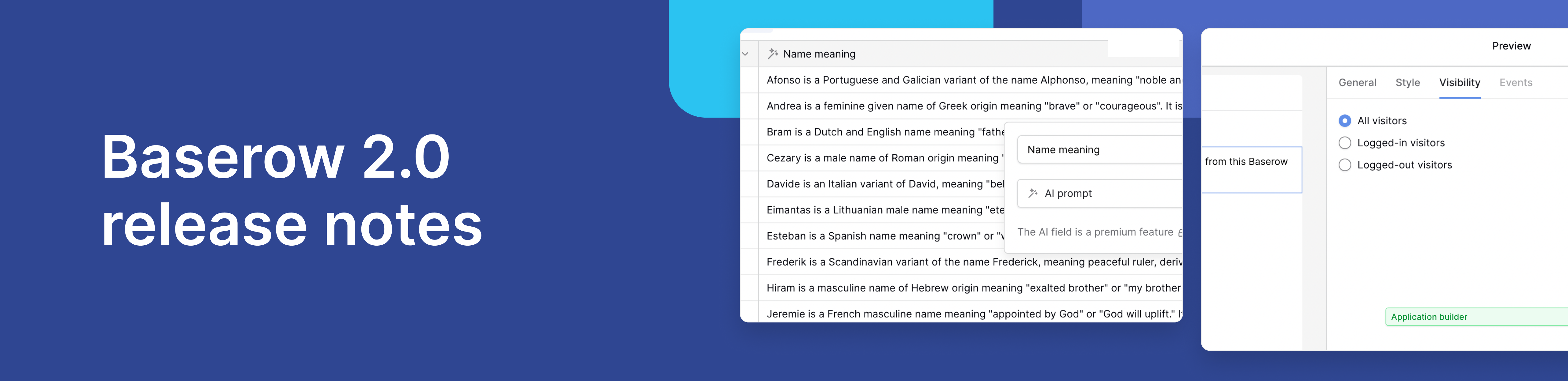
Baserow 2.0 introduces the automations builder, upgraded AI fields, the Kuma AI assistant, enhanced workflow logic with formulas and variables, improved workspace search, and stronger security with 2FA.

Discover how Airtable and Baserow compare in features, flexibility, speed, and scalability. Compare pricing plans and hidden costs to make an informed decision!

Explore the best open-source software alternatives to proprietary products. Discover OSS tools, licenses, and use cases with our updated directory.
