Add a database from a template
Baserow templates combine best-practice database design with flexibility; start quickly, then adapt to your unique workflow.
Start building databases instantly with Baserow’s 50+ pre-built templates. Choose from categories like project management, CRM, inventory tracking, and more; then customize to fit your exact needs.
Whether you’re managing a blog, tracking sales, or organizing events, templates give you a professional starting point that you can customize in minutes.
Overview
Templates provide the fastest way to create functional databases in Baserow. Instead of building structure from scratch, templates offer pre-configured tables, fields, views, and sample data designed for specific use cases.
Using templates offers a fast and efficient way to get started. They save time by providing pre-built tables, sample data, and ready-to-use structures. Templates also demonstrate best practices, showing effective table structures, field types, relationships, and view options. Everything is fully customizable, allowing you to adjust tables, fields, and data to match your needs while keeping professional conventions and optimized configurations in place.
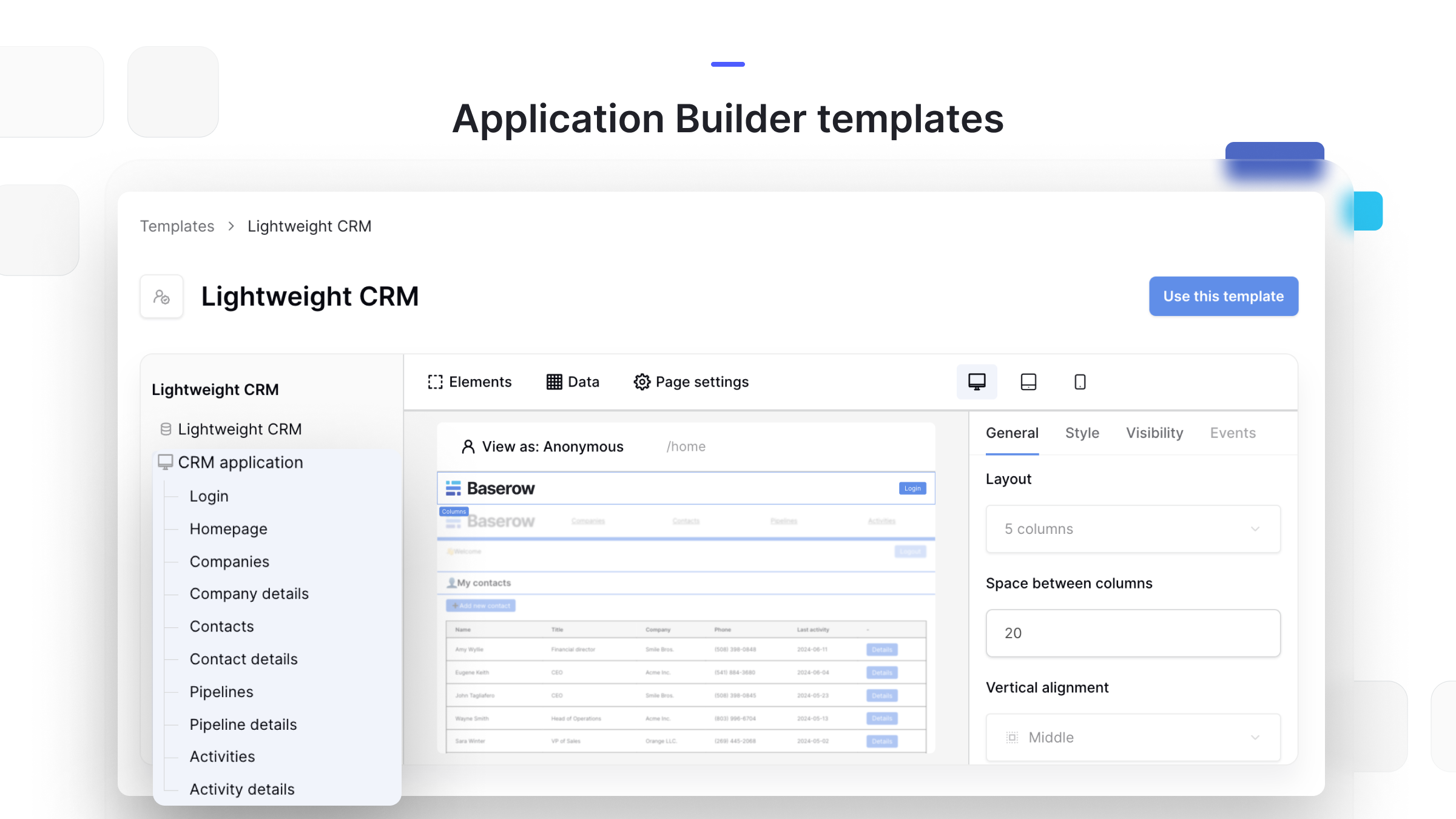
How to add a template: Two methods
Method 1: From the template gallery
This is best when you want to explore all available templates and preview them before installing.
- Visit the Baserow template gallery
- Browse templates by category or search for specific use cases
- Click on a template to view details and preview structure
- Click Use this template button
- Select your workspace from the dropdown (or create a new workspace)
- Click Create to install the template
Method 2: From your workspace dashboard
This is best when you already know which template you want and just need to install it quickly.
- Navigate to your workspace home page
- Click + Add new button at the top
- Select From template from the dropdown menu
- Browse the template selector that appears
- Click on your chosen template to preview
- Click Use this template to install
The dashboard method shows the same templates as the gallery; choose based on whether you want to browse in a dedicated view or stay within your workspace.
After installing a template
Once the installation is complete, your new database opens with all tables fully configured, sample data illustrating how it works, multiple pre-configured views (Grid, Kanban, Gallery, etc.), fields set with appropriate types and settings, and relationships between tables already established.
Immediate next steps
Start by exploring the database structure: click through each table to understand its purpose, review field types (hover over field names for details), examine the different views, and study the sample data to see the intended use case.
Next, customize the database to fit your workflow by renaming tables and fields, adding new fields, removing unnecessary ones, and adjusting field properties such as options and validations.
After customizing, replace the sample data by deleting or archiving rows, importing your existing data via CSV, manually entering new rows, or setting up forms for data collection.
Finally, configure permissions by adding collaborators to your workspace, assign role-based permissions for team members, and create personal views for individual users.
Customize the template
Templates provide a starting point, but you can tailor them to fit your workflow.
You can add new tables by clicking “+ Add table” in your database, naming the table, and creating Link to table fields to connect it with existing tables. Field types can be modified to better match your data by editing the field type and adjusting properties as needed.
Additional views can be created beyond the defaults provided by the template (Grid, Gallery, Kanban, Calendar, or Timeline), configure filters, sorts, and groupings, and save the view as personal or collaborative.
Formula fields included in templates can also be adjusted by editing the field, updating the formula with the formula reference, and testing with sample data before applying.
Template vs. scratch vs. import
| Scenario | Best approach |
|---|---|
| New to Baserow, common use case | Start with template |
| Unique requirements, specific workflow | Create a database from scratch |
| Migrating from Airtable | Import Airtable to Baserow |
| Learning database design | Use template as example |
| Time-sensitive project | Template + quick customization |
| Complex relational structure | Build from scratch or heavily modify template |
Alternatively, duplicate a database to replicate proven structures.
Frequently asked questions
Can I modify a template after installing it?
Yes, templates are fully customizable. Every table, field, view, and setting can be modified after installation. Templates provide structure, but you have complete freedom to adapt them. Think of templates as intelligent starting points, not rigid restrictions.
What happens to the sample data in templates?
Sample data is included to demonstrate how the template works. You can keep it for reference, delete it row by row, or bulk delete all sample rows at once. Alternatively, use filters to hide sample data while keeping it for reference.
Can I use the same template multiple times?
Absolutely. Install a template as many times as needed; for different projects, departments, or clients. Each installation creates an independent database that you can customize separately.
How do I find templates for my specific industry?
Browse templates by category in the template gallery, or use the search function with keywords related to your industry. If you don’t find an exact match, choose a similar template and customize it. Many templates apply across industries with minor adjustments.
Can I share my customized template with others?
Currently, there’s no built-in template sharing feature, but you can:
- Export your database and share the export file
- Duplicate the database for colleagues in the same workspace
- Submit well-designed templates to Baserow for inclusion in the official gallery
Do templates work on all Baserow plans?
Yes, all templates are available on every Baserow plan, including the free tier. Some templates may use features specific to paid plans, but core template functionality works universally.
Related content
Now that you’ve installed a template, explore these topics:
Customize your database
- Introduction to fields – Learn about 25+ field types for customization
- Create a field – Add new fields to template tables
- Field configuration options – Adjust field properties and validation
Work with your data
- Import data into tables – Replace sample data with your own
- Create a row – Add records to your database
- Create custom views – Build additional perspectives
Advanced features
- Link to table field – Understand table relationships in templates
- Introduction to formulas – Modify formula fields in templates
- Create forms – Collect data from others
Share and collaborate
- Add workspace collaborators – Invite team members
- Role-based permissions – Control who can edit template databases
- Share a view publicly – Create public links to template data
Still need help? If you’re looking for something else, please feel free to make recommendations or ask us questions—we’re ready to assist you.
- Ask the Baserow community
- Contact support for questions about Baserow or help with your account.
