
Data might be “king," but sifting through rows and columns to extract meaningful information can be a struggle.
Just having data from sales or customers isn’t enough. What you really want are the clear patterns and actionable insights hidden within your data.
This is where Baserow AI comes in. Baserow AI can transform your data into actionable insights that guide your decision-making, without any coding.
What we’ll do
In this tutorial, we will guide you through a step-by-step process to use Baserow’s AI field to analyze your data and summarize the key points. We’ll cover the following steps:
- Set up your Baserow database
- Populate your database with data
- Add AI fields to your table
- Configure AI field to get data insights
- Generate and review summaries
- Refine and iterate
- Share your insights with your team
Prerequisites
To complete this tutorial, you’ll need the following:
Let’s dive in!
Analyze and summarize insights with AI
1: Set up your Baserow database
Before we dive in, we need to have a place to store information. This is where databases come in.
To create a new database in Baserow, log in to your account → Click the Create new button.
There are two ways to get started with Baserow:
- Start from scratch: If you have specific needs for your data organization, you can build a database. This gives you complete control over the structure and fields you include.
- Use a template: Baserow offers pre-built templates for common use cases, like project management, or customer relationship management (CRM). These templates provide a good starting point with relevant fields already set up, saving you time in building your structure.
Once you’ve made your selection, you can either customize the template or define the structure of your new database from scratch.
2: Populate your database with data
The next step is to add tables and add the fields necessary.
You can either enter information manually or import it from another source. Baserow makes importing easy—you can simply upload a file and it will create a new table within your existing database.
Once the data is imported, it’s important to make sure it’s clean and formatted correctly. This means checking for any missing information, incorrect entries, and typos. You should also take some time to understand what each field in your table represents and what kind of data it holds (text, numbers, dates, etc.). Then, get rid of any duplicate entries or incorrect data to prepare your data for Baserow AI.

3: Add AI fields to your table
We’ll be creating two fields – one to analyze sales and extract valuable insights and another to summarize insights.
Click on the + button next to the table headers to add a new field. From the list of field types, select “AI prompt.”
Now that we’ve selected the AI field type, it’s time to give it a clear and descriptive name. For example, “Summary” or “Insights”, depending on the specific action. This will make it easy to understand the function of each field at a glance.

4: Configure AI field to get data insights
Now let’s configure AI settings for our Insights field with a prompt and input fields. Baserow allows us to fine-tune the AI settings to match our workflow.
Select an AI type and model. The GPT-3.5 model is currently available for free with no usage limitations.
Now, it’s time to tell the AI what we want it to achieve. In the AI field settings, input a prompt and specify which fields the AI should use for its analysis. Then click Create.

Next, click Generate. The AI field will automatically analyze the selected data and provide insights based on the defined prompts.
Now, we can review the insights generated by the AI and adjust the prompt or the selected fields to improve the quality and relevance of the insights.
5: Set AI field to summarize data
Let’s dive into configuring AI settings to summarize sales data. This will give us an overview without manually sifting through the information.
To define the prompt, select the input fields in the Summary field. This tells the AI which data points to analyze for generating the summary. In our case, we’ll summarize the Insights field.
Once everything is configured, click Generate to run the AI field. Baserow will take over, automatically generating summaries based on the insights.

Finally, we can review the insights generated by the AI field. This will be summarized data, presented in a clear and concise way. You’ll be able to see trends, summaries, and key points, all readily available to inform your sales strategy.
6: Refine and iterate
We’ve explored our data and gotten some initial insights, but that doesn’t mean we have to stop there.
Let’s say the initial insights we received weren’t quite what we were looking for. In that case, we can go back and adjust the prompts we used. By tweaking the wording or phrasing of our questions, we can get the information we’re after.
Also, you can experiment with different input fields, if the data you initially used wasn’t the most relevant.

7: Share your insights
Now, it’s time to share these insights. Baserow offers a couple of ways to make your data accessible to everyone, depending on your needs.
For seamless teamwork, you can grant access to team members. This ensures everyone is on the same page. You control the level of access each team member has, allowing them to view or even edit the database depending on their role.
If you need to present your findings outside of Baserow, you can easily export the table to various formats or share a view publicly.
Summary
Data is powerful, but not without the ability to understand it. Fortunately, Baserow’s AI field offers a no-code solution to help you summarize and analyze your data efficiently, saving you time and effort.
By following these steps, you can effectively use Baserow’s AI field to extract meaningful insights and summarize data without any coding. This allows you to make data-driven decisions quickly and efficiently.
Other useful resources
The following articles may also be helpful:
- How to automate task management with dynamic Baserow formulas
- 20 essential Baserow functions to master your data
- How to enable workflow automation for teams
- 6 time-saving Baserow formulas
- Explore Baserow use cases
In case you’ve run into an issue while following this tutorial, feel free to reach out to ask for help in the Baserow community.
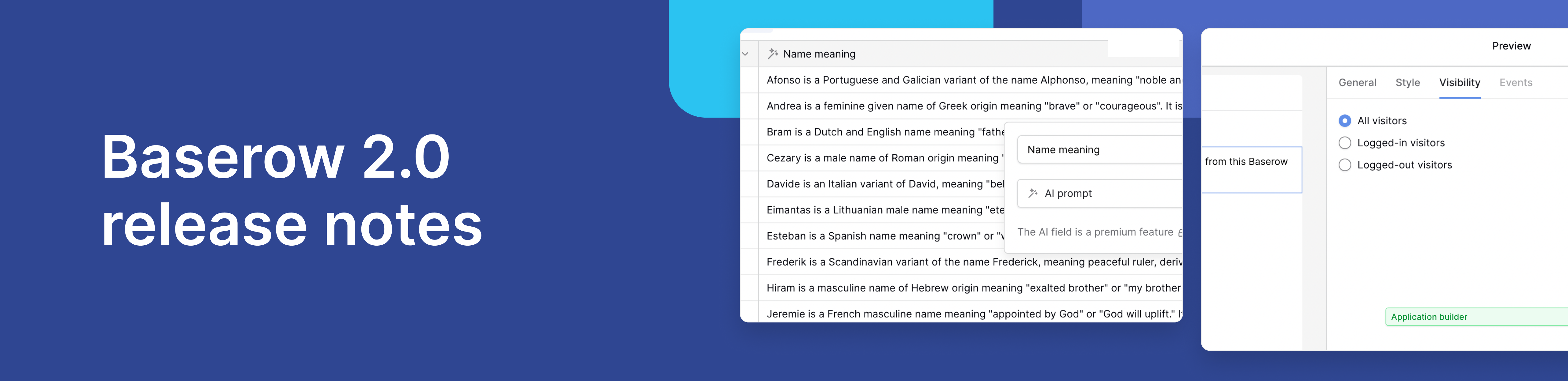
Baserow 2.0 introduces the automations builder, upgraded AI fields, the Kuma AI assistant, enhanced workflow logic with formulas and variables, improved workspace search, and stronger security with 2FA.

Discover how Airtable and Baserow compare in features, flexibility, speed, and scalability. Compare pricing plans and hidden costs to make an informed decision!

Explore the best open-source software alternatives to proprietary products. Discover OSS tools, licenses, and use cases with our updated directory.
