Fields in Baserow tables
Fields in Baserow are the building blocks of structured data; transforming simple spreadsheet columns into intelligent data types that validate input, create relationships, calculate values, and power your entire database architecture.
This guide explains what fields are in Baserow, how to choose the right field type for your data, and how to use computed fields to create dynamic, interconnected databases.
Overview
Fields (columns) define what type of data each part of your record can contain. Unlike spreadsheet columns that accept any text or number, Baserow fields enforce data types, ensuring email fields contain valid emails, date fields store proper dates, and link fields create genuine relationships between tables.
Each field type comes with built-in validation, formatting, and specialized behaviors. A phone number field automatically formats digits as (555) 123-4567, a file field lets you upload documents, and a formula field performs calculations automatically. This intelligent structure prevents data entry errors and unlocks powerful features like filtering, sorting, and cross-table relationships.
Fields span your entire table vertically, with each cell in the column containing data of the same type. Rows (records) span horizontally, with each row representing a complete item (customer, project, order) whose attributes are stored across multiple fields.
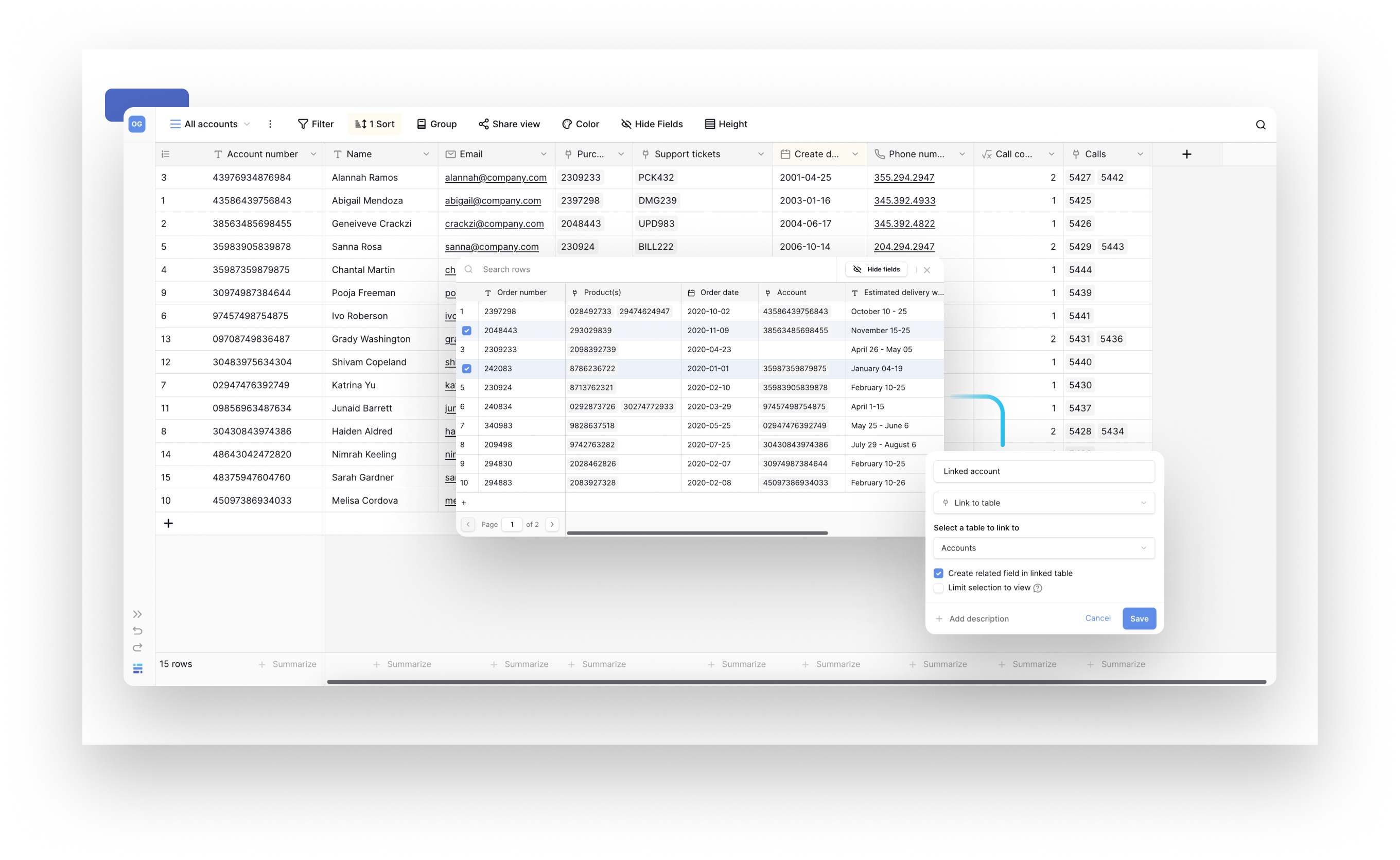
Field categories
Baserow organizes 25+ field types into categories based on their primary purpose. To choose the right field type, match your data needs to the appropriate field type using this decision framework.
Basic data fields
Store fundamental information like text, numbers, and dates:
| Field type | Best for | Example use |
|---|---|---|
| Single line text | Short text values | Names, titles, SKUs, codes |
| Long text | Paragraphs and descriptions | Product descriptions, notes, articles |
| Number | Numeric values and calculations | Prices, quantities, scores, measurements |
| Date | Calendar dates and times | Due dates, appointments, deadlines |
| Boolean | Yes/no, true/false values | Completed status, active/inactive flags |
| Rating | Star ratings or scores | Product reviews, priority levels (1-5) |
Validation and formatting fields
Ensure data meets specific formats:
| Field type | Validates | Example use |
|---|---|---|
| Valid email addresses | Contact emails, user accounts | |
| Phone number | Phone number format | Customer phone numbers, support contacts |
| URL | Valid web addresses | Website links, documentation URLs |
| Password | Secure password storage | Credentials, access codes |
Selection and categorization fields
Choose from predefined options:
| Field type | Selection type | Example use |
|---|---|---|
| Single select | One option only | Status (Draft/Published), Priority (Low/Medium/High) |
| Multiple select | Multiple options | Tags, categories, features, skills |
| Collaborator | Workspace members | Task assignees, project owners, reviewers |
Relationship and reference fields
Connect data across tables:
| Field type | Purpose | Example use |
|---|---|---|
| Link-to-table | Create relationships | Link orders to customers, tasks to projects |
| Lookup | Display linked table data | Show the customer name in order records by looking up the linked customer. |
| Count | Count linked rows | Count how many tasks are assigned to each project |
| Rollup | Aggregate data from linked rows | Calculate total revenue from all orders linked to a customer, average rating |
Automatic and computed fields
Calculate or track data automatically:
| Field type | Auto-generates | Example use |
|---|---|---|
| Formula | Perform calculations using values from the same row | Total = {Unit Price} * {Quantity} automatically calculates line totals, full name combinations |
| Autonumber | Sequential numbers | Invoice numbers, ticket IDs, order numbers |
| UUID | Unique identifiers | API integration IDs, universal record identifiers |
| Created on | Row creation timestamp | When record was created |
| Last modified | Last update timestamp | When record was last changed |
| Created by | Creator’s name | Who created the record |
| Last modified by | Last editor’s name | Who made the most recent change |
| Duration | Time periods | Project duration, session length, time tracking |
Special purpose fields
Unique functionality for specific needs:
| Field type | Special capability | Example use |
|---|---|---|
| File | Upload documents/images | Product photos, contracts, attachments |
| AI prompt | AI-generated content | Summaries, translations, content generation |
Understand computed fields
Computed fields automatically calculate, update, or reference values based on other data in your table or linked tables. Unlike manual entry fields, where you type values, computed fields generate their content automatically using rules you define.
Common computed field types include Formula fields, Lookup fields, Count fields, Rollup fields, Created on / Last modified, Created by / Last modified by.
Why computed fields matter
Data consistency: Calculations update automatically when source data changes; no manual recalculation needed.
Reduced errors: Automatic computation eliminates manual calculation mistakes and ensures accuracy across large datasets.
Dynamic relationships: Changes in one table instantly reflect in linked tables through lookup and rollup fields.
Efficiency: Set up the computation once, and it applies to every row, saving hours of repetitive work.
Field operations and customization
Each field can be configured to match your specific needs:
- Sorting: Arrange rows by field values (A-Z, newest first, highest to lowest)
- Filtering: Show only rows matching specific field criteria
- Grouping: Organize rows into collapsible sections by field values
- Hiding: Control field visibility per view without deleting data
- Descriptions: Add explanatory text to help users understand field purpose
These operations are view-specific; customize each view differently without affecting others or your underlying data.
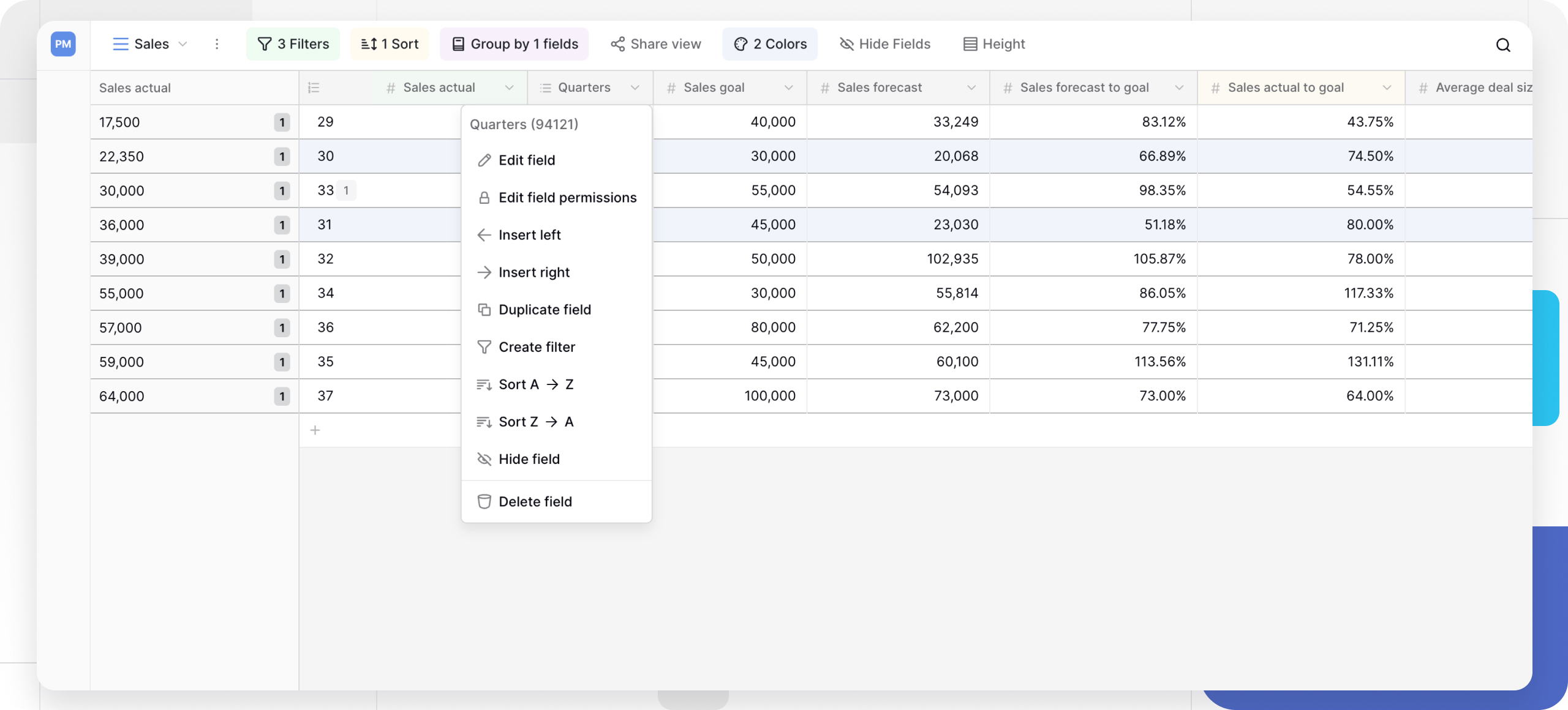
Frequently asked questions
Can I change a field type after creating it?
Yes, you can convert most field types through the field configuration menu. Baserow attempts to preserve data during conversion (e.g., numbers to text works seamlessly), but some conversions may result in data loss (e.g., text to number drops non-numeric values). Always review after conversion.
What’s the difference between single-line text and long text?
Single-line text stores short values (names, titles, codes) and displays in a single row. Long text stores paragraphs and displays with text wrapping across multiple lines. Use single-line for compact data and long text for descriptions or notes.
How do computed fields update when source data changes?
Computed fields recalculate automatically and immediately when their source data changes. If you update a quantity in a row, any formula using that quantity updates instantly across all views.
Can I use multiple link-to-table fields to connect to the same table?
Yes, you can create multiple link fields connecting to the same table, each representing different relationships. For example, a project table might link to a people table twice; once for “Project Manager” and once for “Team Members.”
Do field changes affect my data or just the view?
Field configuration changes (name, description, hide/show) don’t affect data. However, changing field types may transform or lose data depending on the conversion. Sorting, filtering, and grouping only change how you view data without modifying it.
What’s the maximum number of fields per table?
Baserow doesn’t impose a strict field limit, but practical performance considerations suggest keeping tables to fewer than 200 fields. For better organization, consider splitting very wide tables into related tables connected by link-to-table fields.
Can I make a field required/mandatory?
You cannot currently mark a field as required at the database table level. However, you can make fields required in the Form View to ensure users submit mandatory data.
Related content
- Create a field - Step-by-step field creation guide
- Field configuration options - Customize field behavior and appearance
- Link-to-table field - Create relationships between tables
- Formula field reference - Learn formula syntax and functions
- Working with timezones - Understand date/time field behavior
- Field summaries - Add calculations to field footers
Still need help? If you’re looking for something else, please feel free to make recommendations or ask us questions; we’re ready to assist you.
-
Contact support for questions about Baserow or help with your account
- On this page
- Overview
- Field categories
- Understand computed fields
- Field operations and customization
- Frequently asked questions
- Can I change a field type after creating it?
- What’s the difference between single-line text and long text?
- How do computed fields update when source data changes?
- Can I use multiple link-to-table fields to connect to the same table?
- Do field changes affect my data or just the view?
- What’s the maximum number of fields per table?
- Can I make a field required/mandatory?
- Related content
