Account settings overview
Account settings contain personal preferences and security options specific to your user account, separate from workspace or database settings.
This guide covers how to access and manage your Baserow account settings, including profile information, password, notifications, database tokens, and account deletion.
What are account settings?
Account settings control your personal Baserow profile, security, and preferences. These settings apply only to your individual account across all workspaces you belong to. Changes to account settings don’t affect other users or workspace configurations.
Account settings include:
- Account - Update your name and interface language.
- Change email address - Update the email address associated with your Baserow account.
- Password - Change your account password.
- Email notifications - Configure notification preferences.
- MCP server - Configure Model Context Protocol server access.
- Two-factor authentication - Add an extra layer of security to your account.
- Database tokens - Generate API tokens for integrations.
- Delete account - Permanently remove your Baserow account.
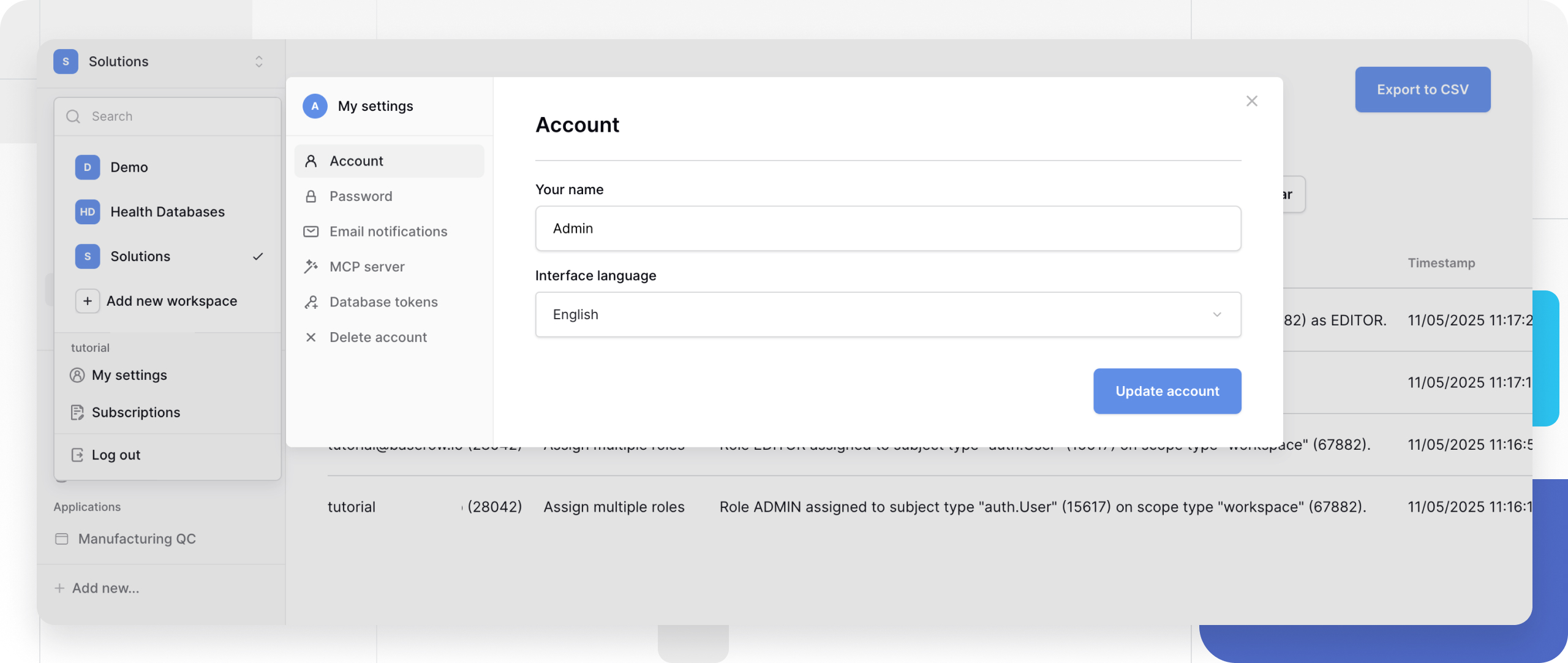
Access account settings
Your account settings are accessible from any page in Baserow.
- Click your workspace icon or workspace name in the top-right corner.
- Select My settings from the dropdown menu.
- The account settings page opens with tabs for each setting category.
You can also log out directly from the account dropdown without opening settings.
Account settings sections
Account
In this section, you can update your display name and interface language preferences.
Display name: The name shown to other workspace members in comments, row activity logs, and workspace member lists.
Interface language: Choose your preferred language for the Baserow interface. This setting affects only your view; other users see their chosen language.
How to update:
- Click the Account tab in the settings page
- Edit your name and interface language
- Click Update account
Password
Change your account password for security or if you suspect unauthorized access. Strong passwords help protect your data across all workspaces.
Learn more: Password management
Change email address
You can update the email address associated with your Baserow account. This address is used for logging in and receiving notifications.
To change your email:
- Navigate to the Change email tab in your settings.
- Enter your new email address in the Email field.
- Enter your current password
- Click Send confirmation email to confirm the change.
Note: If you are using a Single Sign-On (SSO) provider (like Google or GitLab) to log in, you may not be able to change your email address directly in Baserow. You must update it with your identity provider.
Two-factor authentication (2FA)
Two-factor authentication (2FA) protects your account by adding an extra layer of security. When enabled, you’ll be required to enter a six-digit code from an authenticator app in addition to your password when logging in.
Learn more: How to enable and manage 2FA
Email notifications
Configure which email notifications you receive for workspace activity, mentions, comments, and other events.
Notification types:
- Row mentions and comments
- Workspace invitations
- Form submissions (if you own forms)
- Permission changes
- Workspace updates
Learn more: Notifications
MCP server
Configure Model Context Protocol server settings to enable AI assistant integration with your Baserow data.
Learn more: MCP server documentation (when available)
Database tokens
Generate personal API tokens to authenticate with Baserow’s REST API for programmatic access to your databases.
Database tokens enable:
- Reading and writing data via API
- Building custom integrations
- Automating workflows with external tools
- Connecting Baserow to thousands of services
Learn more: Database tokens
Delete account
Permanently remove your Baserow account and all associated personal data.
You can schedule the deletion of your account by entering your current password and clicking the button. Your account will be permanently deleted after 30 days. In the meantime, if you log in again, your account deletion will be cancelled.
Learn more: Delete your Baserow account
Account vs workspace settings
Understanding the difference between account and workspace settings helps you make changes in the right place.
| Setting type | Scope | Examples | Who can change |
|---|---|---|---|
| Account settings | Personal, all workspaces | Name, password, 2FA, notifications, tokens | Only you |
| Workspace settings | Specific workspace | Workspace name, members, permissions | Workspace admins |
| Database settings | Specific database | Database name, snapshots, API docs | Database admins |
| Table settings | Specific table | Table name, fields, views | Table editors |
Account settings affect only your personal experience across all Baserows workspaces. Workspace settings affect everyone in that specific workspace.
Sidebar customization
Adjust the sidebar width to maximize screen space or improve navigation visibility.
Resize sidebar:
- Hover over the edge between sidebar and main content
- Cursor changes to a resize icon
- Click and drag left to collapse or right to expand
- Release to set the new width

Collapsed sidebars hide content but show icons for workspace navigation. Your sidebar width preference persists across sessions.
Frequently asked questions
Can workspace admins change my account settings?
No. Account settings are personal and private to each user. Workspace admins cannot change your password, name, 2FA settings, notification preferences, or other account settings. Only you control your account.
Do my account settings apply to all workspaces?
Yes. Your display name, interface language, and notification preferences apply across all workspaces you belong to. You don’t need separate settings for each workspace.
What happens to my account settings if I leave a workspace?
Your account settings remain unchanged when you leave workspaces. Your name, password, and preferences persist. You only lose access to that specific workspace’s data.
Will changing my display name affect existing comments or activity logs?
Yes. Your display name updates in the interface and all historical comments and activity logs.
Related resources
Account management
- Password management - Change and secure your password
- Delete your Baserow account - Permanent account removal
- Database tokens - API authentication
- Notifications - Configure email alerts
Workspace settings
- Set up a workspace - Create and configure workspaces
- Manage workspace members - Add and remove members
- Workspace permissions - Role-based access control
Security
- Password management - Account security best practices
- Single Sign-On - Enterprise authentication (Enterprise)
API and integrations
- Database API - REST API documentation
- Webhooks - Event-driven integrations
- Zapier integration - Connect thousands of apps
Still need help? If you’re looking for something else, please feel free to make recommendations or ask us questions; we’re ready to assist you.
-
Contact support for questions about Baserow or help with your account
