Audit log
Audit logs track every action performed in your Baserow workspaces, providing complete visibility into who did what, when, and from where.
This guide covers how to track user activity, filter events, and export audit logs to monitor security, compliance, and workspace changes in Baserow.
What are audit logs?
Audit logs record every action performed in Baserow with details about who, what, when, and where. Each log entry captures the user, action type, affected workspace or database, timestamp, and IP address. This comprehensive activity tracking enables security monitoring, compliance auditing, and troubleshooting.
Audit logs track:
- Data changes (create, update, delete rows)
- Structural changes (add/remove tables, fields, views)
- Permission changes (role assignments, team updates)
- Workspace operations (create, delete, move databases)
- User actions (login attempts, account changes)
- Administrative actions (snapshot operations, installations)
Advanced and Enterprise feature: Audit logs are available on Cloud Advanced plans (workspace-level) and self-hosted Advanced/Enterprise plans (instance-level or workspace-level).
Learn more: Enterprise license overview
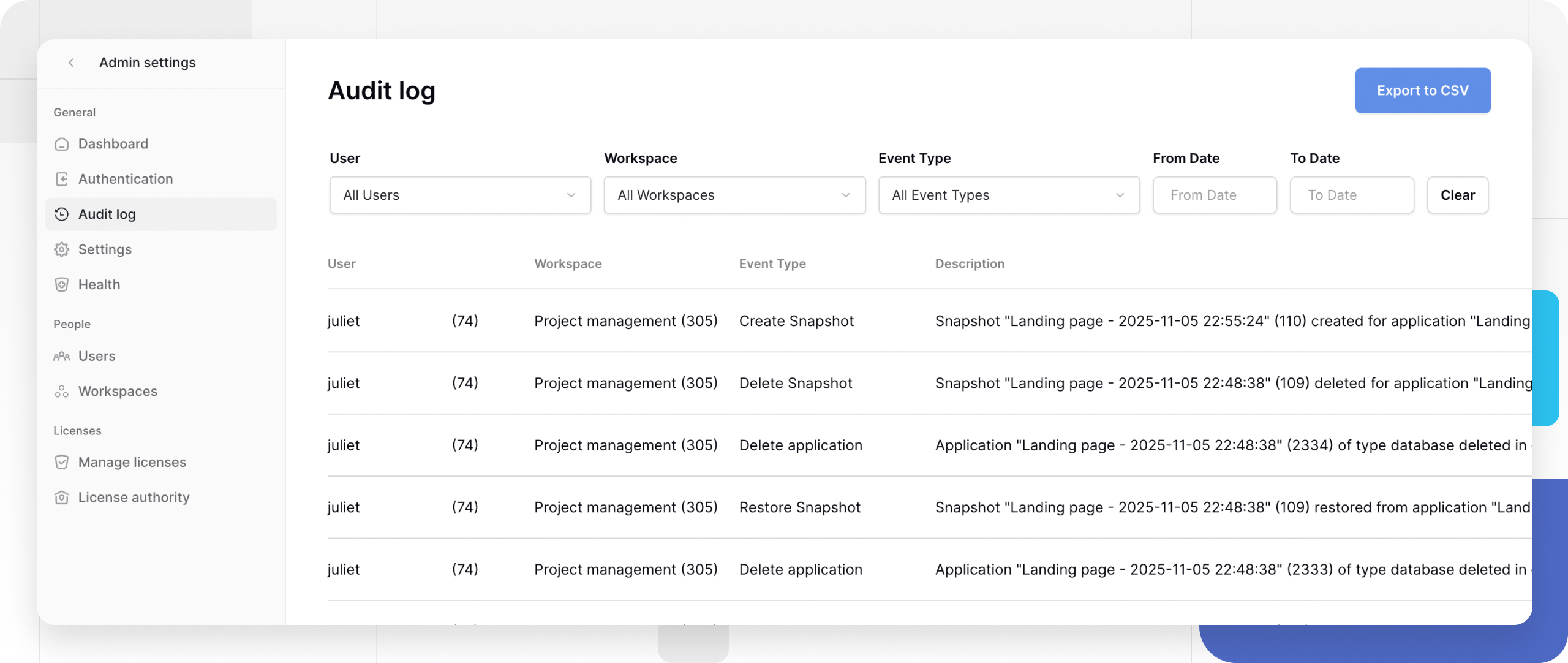
Audit logs types
Baserow offers audit logs at two levels depending on your plan and needs:
| Type | Who can access | Where to find | Scope | Available on |
|---|---|---|---|---|
| Workspace-level | Workspace admins | Workspace sidebar → Settings → Audit log | Single workspace only | Cloud Advanced, Self-hosted Advanced/Enterprise |
| Instance-level | Instance admins | Profile → Admin panel → Audit log | All workspaces | Self-hosted Advanced/Enterprise only |
Audit log access levels
Audit log availability and scope vary by plan and deployment type:
| Plan type | Deployment | Scope | Access |
|---|---|---|---|
| Cloud Advanced | Cloud | Workspace-level | Workspace admins |
| Self-hosted Advanced | Self-hosted | Instance-wide OR workspace-level | Instance admins OR workspace admins |
| Self-hosted Enterprise | Self-hosted | Instance-wide OR workspace-level | Instance admins OR workspace admins |
Instance-level vs workspace-level
Instance-level audit logs (self-hosted only):
- Track all activity across the entire Baserow instance
- Include all workspaces, databases, and users
- Accessible only to instance administrators
- Available in the admin panel
- Useful for system administrators monitoring security across all workspaces
Workspace-level audit logs (cloud Advanced and self-hosted):
- Track activity within a specific workspace only
- Include only that workspace’s databases, tables, and members
- Accessible to workspace administrators
- Available in workspace settings
- Useful for team leads monitoring their workspace activity
Workspace-level audit logs
Choose workspace-level when: You’re a workspace admin monitoring your team, you only need visibility into one workspace, or you’re on the Cloud Advanced plan.
- Open the workspace you want to audit
- Click Audit log in the workspace sidebar
- The audit log displays all events in this workspace
Access instance-level audit logs
Instance administrators access audit logs through the admin panel (self-hosted installations only). Choose instance-level when: You’re an instance admin on self-hosted, you need to monitor across all workspaces, or you’re investigating cross-workspace issues.
- Log in as an instance administrator
- Click your workspace dropdown in the top-right corner
- Select Admin tools from the dropdown
- Click Audit log in the admin panel sidebar
The audit log page displays all tracked events. Instance administrators have admin access to the entire self-hosted Baserow instance, including all workspaces, databases, and user accounts.
Log retention
Activity log events are retained for 365 days. After this period, logs are automatically deleted and cannot be recovered. Export logs regularly if you need longer retention for compliance or archival purposes.
Filter audit logs
Narrow audit log results to find specific events or investigate particular activities.
Available filters
- User filter: Filter by specific user email address. See all actions by a particular team member. Useful for investigating individual user behavior
- Workspace filter: Filter by specific workspace name. See all activity within a workspace. Useful for workspace-specific audits. This is only available for instance-level audit logs.
- Event type filter: Filter by action type (create, update, delete, etc.). Focus on specific operation categories. Useful for tracking particular changes
- Date range filter: Filter by timestamp (from/to dates). Narrow to specific time periods. Useful for incident investigation or compliance reporting
Apply filters
- Open the Audit log page in the admin panel
- Locate filter controls above the log table
- Select filter criteria: Choose user, workspace, event type from dropdowns, and set date range with calendar pickers
- Results update automatically as you apply filters
- Combine multiple filters for precise results
Clear filters to return to full log view.
Sort audit logs
Organize log entries by different columns to find events efficiently.
Click any column header to sort by that column. Click the same column header again to reverse the sort direction. Sort indicators (▾ ▴) show the current sort column and direction.

Export audit logs
Download audit logs as CSV files for long-term storage, compliance reporting, or analysis in external tools.
Export process
- Open the Audit log page in the admin panel. Optionally apply filters to limit export scope.
- Click Export to CSV button
- Click the Export button. A modal shows: Export request status, Timestamp of most recent request, and Download link when ready
- Click Download when the CSV is ready
- Save the CSV file to your local system

CSV file contents
Exported CSV files include these columns:
- User Email - Who performed the action
- User ID - Numeric user identifier
- Workspace Name - Affected workspace (Instance-level audit logs)
- Workspace ID - Numeric workspace identifier (Instance-level audit logs)
- Action Type - Type of operation performed
- Description - Detailed action description
- Timestamp - When the action occurred (date and time)
- IP Address - Origin IP address of the request
Import exported logs into Baserow: Import CSV files into Baserow tables for analysis using filters, sorts, and formulas.
What’s tracked in audit logs
Audit logs capture a comprehensive range of actions across your Baserow instance:
Data operations
- Create, update, delete, move rows
- Bulk row operations (create, delete, import, update multiple rows)
- Field value changes in cells
Database structure
- Create, delete, duplicate, reorder, update fields
- Create, delete, duplicate, reorder, update tables
- Create, delete, duplicate, reorder, update applications (databases)
Views and filters
- Create, delete, duplicate, reorder, update views
- Create, update, delete view filters
- Create, update, delete view sorts
- Update view field options and configurations
Workspaces (Instance-level audit logs)
- Create, delete, reorder, update workspaces
- Move databases between workspaces
- Workspace settings changes
Permissions and teams
- Create, delete, update teams
- Assign roles to users or teams
- Create, delete team subjects
- Permission level changes
Snapshots and backups
- Create, delete, restore snapshots
- Snapshot operation timing
Users
- Create, update user accounts
- Schedule user deletion
- Cancel user deletion
- User login events (if configured)
Administrative actions
- Install templates
- Update decorations (workspace themes)
- View slug URL updates
- License management operations
Frequently asked questions
Who can access instance-level audit logs?
Only instance administrators can access instance-level audit logs in the admin panel. Workspace administrators can access workspace-level audit logs for their own workspaces but not instance-wide logs.
Can I access audit logs on Cloud plans?
Cloud Advanced plans have workspace-level audit logs accessible to workspace administrators through workspace settings. Instance-level audit logs (covering all workspaces) are only available on self-hosted installations.
Can I extend audit log retention beyond 365 days?
Not within Baserow directly. Export audit logs to CSV on a regular basis (monthly or quarterly) and store them in external systems to maintain longer historical records. Many organizations use automated scripts to export logs periodically for long-term archival.
Can I filter logs by IP address?
Currently, you can sort by IP address but not filter directly by it. To find logs from a specific IP, export the CSV and filter it in Excel/Sheets, or import it into a Baserow table where you can apply IP address filters.
What’s the difference between workspace and instance audit logs?
Workspace-level shows activity within one workspace only. Available to workspace administrators on Cloud Advanced and self-hosted Advanced/Enterprise plans. Access through the workspace sidebar.
Instance-level shows activity across all workspaces on a self-hosted instance. Available only to instance administrators on self-hosted Advanced/Enterprise plans. Access through the admin panel.
Both track the same types of events and offer the same filtering, sorting, and export capabilities. The only functional difference is the workspace filter dropdown (present in instance-level, not needed in workspace-level).
Do audit logs affect system performance?
Audit logging has minimal performance impact on modern systems. Baserow logs events asynchronously without blocking user operations. Very high-volume instances (thousands of actions per second) should monitor database size and performance.
Can regular users see audit logs?
No. Only instance administrators see instance-level logs. Workspace administrators see workspace-level logs for their workspaces only. Regular workspace members (builders, editors, commenters, viewers) cannot access audit logs.
How can I restore previous data changes in Baserow?
You can review all row changes in the Audit log available in the left sidebar. This shows which rows were updated and by whom. If you are self-hosting, all data is stored in your PostgreSQL database. If you have a database backup, you can restore it to recover the earlier state. Be aware that restoring a backup will revert all data changes made after the backup was created, not just the affected rows.
Related resources
Audit and monitoring
- Workspace-level audit logs - Track workspace activity
- Row change history - Track individual row modifications
- Notifications - Get alerts for workspace changes
Admin panel features
- Enterprise admin panel - Admin panel overview
- Admin panel - Users - Manage users
- Admin panel - Workspaces - Manage workspaces
- Admin panel - Settings - Instance configuration
Security and compliance
- Permissions overview - Role-based access control
- Single Sign-On (SSO) - Enterprise authentication
- Enterprise license - Enterprise features
Data management
- Import data - Import exported audit logs
- Export tables - Export data for analysis
- Webhooks - Automate responses to events
Plans and features
- Pricing plans - Feature availability by plan
Still need help? If you’re looking for something else, please feel free to make recommendations or ask us questions; we’re ready to assist you.
-
Contact support for questions about Baserow or help with your account
- On this page
- What are audit logs?
- Audit logs types
- Workspace-level audit logs
- Access instance-level audit logs
- Filter audit logs
- Sort audit logs
- Export audit logs
- What’s tracked in audit logs
- Frequently asked questions
- Who can access instance-level audit logs?
- Can I access audit logs on Cloud plans?
- Can I extend audit log retention beyond 365 days?
- Can I filter logs by IP address?
- What’s the difference between workspace and instance audit logs?
- Do audit logs affect system performance?
- Can regular users see audit logs?
- How can I restore previous data changes in Baserow?
- Related resources
