Number field
The Baserow Number field makes it easy to store, format, and perform calculations on numerical data.
This guide explains what the Baserow Number field is, when to use it, and how to customize its formatting options, such as setting decimal places, allowing negative numbers, and adding prefixes like currency symbols.
Learn more: Configure field types
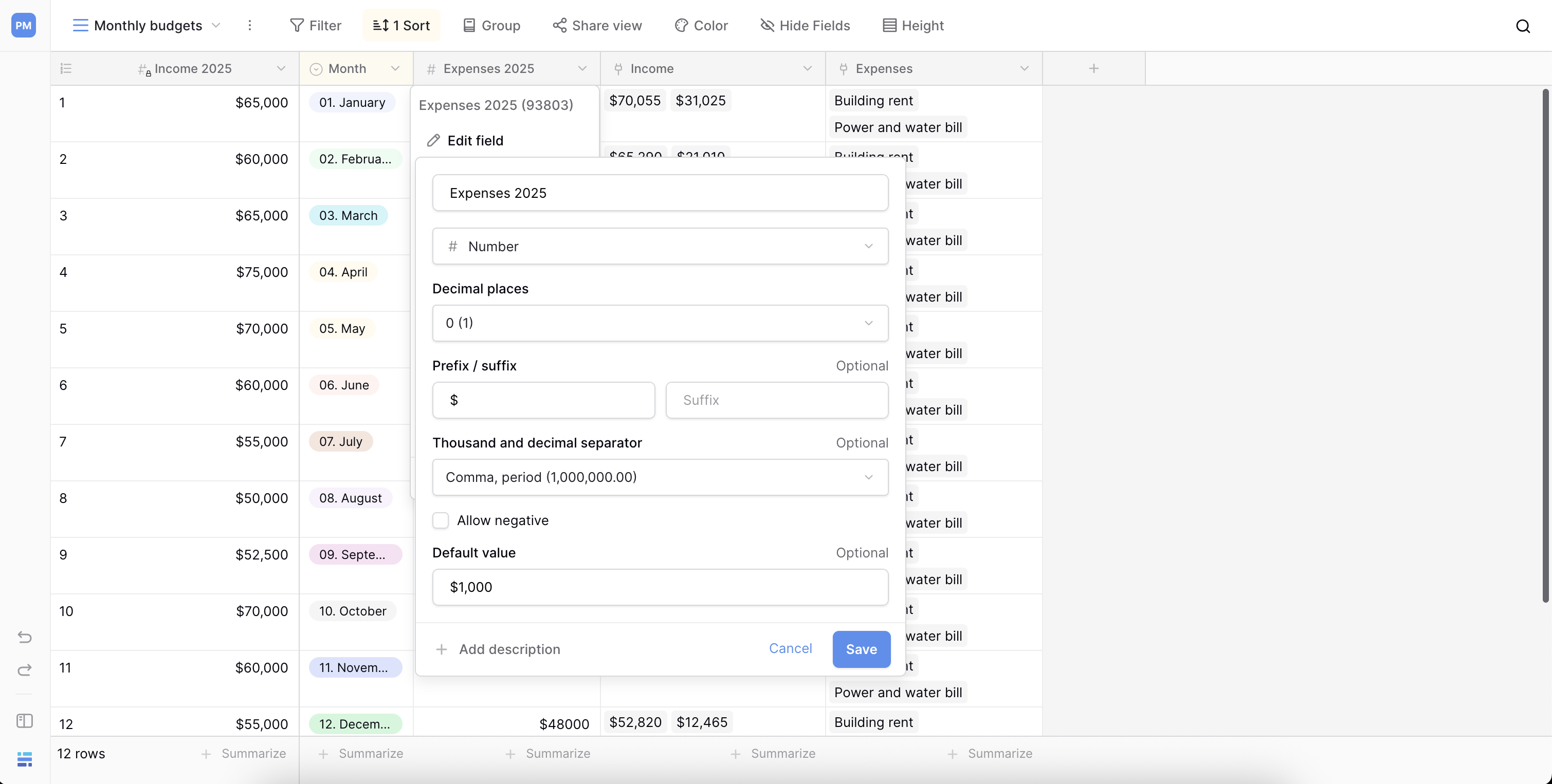
Overview
A Number field is designed specifically to store numerical values. It’s the best choice for the data you need to use in mathematical calculations, such as:
- Prices or costs
- Quantities or inventory levels
- Ratings or scores
- Measurements (e.g., weight, height, distance)
For numerical data that is not used in math, other field types are more appropriate. For example, it’s better to use a Phone number field for contact numbers or a Single-line text field for postal codes. This prevents them from being accidentally formatted as large numbers or included in calculations.
You can format Number fields to show integers (whole numbers) or decimals, allow or block negative values, and add text prefixes (like $ or €) or suffixes (like kg or cm).
How to add a Number field
- In your table, click the plus sign
+to add a new field. - A search menu will appear. Type “Number” and select the Number field type.
- Give your field a name, like “Price” or “Quantity.”
- Click Create.
Customize the Number field
Once you create a Number field, you can click the dropdown arrow by its name and select Edit field (or double-click the field header) to access the customization menu.
Here are the available formatting options:
- Number of decimal places: Choose how many digits to display after the decimal point. Select
0for whole numbers (integers) or any value from1to10for decimal numbers. - Allow negative numbers: Toggle this on if you need to store negative values, such as for financial balances or temperatures. If toggled off, any negative numbers pasted or typed in will be stored as
0. - Prefix: Add static text before the number. This is ideal for units like currency symbols (
$,€,£) or other symbols. - Suffix: Add static text after the number. This is useful for units of measurement like
kg,cm, or%. - Thousand separator: Choose the character to separate thousands (e.g., a comma
1,000or a period1.000). - Decimal separator: Choose the character for the decimal point (e.g., a period
1.23or a comma1,23). - Default value: Set a value that will automatically populate in this field for every new row created. Leave it blank to default to empty.
Frequently asked questions
What’s the difference between a Number field and a Single-line text field?
A Number field is for data used in calculations (like prices or quantities). A Single-line text field is for text, even if that text includes numbers (like postal codes or ID numbers). Using a Number field ensures your data is treated as a number for formulas, sorting, and filtering.
Can I use the Number field in calculations?
Yes. The Number field is the primary field type to use with the Formula field. You can reference Number fields in your formulas to perform addition, subtraction, multiplication, division, and more.
How do I show currency symbols like $ or €?
Use the Prefix option in the field customization menu. Click the dropdown on your Number field, select “Edit field,” and type the currency symbol (like $) into the “Prefix” input box. The symbol will now appear before the number in every cell for that field.
Related content
Still need help? If you’re looking for something else, please feel free to make recommendations or ask us questions; we’re ready to assist you.
-
Contact support for questions about Baserow or help with your account.
