Password management
Your password secures your Baserow account and should be strong, unique, and changed periodically for security.
This guide covers how to set, change, and reset your Baserow account password, including password requirements and recovery procedures.
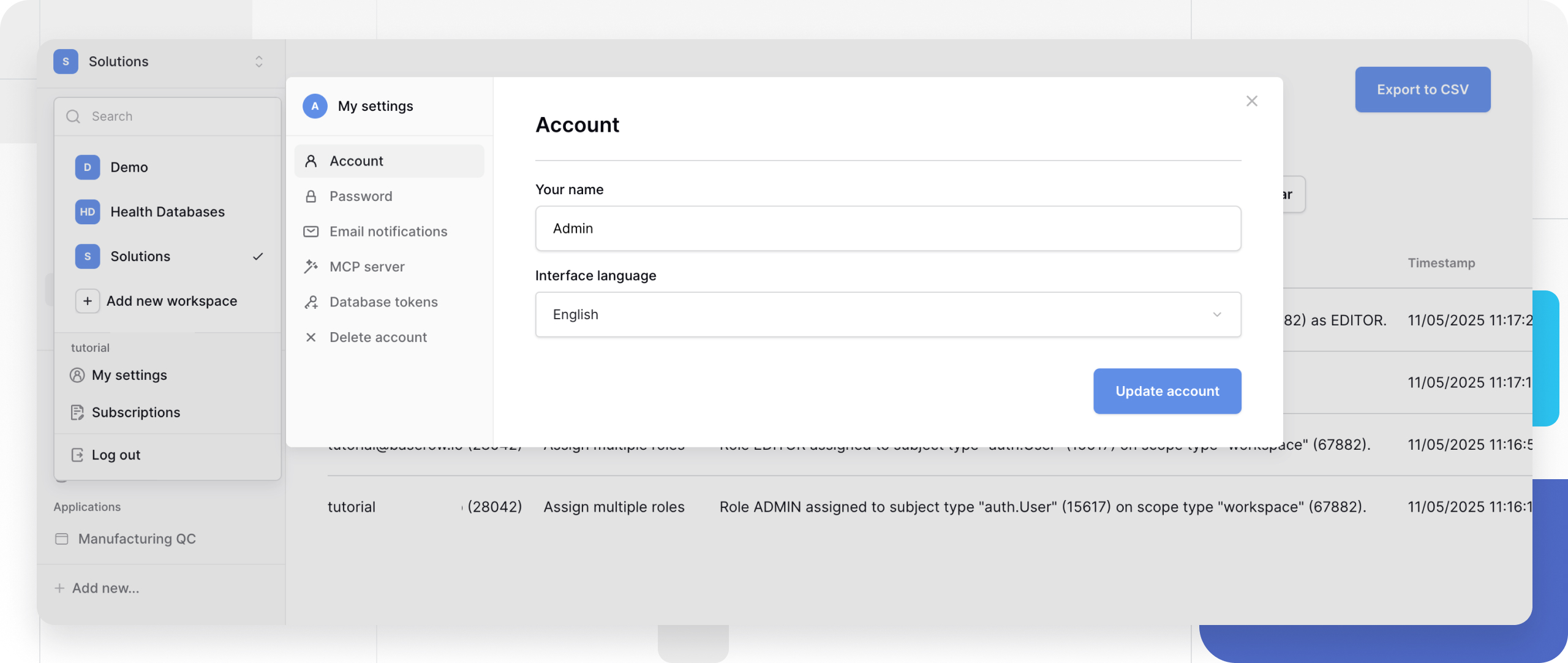
Learn more: Access account settings
Password requirements
Baserow requires passwords with a minimum of 8 characters when creating new accounts or changing existing passwords.
Password best practices:
- Use at least 12 characters (longer is stronger)
- Combine uppercase, lowercase, numbers, and symbols
- Avoid common words or personal information
- Use a unique password (don’t reuse from other sites)
- Consider using a password manager
Set your initial password
When creating a new Baserow account, you’ll set your password during the signup process.
- Enter your email address
- Create a password (minimum 8 characters)
- Confirm your password
- Complete account creation
Once set, use your email and password to log in to Baserow.
Change your password
Update your password from account settings at any time. Your account settings are accessible from any page in Baserow.
Change your password if you suspect unauthorized account access, your password was exposed in a data breach elsewhere, you used the same password on multiple sites, it’s been over 6 months since your last change, or you’re sharing devices and want to secure your account
How to change password
- Click your workspace icon or workspace name in the top-right corner
- Select My settings from the dropdown menu. The account settings page opens with tabs for each setting category.
- Click the Password tab
- Enter your old password
- Enter your new password
- Repeat your new password to confirm
- Click Change password
Your new password takes effect immediately. You’ll remain logged in on your current device, but will need the new password on other devices. The next time you want to log in, you have to use your new password.
Reset forgotten password
Recover account access if you’ve forgotten your password.
How to reset password
- Go to the Baserow login page
- Click Forgot password?
- Enter your email address
- Click Send reset link
- Check your email for the reset link
- Click the link in the email
- Enter your new password
- Confirm the password
- Click Reset password
The reset link expires after 24 hours. Request a new one if it expires before you use it.
Local Docker instances without email
If you’re running Baserow locally with Docker and haven’t configured email, password reset links appear in your container logs instead of email.
Find the reset link in logs:
- Submit the forgot password form with your email
- Check your Docker container logs:
docker logs [container_name] - Search for “reset-password” in the logs
- Copy the complete URL from the logs
- Paste the URL into your browser
- Create your new password and log in
Quick search commands:
Linux/Mac:
docker logs [container_name] | grep "reset-password"
Windows CMD:
docker logs [container_name] | findstr "reset-password"
Windows PowerShell:
docker logs [container_name] | Select-String "reset-password"
Replace [container_name] with your actual Baserow container name (e.g., baserow, baserow-1).
Frequently asked questions
What if I don’t receive the password reset email?
Check your spam/junk folder first. If it’s not there, verify you entered the correct email address. The system only sends reset emails to registered accounts. Wait a few minutes and try again, or contact support if issues persist.
Can workspace admins reset my password?
No. Workspace administrators cannot access or reset other users’ passwords. Password resets must be initiated by the account owner through the forgot password form. This protects account security and privacy.
How long does the password reset link last?
Password reset links expire after 24 hours for security. If your link expires, request a new reset link through the forgot password form. You can request new links as many times as needed.
Will changing my password log me out of other devices?
No, changing your password doesn’t automatically log you out of other devices or browser sessions. If you suspect unauthorized access, change your password, then manually log out of all devices by visiting Baserow on each device and logging out.
Can I use the same password I used before?
While Baserow allows password reuse, it’s not recommended for security. Use a new, unique password each time you change it. Password managers can help generate and remember strong, unique passwords.
Security tips
Enable two-factor authentication (when available): Add an extra security layer beyond just your password.
Use unique passwords: Don’t reuse your Baserow password on other websites or services.
Update regularly: Change your password every 6-12 months, or immediately if you suspect compromise.
Secure password storage: Use a password manager instead of writing passwords down or storing them in plain text files.
Watch for phishing: Baserow will never ask for your password via email. Only enter your password on official Baserow login pages.
Avoid public WiFi for login: Use secure networks when accessing Baserow, especially when entering your password.
Related resources
Account security
- Account settings overview - Manage your account
- Single Sign-On (SSO) - Enterprise authentication (Enterprise)
- Delete your account - Account removal
Workspace access
- Permissions overview - Role-based access control
- Manage workspace members - Add and remove members
Getting started
- How to get started with Baserow - New user guide
- Baserow basics - Core concepts
Still need help? If you’re looking for something else, please feel free to make recommendations or ask us questions; we’re ready to assist you.
- Ask the Baserow community
- Contact support for questions about Baserow or help with your account
