Purchase Baserow cloud subscription
Baserow offers Premium, Advanced and Enterprise subscriptions for both cloud and self-hosted instances. Purchase requires a baserow.io account. Self-hosted users get unlimited storage, while hosted users have storage limits.
For detailed information about plan features and limitations, please refer to the pricing plans documentation.
This article covers how to purchase and set up a Baserow cloud subscription. To purchase a self-hosted license, visit this page.
What is a Baserow subscription?
Baserow subscriptions unlock upgraded database features like advanced views, increased record limits, and collaboration tools. Creating a new subscription upgrades your existing workspace or instance from free to paid access. Whether you use Baserow’s cloud or run your own server, subscriptions provide the same core functionality with different storage and user management approaches.
To buy a Baserow subscription, you will need a baserow.io account, even if the subscription is intended for self-hosted Baserow instances. The process varies depending on whether you’re managing cloud workspaces or self-hosted instances.
For more details about how Baserow subscriptions work, view this documentation.
How to buy a cloud subscription
When the workspace is upgraded from the Free plan to the Premium or Advanced plan, all billable users will have access to paid features.
Inviting more billable users to the workspace will increase the price of your subscription. When a billable user accepts an invite, you have to pay the difference. Likewise, the price will be reduced once the billable user is not a part of the workspace anymore.
There are two ways to buy a cloud subscription:
- Add users to the workspace first, and then subscribe to a paid plan
- Subscribe to a paid plan first, then get charged every time a new billable user gets added to the workspace
Step-by-step process for workspace subscriptions
Step 1: Access subscriptions
Sign in to https://baserow.io, then click on your workspace in the top left corner -> Subscriptions. If you have existing subscriptions, click on the + Add new button at the top-right of the page.
Step 2: Select cloud version
Within the subscriptions page, the list of workspaces within the SaaS (hosted cloud version) will be displayed on the left-hand side of the screen.
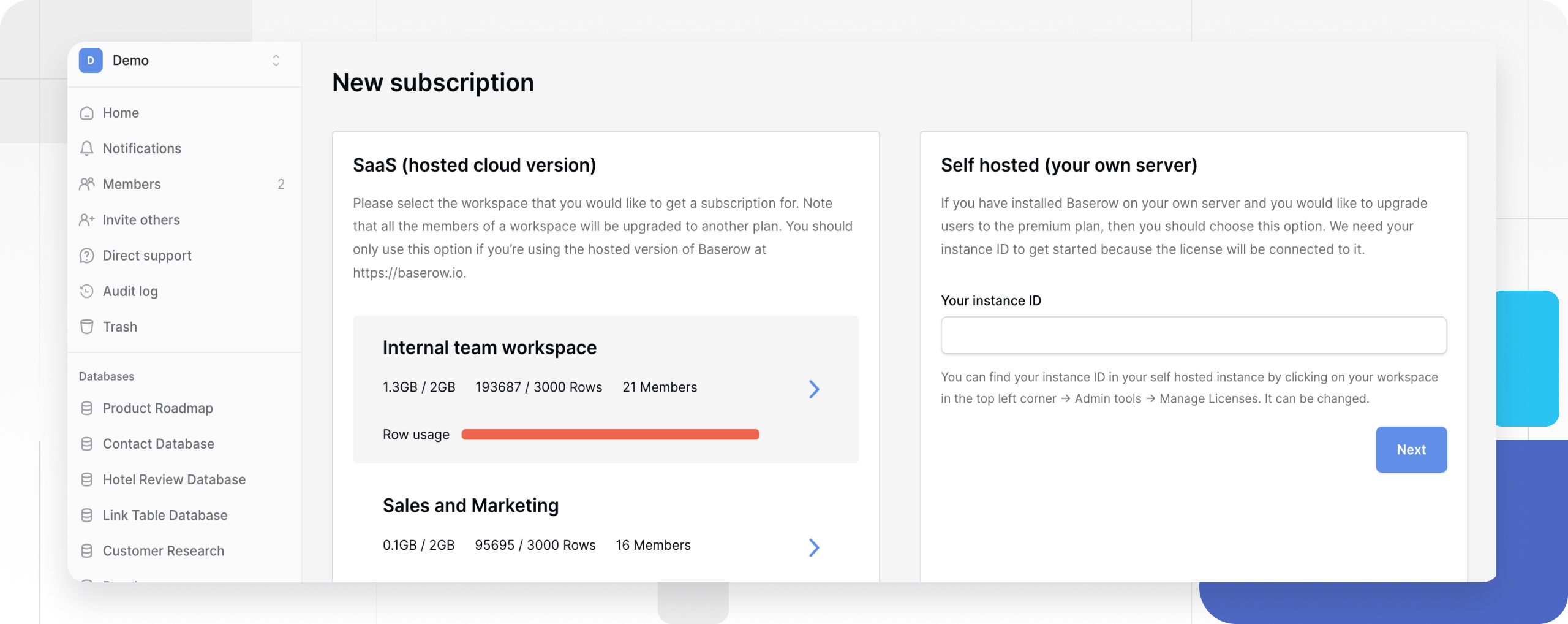
Step 3: Choose workspace and plan
From your existing workspaces, select the workspace that you would like to get a subscription for. Within the modal, select a billing period and pricing plan. You can choose to be charged monthly or annually.
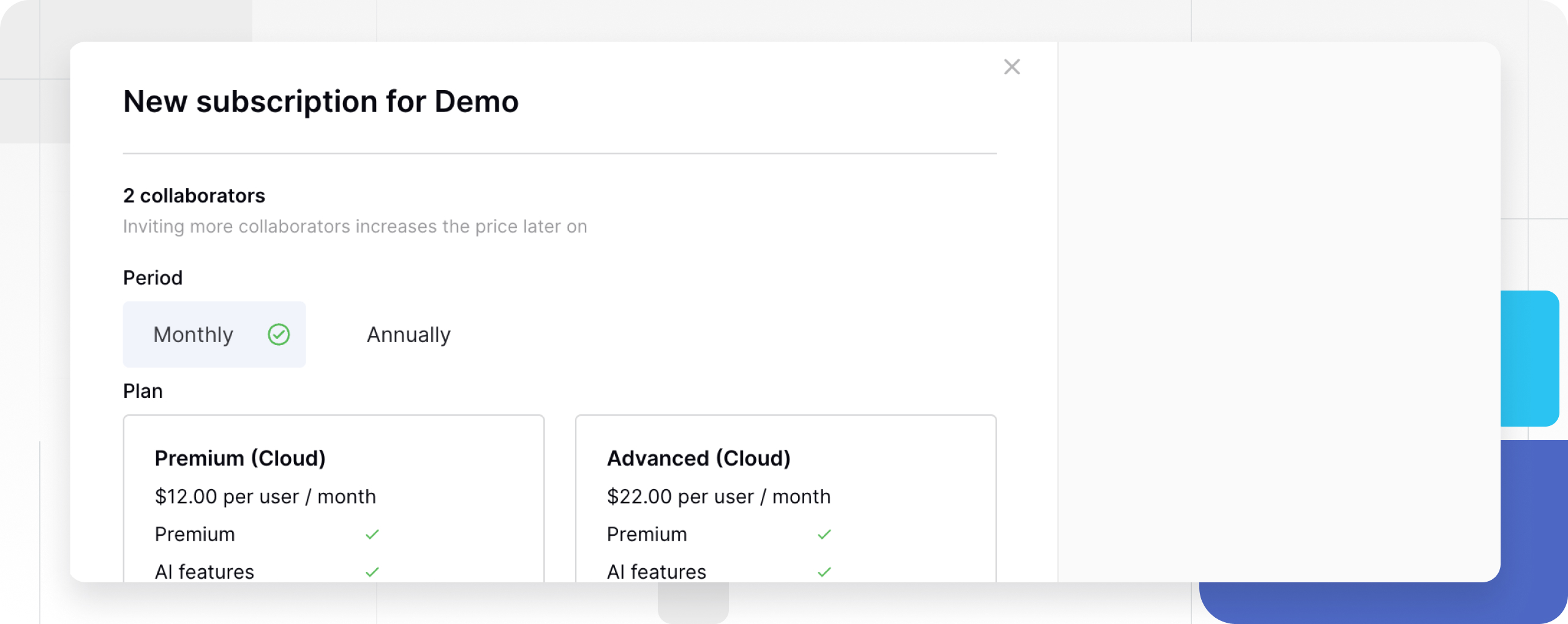
Step 4: Complete payment
You will be required to enter your payment card information and authorise payment. In order to proceed with your payment, we may need you to authenticate with your bank.
Step 5: Subscription activation
Once your transaction has been completed, all billable users in the workspace will be upgraded to the plan. You will find your active subscription on the overview page.
Learn more about subscription status types.
Frequently asked questions
What’s the difference between hosted and self-hosted subscriptions?
Hosted subscriptions are for databases managed on baserow.io servers, with storage limits but no server maintenance. Self-hosted subscriptions are for your own servers, offering unlimited storage but requiring technical setup and license management.
Do I need a baserow.io account to purchase subscriptions?
Yes, you need a baserow.io account to purchase any Baserow subscription, even for self-hosted instances. This account manages billing and license distribution. Please get in touch with a sales representative if you’re interested in the Enterprise plan.
How is billing calculated for workspace users?
Billing is based on billable users. Adding billable users increases costs immediately, while removing billable users reduces costs at the next billing cycle.
Can I mix free and paid users in cloud plans?
No, cloud subscription is per workspace and requires all active contributors to be on the same plan tier, so they cannot be mixed with Free users. However, in Premium and Advanced self-hosted instances, you can mix Free users with paid licenses as license is instance-based.
What happens if I exceed storage limits on cloud plans?
Premium cloud plans include 20GB storage, and Advanced plans include 100GB. Contact support if you approach these limits to discuss upgrade options or data management strategies.
Related content
- Baserow pricing and plans
- Purchase subscription
- Manage instance ID
- Manage Baserow licenses
- Install self-hosted license
- Self-hosted licenses
- Cancel Subscriptions
Still need help? If you’re looking for something else, please feel free to make recommendations or ask us questions; we’re ready to assist you.
- Ask the Baserow community
- Contact support for questions about Baserow or help with your account.
