Manage an existing Baserow subscription
Manage existing Baserow subscriptions by adding or removing users, changing plans, updating payment methods, or canceling subscriptions. Modifying existing subscriptions allows you to adjust your Baserow investment as your team grows or your needs change.
Cloud subscriptions automatically bill for new workspace users, while self-hosted licenses require manual seat management. All billing changes are calculated pro rata.
To purchase a new subscription, visit this page.
Overview
Baserow subscription management controls who can access paid features in your workspace or self-hosted instance. The approach differs significantly between cloud and self-hosted deployments, with cloud subscriptions automatically scaling based on workspace membership while self-hosted licenses require manual seat allocation.
Learn more about how subscriptions work in Baserow.
Update a subscription or license
Sign in to https://baserow.io, then click on your workspace in the top left corner -> Subscriptions.
The subscription details page provides comprehensive information about the subscription status, your current usage, including next payment date, and available modification options.
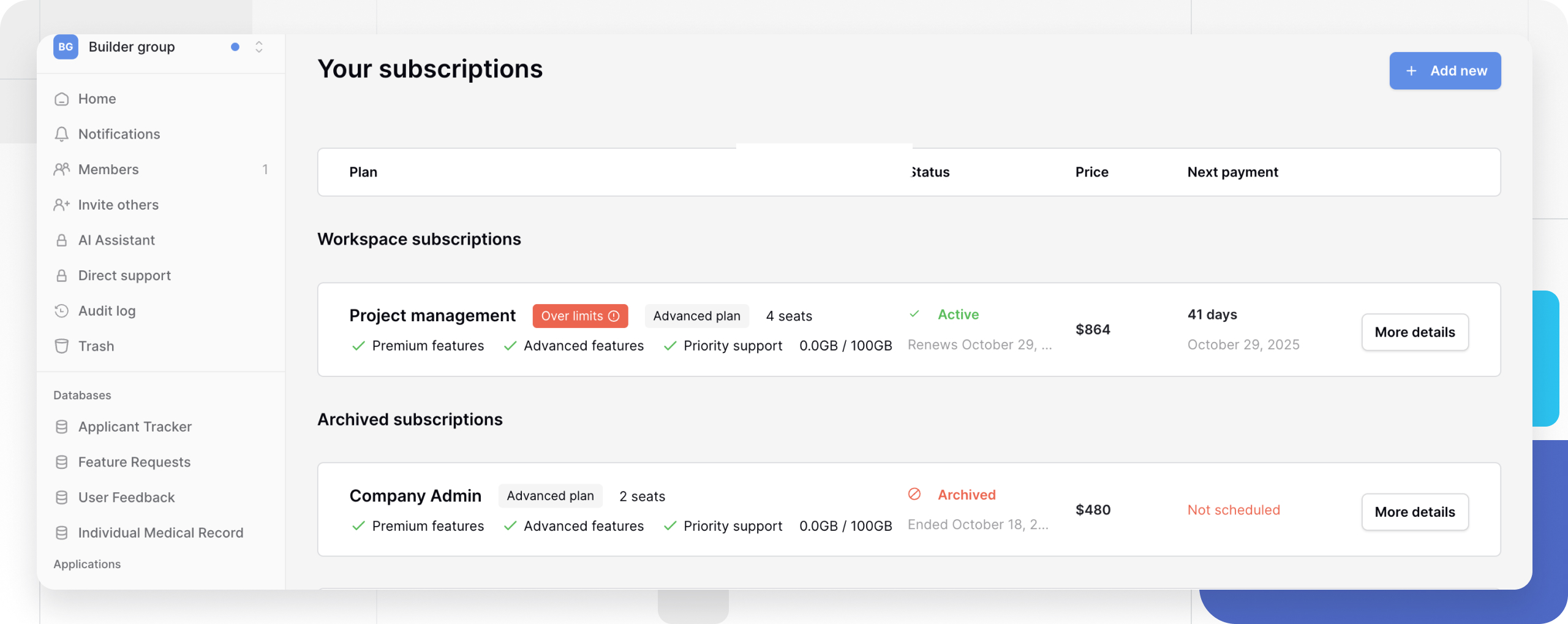
Click on More details. Within the subscription details view, you can access several management functions.
For workspace subscriptions, you can view the billing plan, status, cost, paid users, billing period, features enabled, including how to change payment method, receipt downloads, and usage monitoring.
For self-hosted licences, you can view the billing plan, license ID, instance ID, license key, status, seats, cost, paid users, billing period, features enabled, including how to change payment method, and receipt downloads.
This helps you understand both your current seat, row usage and storage consumption and upcoming billing obligations.

To update a subscription, click Change subscription and select your desired options.
For workspace subscriptions, you can update the billing period, billing plan or cancel the subscription.
For self-hosted licenses, you can update the number of seats, instance ID, billing period, billing plan or cancel the subscription.
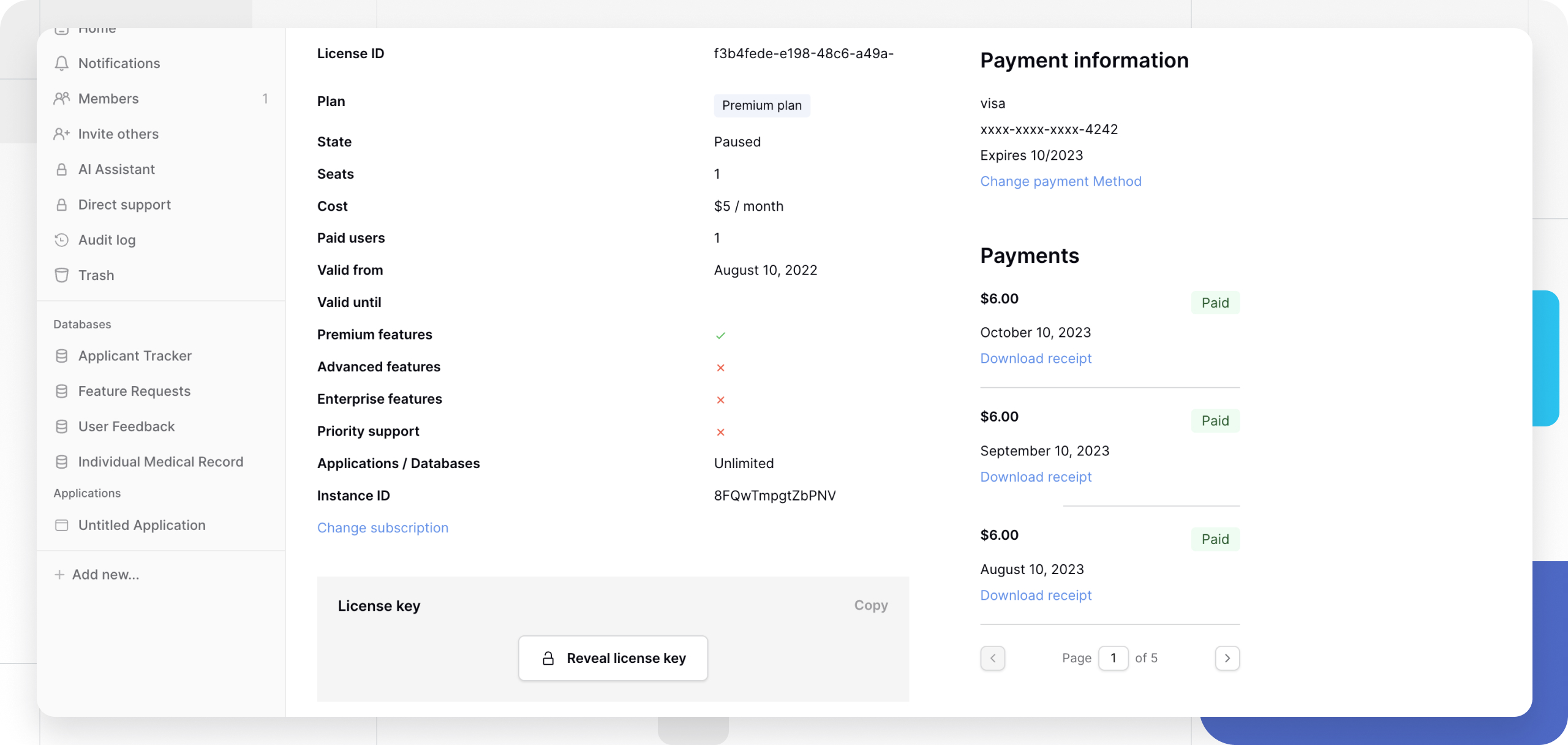
The interface shows you the immediate billing impact of your changes before you commit to them. Click Confirm change to implement your modifications.
Change self-hosted seat counts
Self-hosted seat management provides precise control over your licensing costs and user access.
To adjust seat counts for self-hosted subscriptions, you must access the Baserow.io cloud interface even though your actual database runs on your own servers.
Navigate to your subscription details and click More details to access the modification interface. The self-hosted subscription management page allows you to adjust seat counts, change plans, update instance IDs, and modify payment periods all from a single interface.
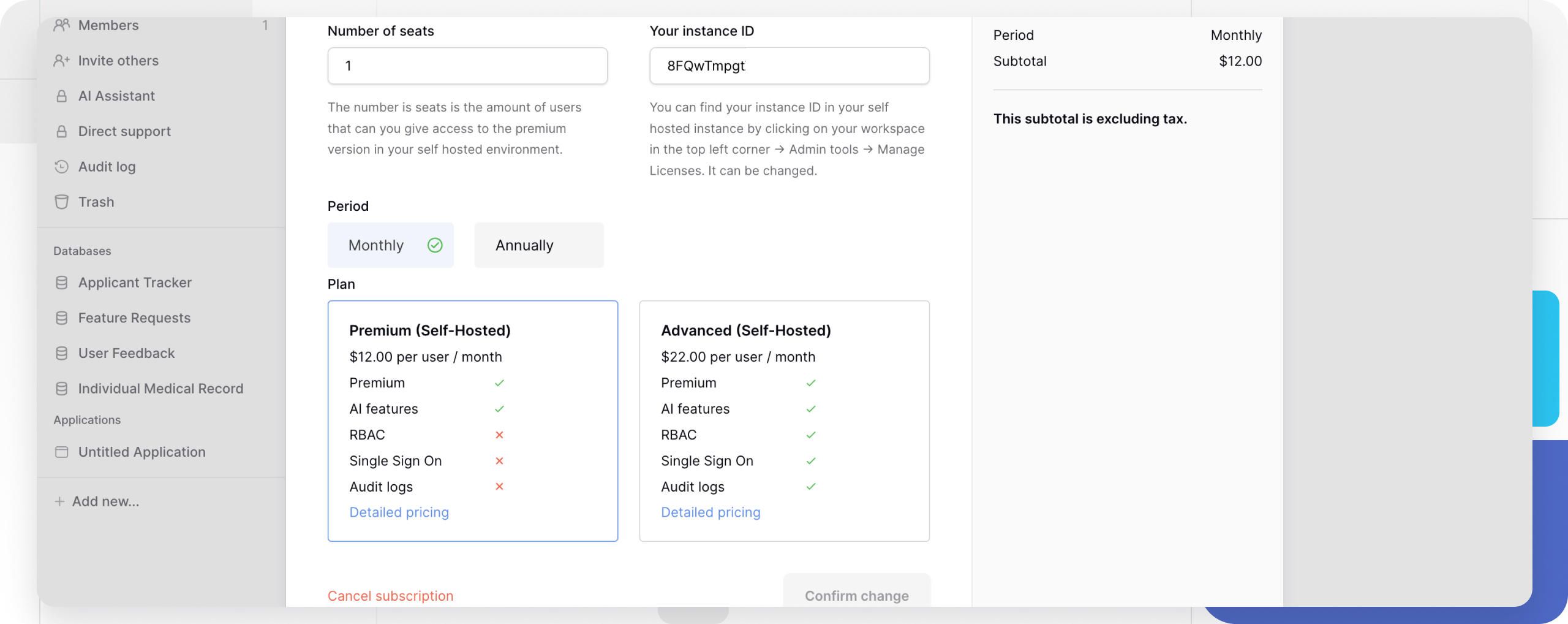
As you modify seat counts, the interface displays the immediate billing impact of your changes. Adding seats results in immediate charges for the pro rata difference, while reducing seats credits your account for future billing cycles.
Once you confirm the change, the system processes seat additions immediately, charging you the difference for the remaining billing period. Seat reductions credit your account, with the remaining prepaid amount applied to future billing cycles.
Download receipt
- Log in to your Baserow account at https://baserow.io.
- Click on your workspace in the top-left corner and select Subscriptions.
- In the workspace or instance modal, choose More details.
- Within the subscription details view, you can access several management functions and a list of all payment periods.
- Locate the invoice you need and click Download receipt next to it.
- The PDF will be saved to your computer; you can open, print, or forward it as required.
Frequently asked questions
How quickly do billing changes take effect when I modify my subscription?
Billing changes process immediately for additions and upgrades, with charges appearing within 24 hours. Downgrades and removals credit your account for future billing cycles rather than providing immediate refunds.
Can I mix free and billable users in the same workspace or instance?
In Premium and Advanced self-hosted instances, you can mix Free users with paid licenses as license is instance-based. Cloud subscription is per workspace and requires all active contributors to be on the same plan tier, so they cannot be mixed with Free users.
What happens to my data if I cancel my subscription?
Your subscription remains active until the end of the prepaid period, giving you time to export data or transition workflows. After cancellation, you retain access to basic Baserow features but lose upgraded capabilities like advanced views and integrations.
How do I transfer a license between different self-hosted servers?
Use the instance ID change feature in your subscription management interface to transfer licenses between servers. This allows you to migrate installations or change infrastructure without purchasing new licenses.
Why do I need to use baserow.io to manage my self-hosted subscription?
Baserow uses a unified billing system that manages licenses for both cloud and self-hosted deployments. This approach ensures consistent license tracking, simplified payment processing, and integrated support across all deployment types.
Related content
- Subscriptions overview
- Baserow pricing and plans
- Purchase subscription
- Install self-hosted license
- Manage instance ID
- Self-hosted licenses
- Update payment methods
- Cancel subscriptions
Still need help? If you’re looking for something else, please feel free to make recommendations or ask us questions; we’re ready to assist you.
-
Contact support for questions about Baserow or help with your account.
- On this page
- Overview
- Update a subscription or license
- Change self-hosted seat counts
- Download receipt
- Frequently asked questions
- How quickly do billing changes take effect when I modify my subscription?
- Can I mix free and billable users in the same workspace or instance?
- What happens to my data if I cancel my subscription?
- How do I transfer a license between different self-hosted servers?
- Why do I need to use baserow.io to manage my self-hosted subscription?
- Related content
