Activate Enterprise license in self-hosted Baserow
Activating your license is the key to unlocking enterprise capabilities. Activating your Baserow Enterprise license connects your self-hosted instance to your premium, secure, and scalable features.
This guide covers step-by-step instructions to install and activate your Enterprise license key on a self-hosted Baserow server.
This article covers how to activate an Enterprise license. Visit this page if you want to purchase a cloud subscription. Visit this page to purchase and install a Baserow self-hosted license.
Prerequisites
To activate your Enterprise license, you’ll need
- Self-hosted Baserow server (version 1.14.0 or later)
- Instance admin access (The first user who signs up is automatically an Instance Admin)
- Enterprise license key (obtained from Baserow sales)
Enterprise licenses are only available for self-hosted servers, and cannot be applied to workspaces on the Baserow.io cloud version. Learn more about Enterprise plans.
How to activate your license
Follow these steps to get your Enterprise license and prepare your instance.
1. Contact sales to get license
Enterprise licenses are provided directly by the Baserow sales team. If you have not already, your first step is to purchase a license.
Contact Baserow sales to discuss your needs and purchase an Enterprise license.
2. Set up or upgrade your Baserow server
This license is only for self-hosted Baserow servers running on version 1.14.0 or later.
For a new server setup
If you are setting up a new server, follow the official installation documentation to ensure your instance is installed correctly.
For an existing server upgrade
If you have an existing Baserow instance, you must ensure it is updated to version 1.14.0 or later.
- How to verify: You can confirm you are on the correct version by logging in as an instance admin and navigating to the Admin settings page. If you see an “Audit log” button (even if it is greyed out), your server is on a compatible version.
- How to upgrade: Follow the upgrade guide to update your instance.
3. Find your Instance ID
Your Instance ID uniquely identifies your self-hosted server and is required to generate your license.
To locate your Instance ID:
- Log in to your Baserow server as an Instance Admin.
- Expand the workspace options -> Admin tools tab in the left sidebar
- Click Manage licenses in the Admin settings page
- Copy your Instance ID
- Send this Instance ID to your Baserow sales representative
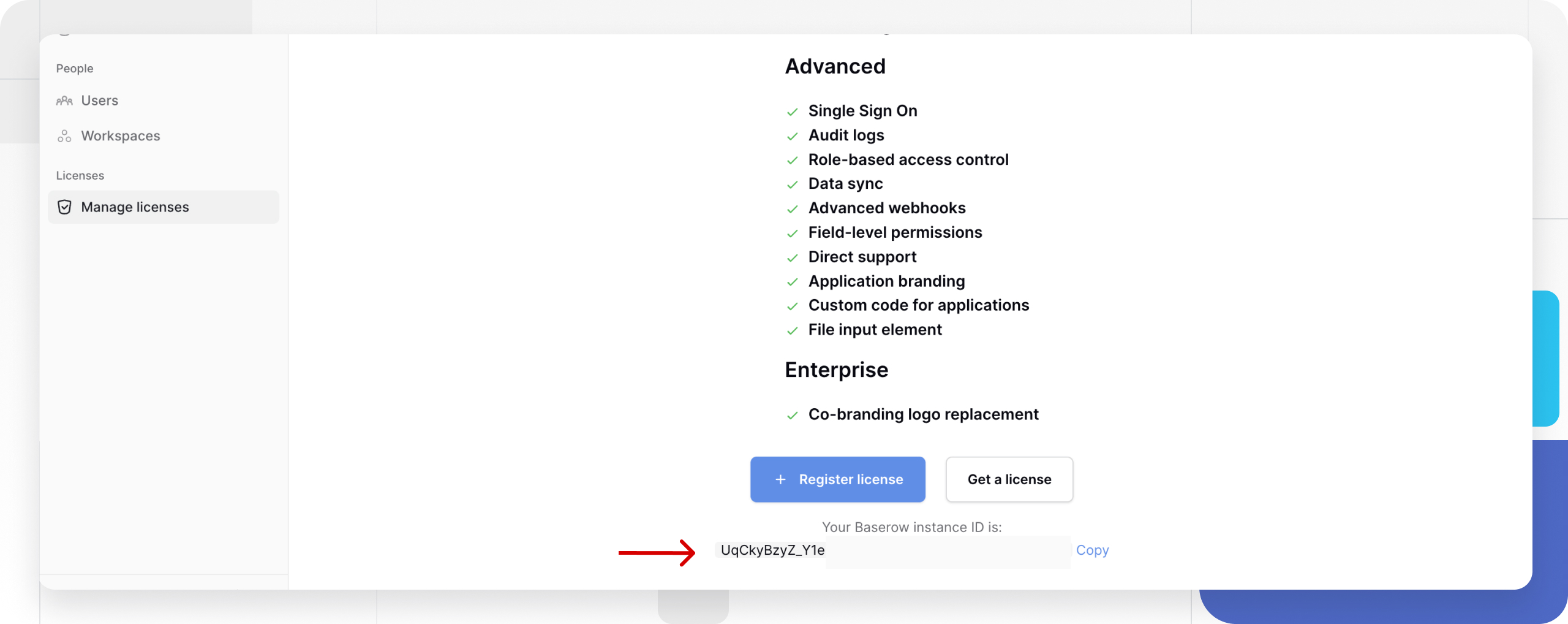
4. Register your Enterprise license key
Once you receive your Enterprise license key from sales:
-
Navigate to Admin tools → Manage licenses page
-
Remove any old licenses: Click on expired or old licenses and remove them permanently
If you had a license on version 1.12.X or earlier, it will show as expired after upgrading to 1.14.0+. You must disconnect and re-register it.
-
Click Register license
-
Enter your Enterprise license key
-
Click the Register license button in the modal
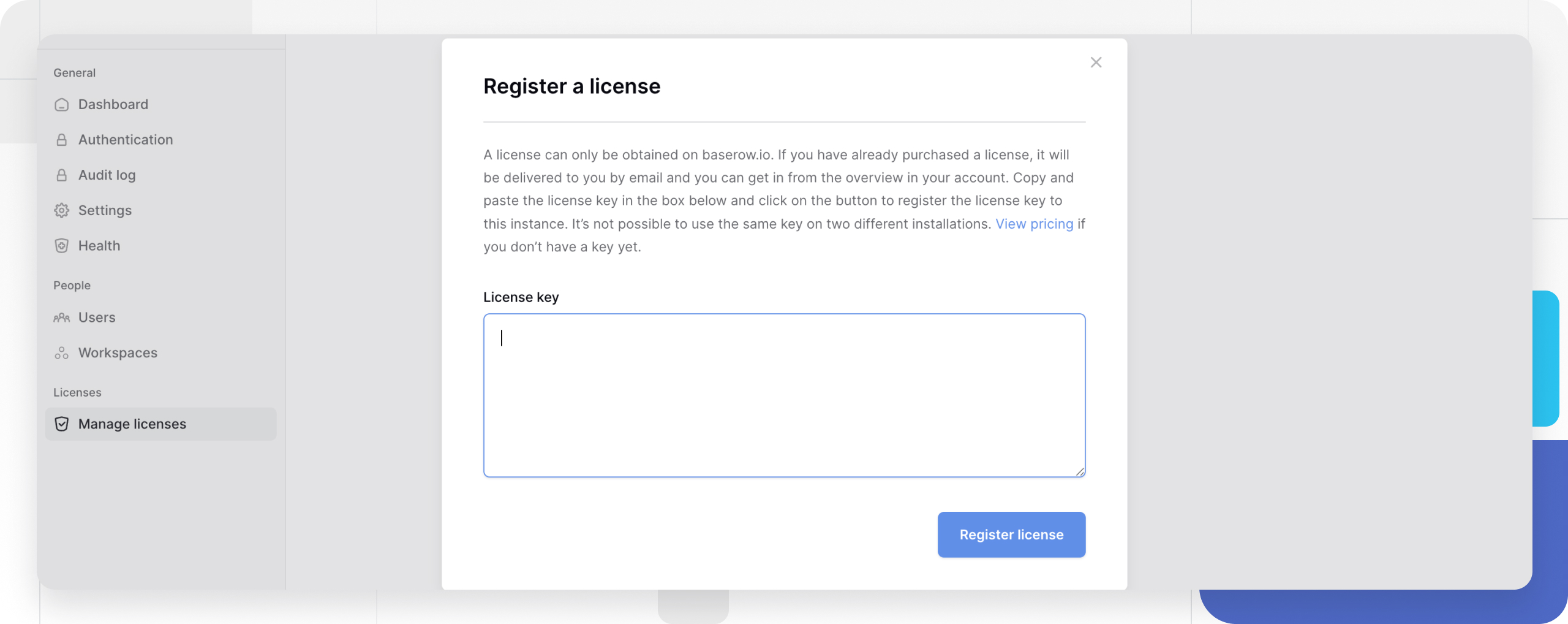
Enterprise features activate immediately for all users on your server. No need to assign individual seats; the license is instance-wide.
Learn more about Branding and white labeling.
Update an existing license
Automatic license updates
Baserow automatically checks for license updates every hour if your server has internet access.
License updates from the sales team (plan upgrades, expiry extensions) are applied automatically.
To manually check for updates:
- Navigate to Admin tools → Manage licenses
- Click Check Now on your license detail page
On this page, you can choose the users who can use the plan, add a user, or remove all users.

Update license on air-gapped server
If your server cannot access the internet (air-gapped network or firewall):
- Inform Baserow sales that your server is air-gapped and requires manual license updates
- When sales make license changes, they’ll send you a new license key
- Register the new license key following step 4 above
- Disconnect the old license:
- Click on the old license on the Licenses page
- Select Disconnect License
After disconnecting an old license, the badge may briefly show “Premium” instead of “Enterprise.” Refresh the page to restore Enterprise features.
Frequently asked questions
How can I tell if Enterprise is active?
Look for the Enterprise badge in the account settings. If present, your Enterprise license is active.
How do I check my Baserow version?
Open the Admin tools menu in the sidebar -> Admin settings to view the version number of the instance. You should upgrade to 1.14.0 or later. See upgrade guide.
Do I need to allocate seats to individual users?
No. Enterprise licenses are instance-wide. All current and future users automatically receive Enterprise features without seat allocation.
Enterprise features not working after registration?
Check your Baserow version:
- Must be version 1.14.0 or later
- See upgrade guide
Try logging out and back in:
- Sometimes features require a fresh session
Verify license is active:
- Check for the Enterprise badge
- Confirm license shows as active in Admin tools → Manage licenses
License shows as expired after upgrading to 1.14.0?
This happens if your license was activated on version 1.12.X or earlier.
Solution:
- Navigate to Admin tools → Manage licenses
- Click on the expired license
- Select Disconnect License
- Register the license again (use the same key)
Related content
- Enterprise license overview
- Enterprise admin panel
- Baserow pricing plans
- Self-hosted installation guide
Still need help? If you’re looking for something else, please feel free to make recommendations or ask us questions; we’re ready to assist you.
-
Contact support for questions about Baserow or help with your account
