Views overview – Manage and customize your data
Views are different ways to display and work with your table data. Each view shows the same underlying data but optimized for different tasks and workflows.
This guide covers how Baserow views let you visualize and interact with the same data in multiple ways; from spreadsheet grids to kanban boards, forms, and calendars.
What are views?
Views let you see the same table data in different formats without duplicating information. Create a Grid view for data entry, a kanban board for project tracking, a form for data collection, and a gallery for visual browsing; all from the same table.
When you change data in any view, that change appears in all other views because they all reference the same underlying records. Views are table-specific and don’t carry across different tables or databases.
How views work
Every table starts with a default Grid view that displays data in rows and columns like a spreadsheet. You can create additional views to show this data in different formats, each optimized for specific use cases.
Key principles:
- Same data, different displays - All views access the same table records
- Changes sync everywhere - Editing a record in one view updates all views
- Independent configurations - Each view has its own filters, sorts, and settings
- View-specific visibility - Use filters to control which records appear in each view
Unlike traditional spreadsheets where everyone sees the same layout, Baserow lets each team member create personalized views. Your filtered, sorted kanban board doesn’t affect someone else’s gallery view of the same data.
Available view types
Baserow offers different view types, each designed for specific workflows. Learn more about creating custom views.
| View type | Best for | Key features |
|---|---|---|
| Grid (Default) | Data entry, bulk editing, spreadsheet-style work | Rows and columns, inline editing, cell formatting |
| Gallery | Visual content, images, portfolios | Card-based display, image previews, cover images |
| Form | Data collection, surveys, public submissions | Shareable links, field validation, submission tracking |
| Kanban | Project management, status tracking, workflows | Drag-and-drop cards, status columns, visual pipeline |
| Calendar | Event scheduling, deadline tracking, time-based data | Date-based display, day/week/month views, drag-to-reschedule |
| Timeline | Project planning, date ranges, Gantt-style tracking | Start/end dates, duration bars, timeline visualization |
Creating and managing views
Learn more about creating custom views.
Switch between views
The current view tab in the table’s upper left corner helps in navigating all of the table’s views. You can switch between different view types in a table by clicking the view switcher in the upper left corner.
- Click the View switcher dropdown at the top of the table to see all available views for the current table.
- Select any view from the list in the upper section
- You can also search for existing views by name.
- Then click on the view to switch to the target view.

The view dropdown shows all collaborative views and your personal views. Other users’ personal views won’t appear in your list.
Search existing views
If you created a lot of views in your table, it might be helpful to locate a view by name. Existing views can be found by searching for them using the views search bar.
- Click the View switcher dropdown at the top of the table
- Enter a search string in the ‘Search views’ field to locate a view. You can enter a search term to see a list of all views that match.
- Results filter in real-time as you type.
- Select the view to navigate to
Search works across both collaborative and personal views that you have access to.

Customize view settings
Each view has independent configuration options including:
- Filters - Show only records matching specific conditions
- Sorts - Order records by field values
- Field visibility - Hide or show specific columns
- Grouping - Group records by field values (grid view)
- Colors - Apply conditional formatting based on data
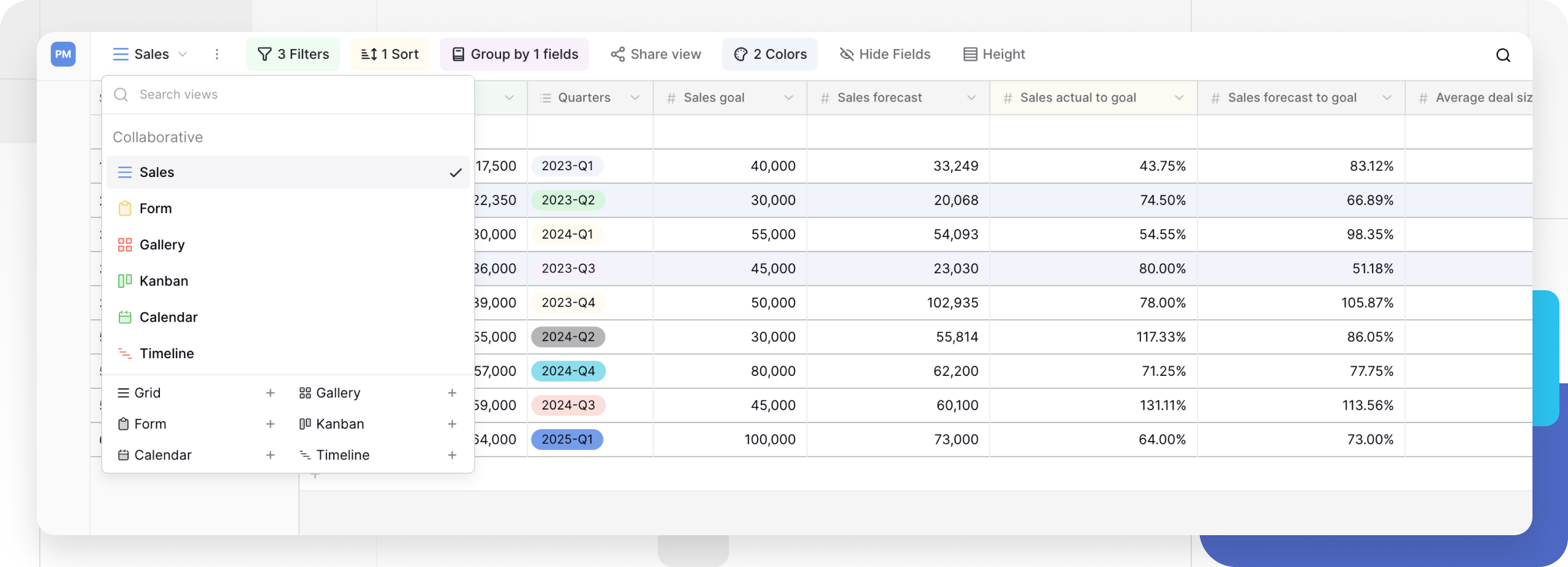
Collaborative vs personal views
Baserow offers two types of views:
Collaborative views are shared with all workspace members. Everyone sees the same view configuration, making them ideal for team dashboards and shared workflows.
Personal views are private to individual users. Create custom views with your preferred filters and sorts without affecting others’ views.
Frequently asked questions
Do data changes in one view affect other views?
Yes. All views display the same underlying data. If you edit a record in Grid view, that change immediately appears in Gallery view, Kanban view, and all other views of that table. However, view-specific settings like filters and sorts are independent.
Can I filter different records in each view?
Yes. Each view has independent filters. Your Grid view might show all records, while your Kanban view filters to show only active projects. Filters control visibility; they don’t change the actual data.
How many views can I create per table?
There’s no limit to the number of views per table. Create as many views as you need for different workflows, team members, or use cases. However, views only exist within their table and don’t transfer to other tables or databases.
What’s the difference between collaborative and personal views?
Collaborative views are shared with all workspace members who have access to the table. Personal views are private to you and don’t appear in other users’ view lists. Personal views are perfect for custom filters or sorts you use frequently.
Can I import data directly into a specific view?
When you import data (CSV, JSON, or XML files), it’s added to the table itself, not to a specific view. Once imported, the data appears in all views, subject to each view’s filter settings.
Do views work across multiple tables?
No. Views are table-specific. Each view displays and filters records from a single table only. To combine data from multiple tables, use Link-to-table fields and Lookup fields within your table, then create views of that combined data.
Related content
Getting started
- Create custom views of your data - Step-by-step guide
- View configuration options - Filters, sorts, and settings
- Collaborative views - Shared team views
- Personal views - Private, individual views
View types
- Grid view guide - Spreadsheet-style interface
- Gallery view guide - Visual card display
- Form view guide - Data collection
- Kanban view guide - Project boards
- Calendar view guide - Event scheduling
- Timeline view guide - Gantt-style planning
Related features
- Export a view - Download view data
- Import data - Add records to tables
- Link-to-table fields - Connect related data
Still need help? If you’re looking for something else, please feel free to make recommendations or ask us questions; we’re ready to assist you.
-
Contact support for questions about Baserow or help with your account
