Rating field
The Baserow Rating field provides a quick, visual way to rank or assess items in your database.
This guide covers the Baserow Rating field, explaining how to add it to your table, customize its appearance (such as changing the symbol and color), and set its maximum value.
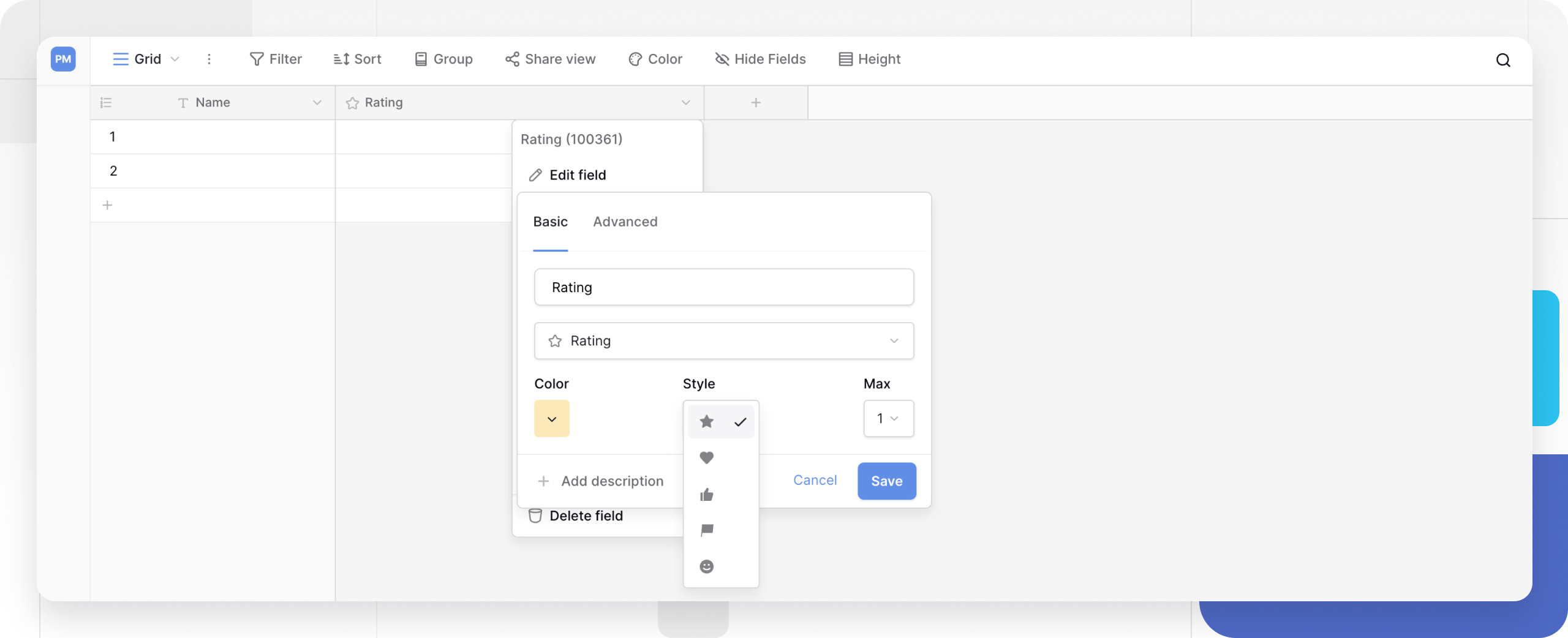
Overview
A Rating field allows you to assign a visual rating to a row, typically using symbols like stars, hearts, or checkmarks. This field is perfect for tasks that require quick, visual assessment, such as:
- Ranking sales leads (e.g., 1-5 stars)
- Assessing project priority
- Gathering feedback or reviews
- Marking items as ‘favorites’ with a single heart
You can set a maximum rating from 1 to 10 symbols. Unlike a Number field, the Rating field is designed for intuitive, click-based ranking rather than complex mathematical data entry.
How to add a Rating field
- In your table, click the plus sign
+to add a new field. - Search for and select the Rating field type from the list.
- Give the field a name, like “Priority” or “Review Score.”
- From this initial menu, you can immediately select:
- Style: The symbol to use (Star, Heart, Thumbs Up, Flag, etc.).
- Color: The color of the symbol (e.g., yellow, red, blue).
- Max value: The highest possible rating (e.g.,
5for a 5-star rating). You can set any maximum value up to 10.
- Click Create.
How to set a rating
Once the field is created, you can set a rating in any cell:
- Mouse: Hover over the cell and click the desired symbol. For a 3-star rating, click the third star.
- Keyboard: Select the cell and type a number (e.g.,
3) to assign that rating. - To clear a rating: You can either click the symbols again to set it to 0 or select the cell and press the
BackspaceorDeletekey.
Customize the Rating field
You can change the look and scale of your Rating field at any time. Double-click the field’s header or click the dropdown arrow next to its name and select Edit field.
This will open the customization menu where you can change:
- Style: Change the symbol.
- Color: Choose from several different colors for the selected symbol.
- Max value: Adjust the maximum rating, from 1 to 10.
Learn more: Configure field types
Frequently asked questions
Can I use the Rating field in a formula?
Yes. When you reference a Rating field in a formula, it outputs its numerical value. For example, a 4-star rating will be treated as the number 4, allowing you to perform calculations with it.
What’s the difference between a Rating field and a Number field?
A Rating field is a visual and interactive element, designed for quick assessment (such as stars). A Number field is for storing any numerical data (like price or quantity) and is the primary choice for mathematical inputs. While you can use ratings in formulas, the Number field is the standard for calculations.
Can I set a half-star or decimal rating?
No, the Rating field only supports whole numbers (integers). You cannot set a rating of 2.5. If you need to store decimal ratings, you should use a Number field.
Related content
Still need help? If you’re looking for something else, please feel free to make recommendations or ask us questions; we’re ready to assist you.
-
Contact support for questions about Baserow or help with your account.
