Admin Tools overview
The Admin Panel is the central control hub for self-hosted Baserow instances. It allows instance administrators to monitor server health, manage users and workspaces, and configure global settings from a single interface.
This guide covers Baserow’s Admin Tools interface for self-hosted instances, including dashboard metrics, health checks, user management, and system settings.
Overview
The Baserow Admin Panel gives instance administrators complete visibility and control over their self-hosted environment, regardless of license plan.
Admin Tools is the centralized management interface for self-hosted Baserow instances, giving Instance Admins control over users, workspaces, authentication, system health, and licensing without needing to access the server command line.
It is available on all self-hosted Baserow installations. Admin Tools provides visibility into instance usage, system status, and administrative controls. Only Instance Admins can access Admin Tools; regular users don’t see this option in their interface.
From this panel, Instance Admins can:
- Monitor system health and server configurations.
- Manage user accounts, workspaces, and licenses.
- Configure authentication methods (SSO).
- View global audit logs and activity reports.
While the Admin Panel is available to all self-hosted instances, specific tabs within the panel (such as instance-wide Audit Logs or Authentication) may be locked depending on your active license plan.
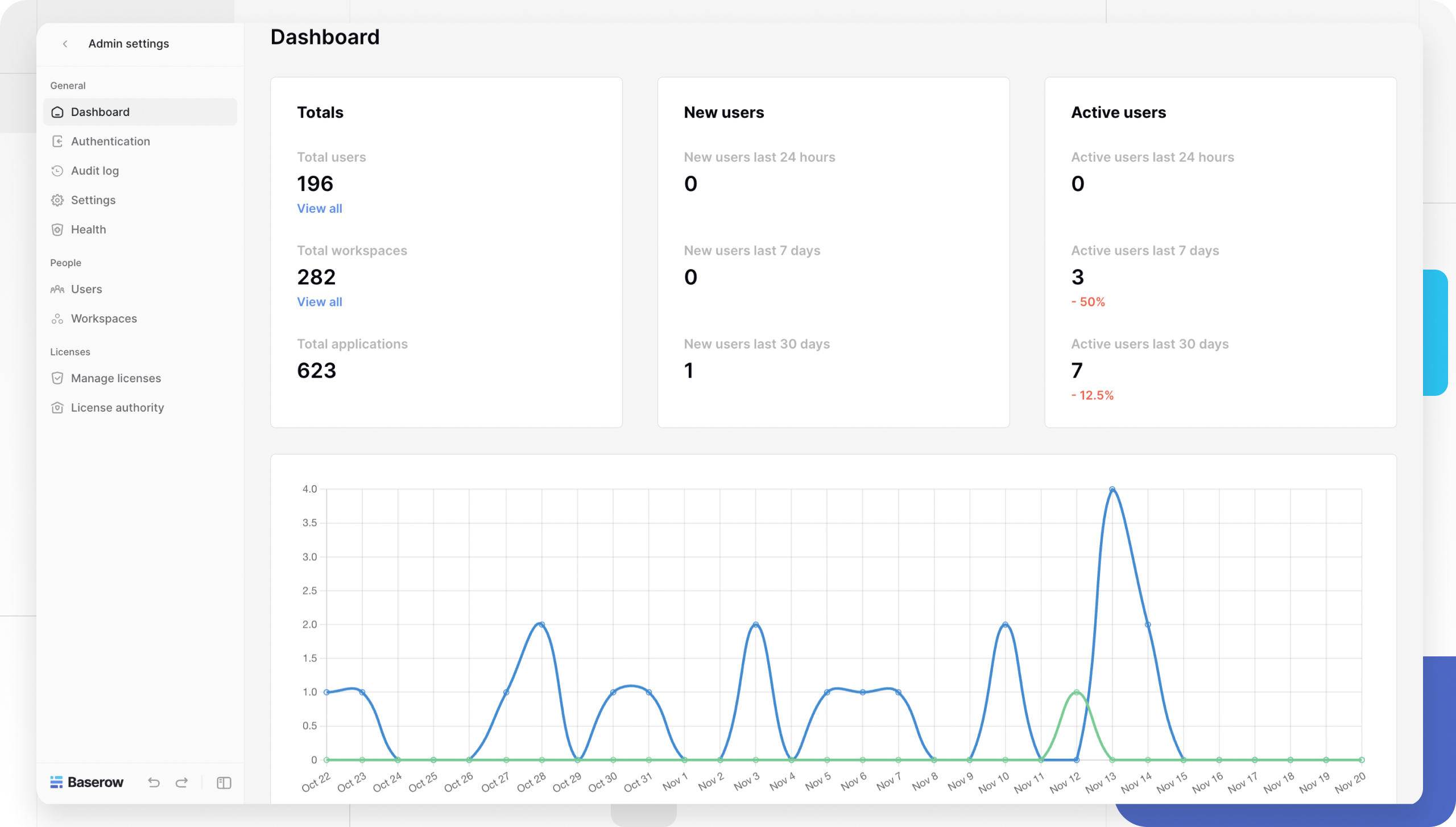
Accessing the Admin Panel
To access the Admin Panel, you must be an Instance Admin with “Staff” privileges. This is typically the account created during the initial installation of Baserow.
- Log in to your self-hosted Baserow instance.
- Click your workspace in the top left corner of the sidebar.
- Select Admin tools from the menu.
Admin Panel Sections
The sidebar is organized into three logical sections: General, People, and Licenses.
General
- Dashboard: The overview page with a high-level snapshot of your instance’s usage and activity.
- Authentication: Manage login methods, including Email/Password and Single Sign-On (SSO) providers (e.g., Google, Facebook, OpenID, SAML).
- Audit Log: A comprehensive chronological record of all actions performed across the instance. Useful for security and compliance.
- Settings: Configure global instance settings, such as allowing new user sign-ups or enabling/disabling account deletion.
- Health: Insights into the technical status of your installation.
People
Who is an Instance Admin? The first user who signs up on a self-hosted Baserow instance automatically becomes an Instance Admin with “staff” privileges. Additional Instance Admins can be designated through the Admin Tools interface.
- Users: View a complete list of all users registered on your instance. You can search for specific users, view their last login date, or deactivate/delete accounts.
- Workspaces: View all workspaces existing on the instance. This allows admins to identify abandoned workspaces or oversee storage limits.
Learn now to make someone an Instance Admin
Licenses
- Manage Licenses: View your current plan, upload new license keys, and check expiration dates.
Learn more: Purchase and install licenses
Dashboard
Upon opening the Admin Panel, the first page is the Dashboard. This provides a high-level snapshot of your instance’s usage and activity.
Usage metrics
The dashboard displays real-time counters to help you track adoption:
| Metric Category | Data Points |
|---|---|
| Totals | Total users, Total workspaces, Total applications |
| New Users | Sign-ups in the last 24 hours, 7 days, and 30 days |
| Active Users | Active sessions in the last 24 hours, 7 days, and 30 days |
Health status
The Health page offers critical insights into the technical status of your installation. It runs automated checks to ensure your services are communicating correctly.
System checks
The page displays the status (Pass/Fail) of the following components:
- Cache Backend: Checks default, generated models, and throttling caches.
- Database Backend: Verifies connection to the PostgreSQL database.
- Redis: Verifies connection to the Redis queue.
- Celery: Checks the asynchronous task queue (Ping, Queue size, Export queue size).
- Storage: Verifies disk usage and S3/MinIO connection (if configured).
- Configuration: Checks Debug mode status and migration health.
Testing tools
The Health page also includes manual triggers to verify system responsiveness:
- Email Tester: Sends a test email to a target address to verify SMTP settings.
- Error Tester: Intentionally triggers a backend error to test logging and alerting configurations.
Frequently Asked Questions (FAQ)
Who can access the Baserow Admin Panel?
Only users with Staff (Instance Admin) privileges on a self-hosted instance can access the panel. Workspace Admins do not have access to these server-level settings.
Is the Admin Panel available on the free plan?
Yes. The Admin Panel interface is available to all self-hosted versions (Baserow Open Source). However, specific features inside the panel, such as instance-wide Audit Logs or Authentication, require a license.
What should I do if a Health Check fails?
If a check like Redis or Celery fails, it usually indicates a service is down or misconfigured in your Docker or server environment. Check your server logs for connectivity errors between the Baserow container and the failing service.
What’s the difference between Instance Admin and Workspace Admin?
- Instance Admin: System administrator managing the entire self-hosted Baserow installation (all users, workspaces, settings)
- Workspace Admin: User managing a specific workspace (members, permissions, databases within that workspace)
Instance Admins have access to Admin Tools; Workspace Admins do not.
Can I access Admin Tools on Baserow.io cloud?
No. Admin Tools is exclusively for self-hosted installations. Cloud users on Baserow.io manage their workspaces through standard workspace settings; they don’t have access to instance-level administration.
Troubleshooting
Cannot see Admin option in sidebar
This is because you don’t have Instance Admin (“staff”) privileges. Contact the person who originally set up your self-hosted Baserow instance. The first user who signs up is automatically an Instance Admin.
Health checks showing red status
This is because of infrastructure issues with service (database, Redis, storage, etc.). Note which specific check is failing, review logs for that service, verify the service is running and accessible, and check network connectivity between Baserow and the service. Restart affected services if needed
Email tester not sending emails
This is because the email configuration is incorrect or the SMTP server is unreachable.
Verify SMTP settings in Baserow environment variables, check SMTP server credentials and connectivity, review firewall rules for SMTP port (usually 587 or 465), and test SMTP connection outside of Baserow. Check email logs for error messages
Related content
Admin Tools features:
- Admin panel - Users
- Admin panel - Workspaces
- Admin panel - Audit logs
- Admin panel - Settings
- Manage licenses
Authentication and security:
Plans and licensing:
Self-hosted setup:
Still need help? If you’re looking for something else, please feel free to make recommendations or ask us questions—we’re ready to assist you.
-
Contact support for questions about Baserow or help with your account
