Working with the Collaborator field
The Collaborator field lets you easily assign specific workspace members to individual rows, making it clear who is responsible for a task or record.
This guide covers what a Collaborator field is and when to use it, how to add the Collaborator field to your table, how to assign one or more collaborators to a row, and key differences between the Collaborator field and other user fields.
Learn more: Configure field types
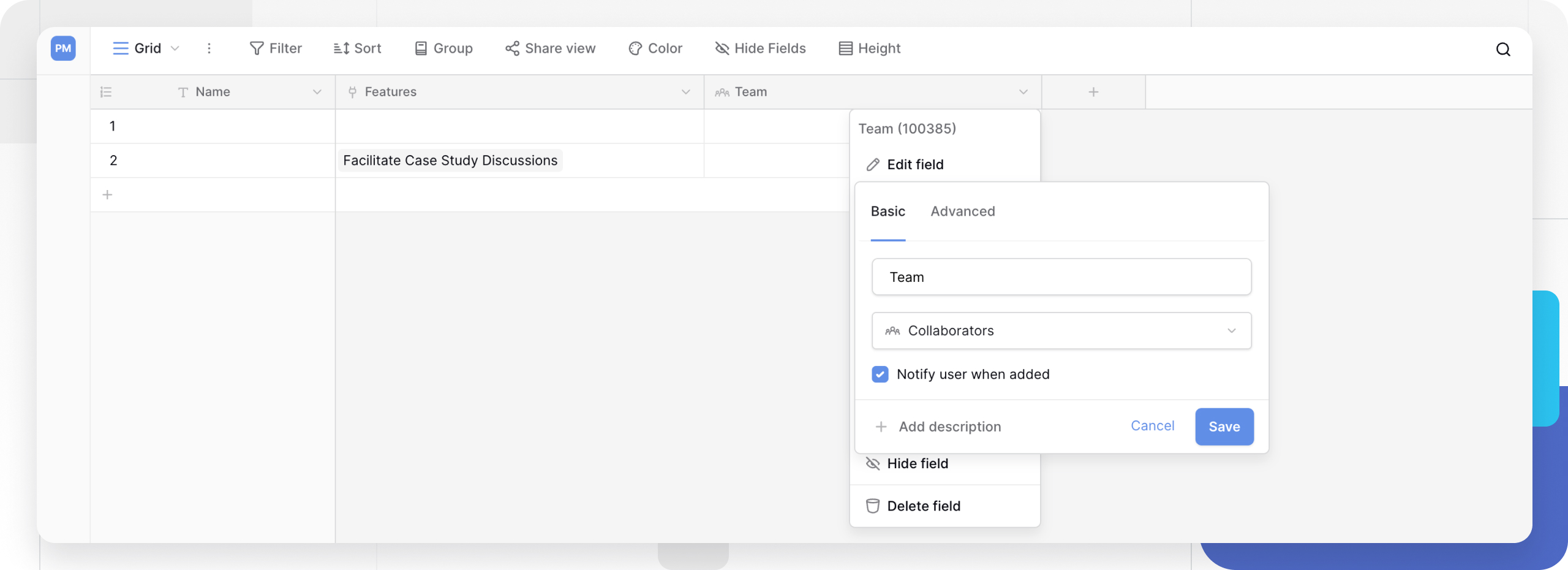
What is a Collaborator field?
A Collaborator field allows you to select one or more users from a list of people who have been invited to your workspace. It’s the best way to directly assign a record (like a task, a lead, or a project) to a team member for ownership or review.
When you click on a cell in this field, a dropdown menu appears showing all members of the current workspace. You can then select one or more people to tag them on that specific row.
This field is perfect for assigning tasks in a project management table, tagging a sales lead to a specific account executive, or identifying a content author in an editorial calendar.
How to add and use the Collaborator field
Add the field
- In your table, click the plus sign
+to add a new field. - Select Collaborator from the field type dropdown menu.
- Give the field a name (e.g., “Assigned To” or “Owner”).
- Click Create.
Configure notifications
When creating or editing the field (by clicking the dropdown arrow next to its name and selecting “Edit field”), you will see an option to “Notify user when added”.
When enabled, the workspace member will receive an in-app notification (and an email, based on their personal notification settings) every time they are assigned to a row using this field.
This is perfect for task management or any workflow where you need to actively alert a user that a new item requires their attention.
Assign collaborators
Once the field is added, you can start assigning people:
- Click on any cell in the collaborator column.
- A dropdown list of all current workspace members will appear.
- Click on a user’s name to assign them. You can select multiple users for the same row.
To remove an assigned user, click the x on their name token in the cell.
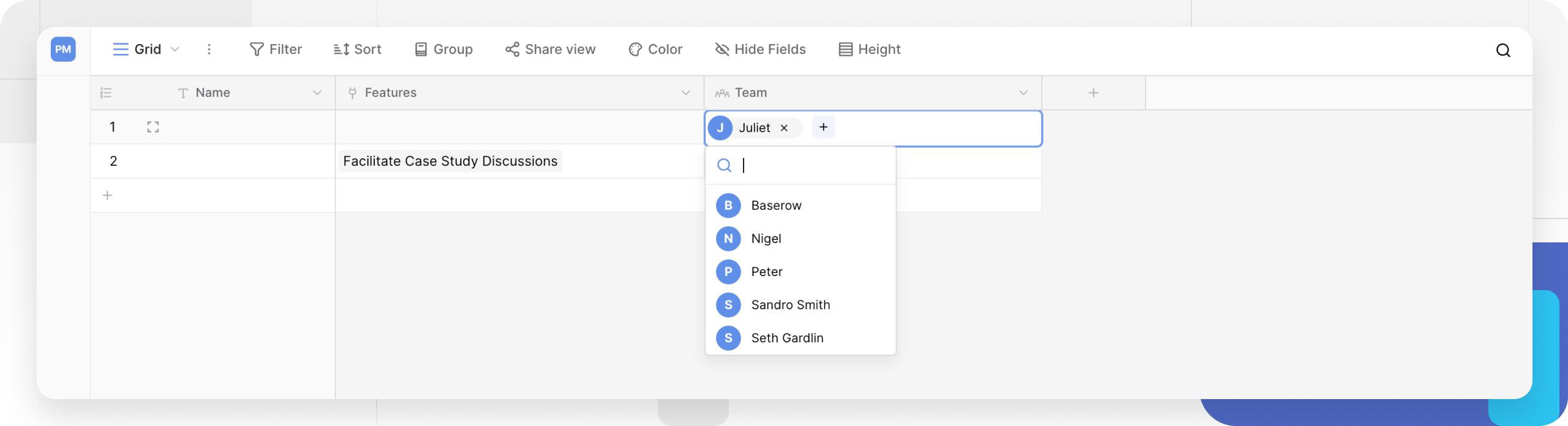
Frequently asked questions
Can I assign multiple collaborators to one row?
Yes. The Collaborator field allows you to select one or more users from the workspace list for a single cell.
What’s the difference between a Collaborator field and a ‘Created by’ field?
They serve different purposes:
- Collaborator field: This is a manual field. You choose who to assign to a row.
- Created by field: This is an automatic field. It logs the user who originally created the row and cannot be changed.
Can I assign someone who is not in my workspace?
No. The Collaborator field can only display and assign users who have been successfully invited to and joined your workspace. It cannot pull from a public user list or contacts.
What happens if a user is removed from the workspace?
If a user is removed from the workspace, their name will also be removed from any records they were assigned to in Collaborator fields. This ensures your data remains clean and only shows active, valid workspace members.
Related content
- Add workspace collaborators
- Working with collaborators in Baserow
- Created by field
- Last modified by field
Still need help? If you’re looking for something else, please feel free to make recommendations or ask us questions; we’re ready to assist you.
- Ask the Baserow community
- Contact support for questions about Baserow or help with your account.
