URL field
The Baserow URL field makes it easy to store and access clickable web links directly from your table.
This guide covers how to add, use, and manage the URL field in your Baserow tables.
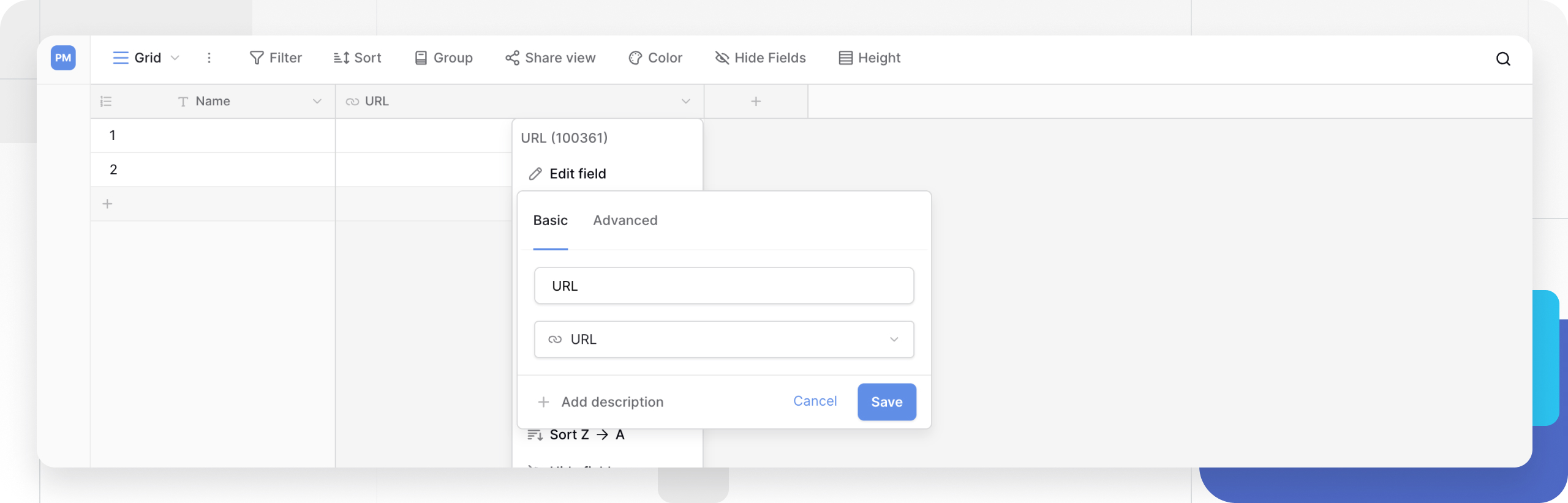
Overview
The URL field is designed to hold a single hyperlink in each cell. This allows you to link directly to external web pages, documents, images, or any other online resource.
When you click on a cell containing a valid URL, Baserow will open that link in your device’s default web browser. This is perfect for tracking website links, social media profiles, or references for your projects.
How to add a URL field
- In your table, click the plus sign
+to add a new field. - Select URL from the list.
- Name your field (e.g., “Website,” “Profile Link”).
- Click Create.
Learn more: Configure field types
How to use the URL field
Simply click into a cell and type or paste the full URL, including http:// or https://.
- To open a link: Click the URL in the cell. It will open in a new tab in your web browser.
- To edit a link: Double-click the cell, or press
Enterwhile the cell is selected, to edit the text.
Frequently asked questions
How is a URL field different from a text field?
A Single line text field will store a URL as plain text, but it won’t be a clickable link. The URL field formats the text as a hyperlink, allowing you to click it to open the link directly.
What happens if I enter an invalid URL?
The URL field will store any text you enter. However, it does not validate the URL. If you enter text that is not a functional web address (like “my website” instead of “https://my-website.com”), your browser will likely show an error when you try to open it.
Can I link to files on my computer?
No. The URL field is for web-based hyperlinks (starting with http://, https://, mailto:, etc.). It cannot access local files on your computer (like C:\Documents\file.pdf) for security reasons. To store files, use the File field.
Related content
Still need help? If you’re looking for something else, please feel free to make recommendations or ask us questions; we’re ready to assist you.
-
Contact support for questions about Baserow or help with your account.
