Remove a member from a workspace
Workspace admins can instantly revoke access by removing members from a workspace. This action cannot be undone and permanently deletes all role and team assignments.
This guide covers how workspace admins can remove members from a Baserow workspace, understand what happens when members are removed, and troubleshoot common access issues.
Overview
Removing a member is useful when project teams change, contracts end, or access needs to be restricted quickly. The removed member loses immediate access to all workspace databases and tables, but their Baserow account remains active for use in other workspaces.
Only workspace admins can remove members. Regular workspace members cannot remove others from the member list.
Remove a member step-by-step
You must have workspace admin permissions to remove members.
- Open the workspace containing the member you want to remove
- Click the Members in the side bar
- On the Members page, locate the person to remove
- Click the three-dot menu (⋮) next to their name
- Select Remove from workspace
- Confirm the removal when prompted
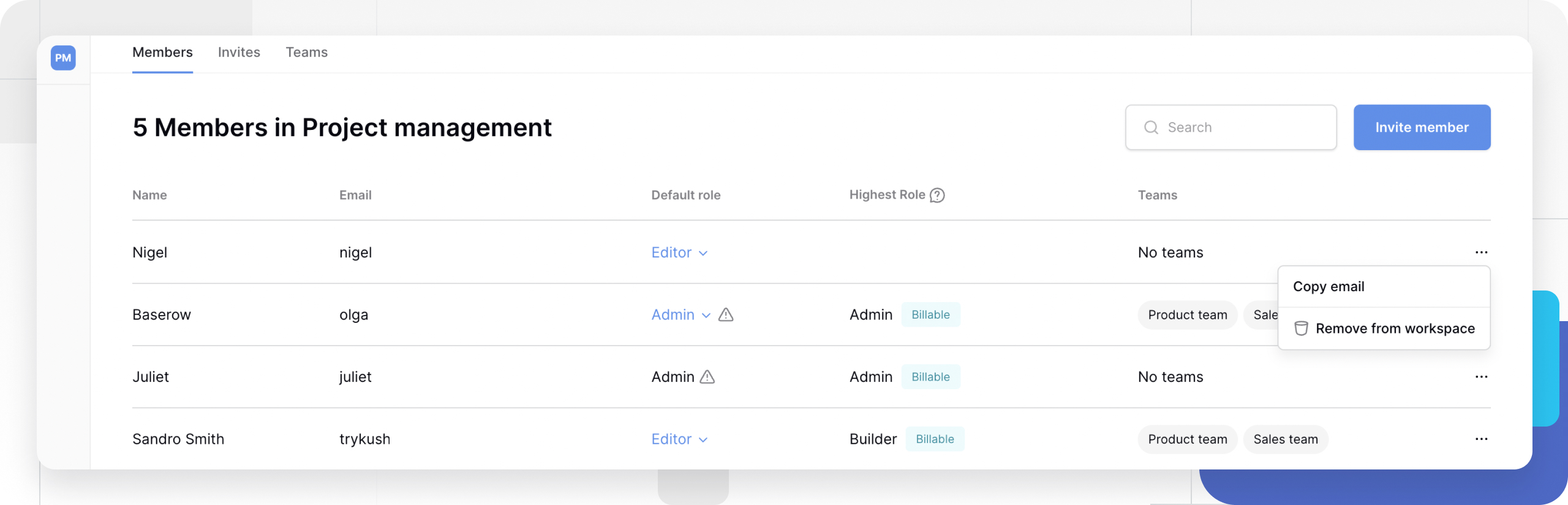
Use the search feature at the top of the Members page to quickly find members by name or email address.
What happens after removal
When you remove a member from a workspace:
- Immediate access loss – The member can no longer view or edit any workspace content
- Role assignments deleted – All permission levels are permanently removed
- Team assignments deleted – Membership in workspace teams is removed
- Cannot be undone – You must re-invite the member to restore access
- Account remains active – The user’s Baserow account still exists for other workspaces
The removed member does not receive an automatic notification. Consider informing them directly before removal if appropriate.
Removal vs. deletion comparison
| Action | Scope | Account Status | Use Case |
|---|---|---|---|
| Remove member | Single workspace | Account remains active | Revoke access to one workspace |
| Delete user (self-hosted) | Entire instance | Account permanently deleted | Remove user from self-hosted installation |
Removing a member only affects access to one workspace. The user can still access other workspaces they belong to. Deleting a user account is only available to instance admins on self-hosted Baserow and removes the account completely.
Troubleshoot orphaned databases
Problem: No admins can access a database
Databases can become orphaned when a workspace admin creates a database, restricts access for all other workspace members, and then leaves the workspace. No one can access the database because no remaining workspace members have admin permissions.
Solution
- Invite a new user to the workspace (someone who hasn’t been excluded from the database)
- Assign admin role to the new user at the workspace level
- Grant database access by having the new admin adjust database-level permissions
- Restore access for other workspace members as needed
This process requires workspace admin permissions to invite and assign roles.
Frequently asked questions
Can I undo removing a member?
No. Removing a workspace member permanently deletes their role and team assignments within that workspace. To restore access, you must re-invite them and reconfigure all permissions and team memberships.
Does the removed member get notified?
Baserow does not send automatic notifications when workspace members are removed. Consider communicating with the member before or after removal if appropriate for your situation.
What happens to data created by removed members?
All data, rows, tables, and views created by the removed workspace member remain in the workspace. Only their access is revoked; their contributions are preserved.
Can I remove myself from a workspace?
Yes, but only if you’re not the last admin. Workspaces must always have at least one admin. If you’re the sole admin, you must either promote another workspace member to admin first or delete the workspace entirely.
What’s the difference between workspace members and collaborators?
Workspace members are users who have access to a workspace with assigned roles (Admin, Editor, etc.). Collaborators refer to the Collaborator field type used to assign specific workspace members to individual rows for task assignment.
What is the difference between “Revoking Workspace Access” and “Deleting a User”?
- Revoking Workspace Access: Removing a workspace member is done inside a Workspace. The user loses access to that specific workspace but can still log in to Baserow and access other workspaces.
- Deleting a User: Done in the Admin Panel. The user loses access to the entire Baserow server, and their account is destroyed.
Related content
- Add workspace collaborators
- Manage workspace members
- Understand role hierarchy
- Create and manage teams (Enterprise)
- Assign roles at workspace level
Still need help? If you’re looking for something else, please feel free to make recommendations or ask us questions; we’re ready to assist you.
-
Contact support for questions about Baserow or help with your account
