Delete a database in Baserow
Baserow makes database deletion straightforward while protecting you from accidental data loss with built-in recovery options.
Remove databases you no longer need. Understand the 5-second undo window, the grace period for trash recovery, and what happens to your data and collaborators.
Overview
Deleting a database removes it from your workspace and makes it inaccessible to all collaborators.
Baserow provides two safety nets: a 5-second undo window immediately after deletion, and the grace period for trash recovery. After the grace period, deletion becomes permanent and irreversible.
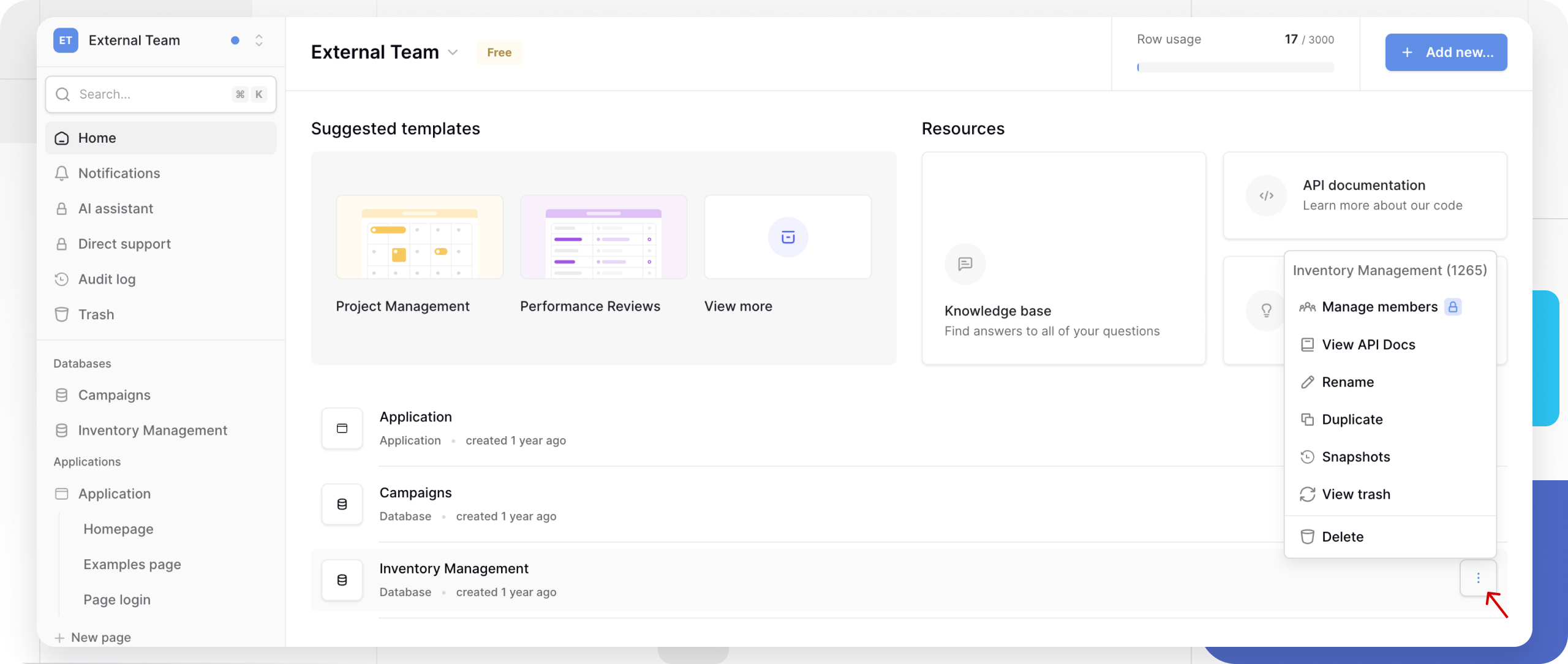
How to delete a database
- Locate the database in your workspace home page
- Click the
⋮icon next to the database name - Select Delete from the dropdown menu
- Confirm deletion in the dialog box
What happens when you delete a database
Immediate effects:
- Database disappears from your workspace sidebar
- All collaborators lose access instantly
- Database moves to trash for the grace period for trash recovery
- 5-second undo window available immediately after deletion
During grace period :
- Database remains recoverable from trash
- Data is preserved but inaccessible
- Other workspace members can restore if they have permissions
- Storage space remains allocated
After the grace period:
- Database is permanently deleted
- All tables, rows, and uploaded files are removed
- Data becomes unrecoverable through any means
- Storage space is freed
Recovery options
Option 1: Immediate undo (within 5 seconds)
Right after clicking delete, a notification appears at the bottom-right corner with a Restore deleted application button. Click it immediately to restore the database without any interruption. This is the fastest recovery method and prevents the database from entering trash.
Learn more: Undo and redo actions
Option 2: Restore from trash
If you miss the 5-second undo window, recover deleted databases from the trash.
The grace period starts the moment you delete the database. After the grace period for trash recovery, restoration becomes impossible.
Learn more: Restore data from trash
Before you delete: Consider alternatives
| Your situation | Better option | Why |
|---|---|---|
| You want to remove your own access | Leave workspace | Keeps database active for others |
| You need a backup before cleanup | Create snapshot | Preserves point-in-time copy |
| Testing changes without risk | Duplicate database | Test on copy, keep original safe |
| Archiving old projects | Export database then delete | Keeps offline backup |
| Database has valuable structure | Duplicate, then clear data | Reuse structure for new projects |
Frequently asked questions
What’s the difference between undo and trash recovery?
Undo: Instantly restores the database as if deletion never happened. No interruption to collaborators who may still have the database open. This is the fastest option, but only available immediately after deletion.
Trash recovery: Restores the database from trash after the undo window closes. Available for the grace period for recovery after deletion.
Can other workspace members restore the databases I deleted?
Yes, any workspace member with appropriate permissions can restore databases from trash within the grace period. Database deletion affects everyone, so recovery is also available to the team, not just the person who deleted it.
What happens to collaborators when I delete a database?
All collaborators lose access immediately when a database is deleted. If they had the database open, they would see an error message and be redirected to the workspace. Restoring from trash reinstates access for everyone automatically.
Can I recover a database after the grace period?
No. After the grace period expires, databases are permanently deleted and cannot be recovered through any means. This is why creating regular snapshots or exports is recommended for important databases.
Related content
- Restore data from trash – Recover deleted databases
- Create snapshots – Make point-in-time backups before deletion
- Export databases – Create offline backups
- Duplicate a database – Test changes on copies instead of deleting
- Leave a workspace – Remove your access without deleting
Still need help? If you’re looking for something else, please feel free to make recommendations or ask us questions; we’re ready to assist you.
- Ask the Baserow community
- Contact support for questions about Baserow or help with your account.
