Pipedream integration
Connect Baserow to Pipedream to build automated workflows using webhooks and the Baserow API. Use Node.js or Python to create, update, and sync data between Baserow and thousands of other apps.
Baserow’s Pipedream integration makes it easy to automate data workflows in minutes without infrastructure setup.
Overview
Pipedream lets you automate Baserow workflows without managing servers. When data changes in your Baserow tables, Pipedream workflows can automatically trigger actions in other apps, or vice versa. You can write custom code in Node.js or Python to transform data, apply business logic, and integrate with over 4,000 services.
What you can do
| Feature | Description |
|---|---|
| Webhook triggers | Run workflows when Baserow rows are created, updated, or deleted |
| API actions | Use any Baserow API endpoint in Node.js or Python |
| Data transformations | Map and transform data between Baserow and other apps |
| No-code + code | Build with visual steps or write custom code |
Supported operations in Pipedream
Trigger
- New or Updated Row
Custom actions
- Build any Baserow API request
- Use any Baserow API in Node.js
- Use any Baserow API in Python
- Use AI to generate a custom Baserow action
Pre-built actions
- Create Row
- Delete Row
- Get Row
- List Rows
- Update Row
Prerequisites
Before you begin, make sure you have:
- A Pipedream account
- A Baserow account with at least one database and table
- A Baserow API token from your account settings
How to set up a Baserow workflow in Pipedream
Step 1: Build a new workflow
In Pipedream, workflows must be created in Projects. Create a new project, and then create a new workflow.
Configure GitHub Sync for projects to enable git-based version control to develop in branches, commit to or pull changes from GitHub, view diffs, and create PRs.
Step 2: Configure the trigger
Next, Pipedream will launch the workflow builder and prompt you to add a trigger. Clicking the trigger opens a new menu to select the trigger. Select New or Updated Row Baserow trigger or New HTTP / Webhook Requests.
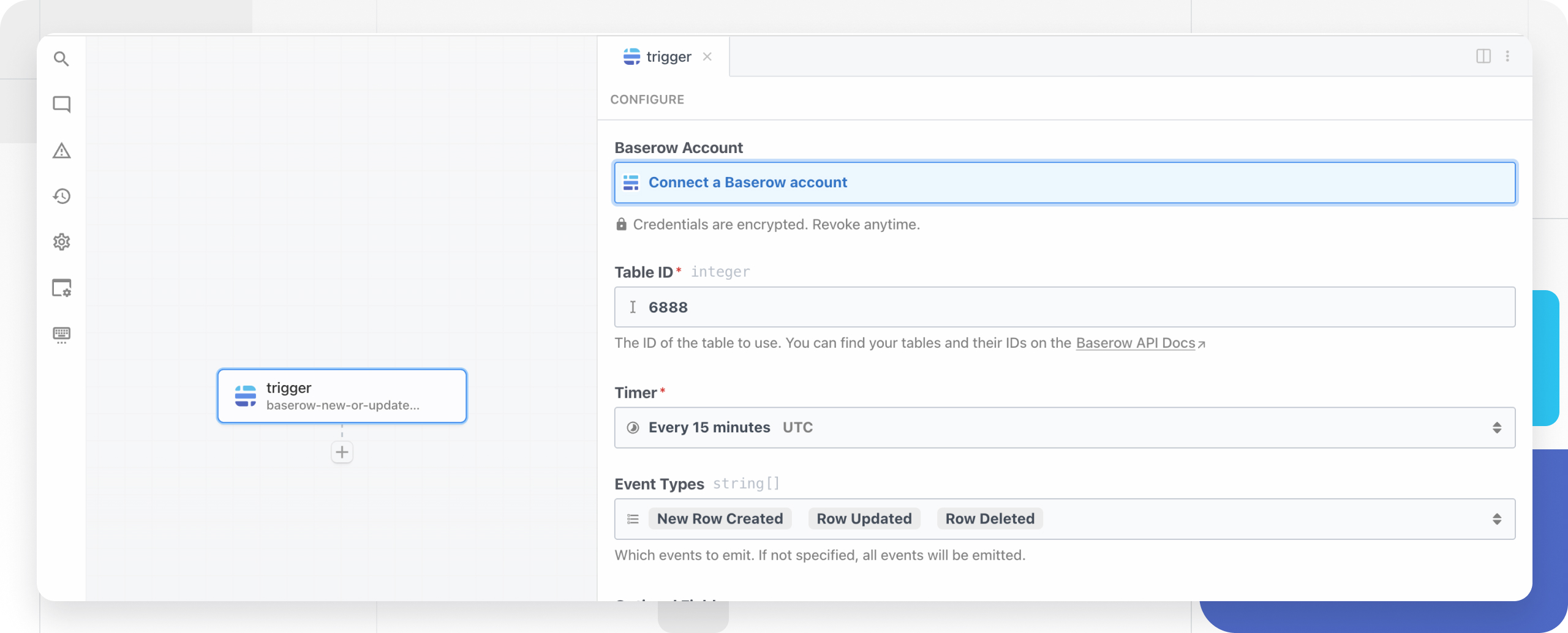
Step 3: Authenticate with Baserow
You need to generate an API token to create a new connection. Pipedream will securely store the token for future use
Click Connect Account and select Baserow. Enter your Baserow API token.
By default,
https://api.baserow.io/apiis used. If you are self-hosting Baserow, replacehttps://api.baserow.io/apiwith the base URL of your on-premise Baserow app, e.g.https://my-domain.com/api.
To configure a new webhook request, Pipedream will generate a unique URL to trigger this workflow. Customize the event data, response, and filters as needed. Copy the generated webhook URL; you’ll use this in Baserow. Once your workflow is deployed, it will run on every request to this URL.
Step 4: Connect Baserow webhook to Pipedream
For a new webhook request, generate a test event to help you build the workflow.
In Baserow, open your database and go to the table you want to monitor. Create a webhook and input the Pipedream URL. Choose which events trigger the webhook (create, update, delete). Test the webhook by creating or modifying a row in Baserow.
To learn more about setting webhooks, read our documentation on creating and editing webhooks.
Step 5: Verify the webhook trigger data
Return to Pipedream and select the incoming event from the dropdown. Expand the body object to view the data sent from Baserow.
Pipedream will automatically select and display the contents of the selected event. Validate that the message was received as part of the event body. This data will be available in all subsequent workflow steps.
Monitor webhook activity in Baserow to troubleshoot failed requests. Click Webhooks and view request and response logs for each webhook call.

Step 6: Add a Baserow action
Click + to add a new step. Search for and select the Baserow app
Select any Baserow custom or pre-built action.
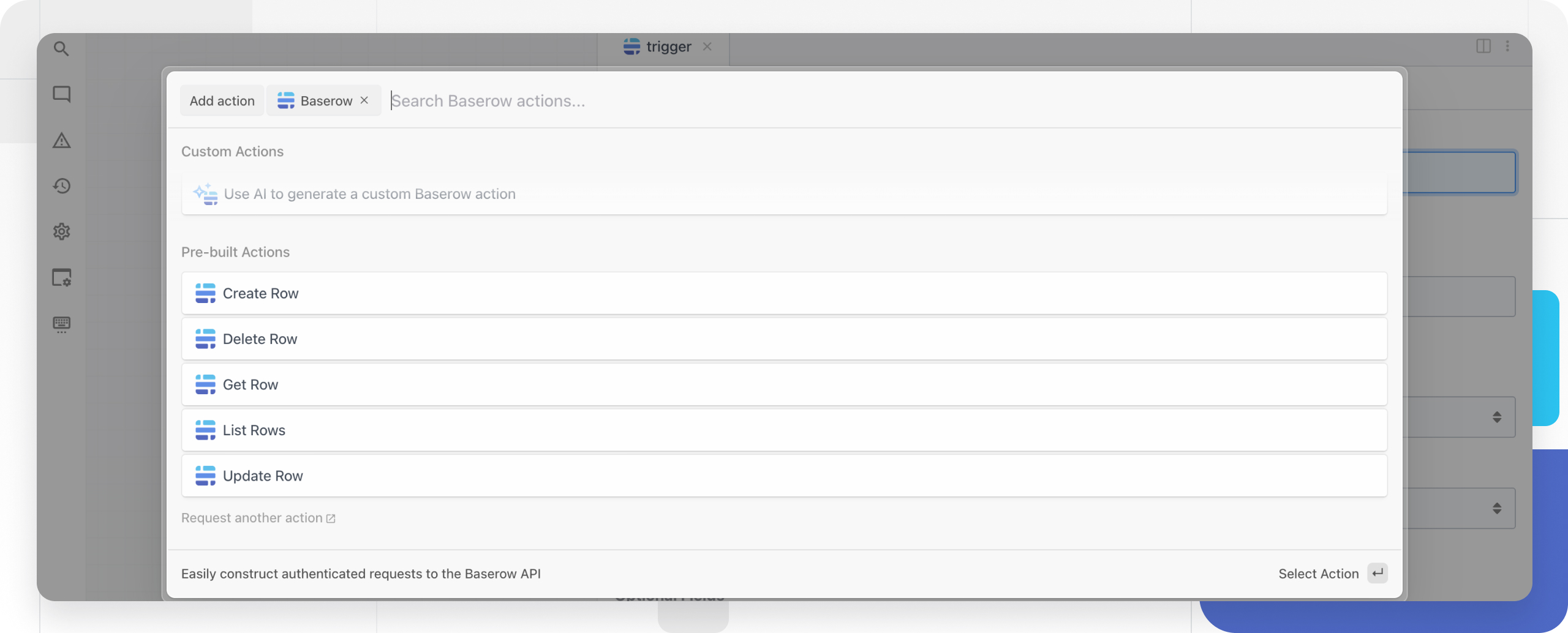
Use any Baserow API in Node.js
Select Use any Baserow API in Node.js action to connect your account and customize a Baserow API request.
Pipedream Code steps drive the logic of your workflow and let you write any custom Node.js code. The workflow builder will accept text input to populate the steps.
Click Refresh fields to generate props from previous steps.
Use the object explorer to map data from steps.trigger.event.body. Write your API call using this.propName to reference dynamic values. Replace [Table_ID] with your actual Baserow table ID.

Step 8: Test and deploy
Now that the configuration is complete, click Test to validate the configuration for this step. When the test is complete, you will see a success message and a summary of the action performed.
Next, return to your Pipedream workflow and click Deploy to run your workflow on every trigger event.
To validate that your workflow is working as expected, send a new request to your workflow. The event will instantly appear in the event list. Select it to inspect the workflow execution.
Frequently asked questions
What triggers can I use with Baserow in Pipedream?
You can trigger Pipedream workflows from Baserow using the Baserow trigger or webhooks for row creation, updates, or deletions. Pipedream also supports scheduled triggers (cron) and HTTP requests.
Do I need to write code to use Pipedream with Baserow?
No. Pipedream offers pre-built actions for common tasks. However, custom code steps in Node.js or Python give you complete control over data transformations and API calls.
How do I find my Baserow table ID?
In Baserow, open your table and check the URL. The table ID appears after /table/ in the address bar. Alternatively, use the Baserow API documentation to list all tables.
Can I connect multiple Baserow databases in one workflow?
Yes. You can add multiple Baserow steps in a single workflow, each authenticated with the same or different API tokens depending on your workspace setup.
Related content
- Webhooks in Baserow
- Baserow API tokens
- Baserow API documentation
- Zapier integration
- Make integration
- n8n integration
Still need help? If you’re looking for something else, please don’t hesitate to make recommendations or ask us questions; we’re here to assist you.
-
Contact support for questions about Baserow or help with your account
