Understanding the primary field in Baserow
The primary field in Baserow is your table’s identity column; the name or identifier that represents each row throughout your database, in relationships, forms, and integrations, making it the most important field design decision in your table.
This guide explains the primary field, the special first field that identifies each row, including how to configure it, change it to a different field, and choose the best field type for row identification.
Learn more: Configure field types
Overview
The primary field is the first field in every Baserow table, serving as the unique identifier and display name for each row. When you link rows between tables, create relationships, or reference records elsewhere in your database, Baserow uses the primary field value to represent that row, making it the human-readable “name” of your record.
The primary field is what you see when you need to identify a record quickly. Unlike other fields, the primary field cannot be deleted, hidden, or moved from its first-column position, ensuring every table has a consistent way to identify its rows.
Choosing the right primary field is crucial for database usability. A well-designed primary field makes records instantly recognizable in dropdowns, relationship pickers, and throughout your workspace. Poor primary field choices (like IDs or dates) force users to open full records to understand what they’re looking at.
If you want records to be named automatically (e.g., Invoice-001, Sprint-Dec), convert your Primary Field into a Formula Field.
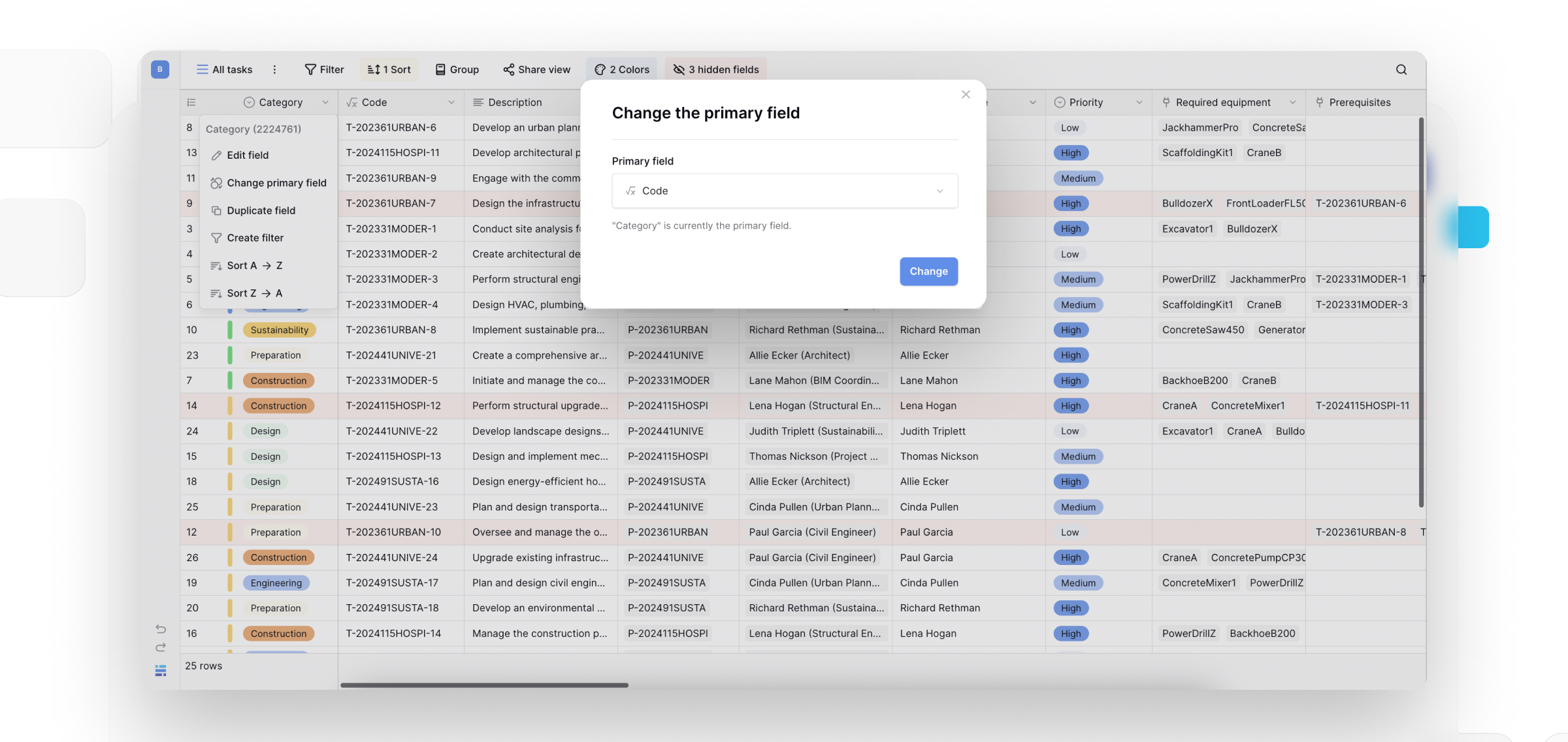
Why the primary field matters
Record identification: Primary field values appear as row names in Link-to-table fields, making relationships understandable at a glance.
Form integration: When forms link to other tables, users see primary field values in dropdown selectors to choose related records.
API responses: API queries return primary field values as the main identifier, helping external systems interpret your data.
User experience: Well-chosen primary fields make tables scannable; users recognize records instantly without opening details.
Data relationships: Changing the primary field affects how linked records display across your entire database, impacting all relationship views.
How to configure the primary field
While you cannot delete or move the primary field, you can customize it like other fields.
Available configuration options:
- Edit field name and type - Change what the field is called and what data type it stores
- Change primary field - Designate a different field as the primary field
- Edit field permissions - Control who can edit specific database fields
- Duplicate the primary field - Copy primary field configuration to create a backup
- Filter by the primary field - Show only rows with specific identifier patterns
- Sort by the primary field - Arrange rows alphabetically or numerically by identifier
To access configuration:
- Click the dropdown arrow next to the primary field name
- Select your desired configuration option from the menu
- Make changes and save
How to change which field is primary
Designate a different field as the primary field when your current primary doesn’t effectively identify rows.
Method 1: Direct primary field change
Use this method when you want to immediately swap which field serves as primary.
To change the primary field:
- Click the dropdown arrow next to the current primary field name
- Select Change primary field from the menu
- Choose which existing field should become the new primary field
- Confirm the change

Use this when: you already have a field with better identifying information, you want to immediately update all relationships, or the new field has complete, non-empty data
Changing the primary field affects all Link-to-table relationships throughout your database. Linked records will display the new primary field value instead of the old one. Review linked tables after changing to ensure relationships still make sense.
Method 2: Copy-paste with manual population
Use this method when you need to transform or combine data before making it the primary field.
To create and populate a new primary field:
- Create a new field with the same data type as your intended primary data
- Select all data in your current primary field
- Copy the data (
Ctrl/Cmd + C) - Paste into the new field (
Ctrl/Cmd + V) - Make any necessary edits to the new field’s data
- Use Method 1 above to designate the new field as primary
- Optionally delete or repurpose the old primary field
Use this when: You need to modify primary field data before making it primary, you want to preserve the old primary field data, you’re combining multiple fields into a new primary field, or you want to test the new identifier before fully committing.

How to change the primary field type
Convert your primary field to a different data type while keeping it as the primary identifier.
To change primary field type:
- Click the dropdown arrow next to the primary field name
- Select Edit field
- Choose a new field type from the dropdown
- Configure type-specific settings
- Click Save to apply

Baserow attempts to convert existing data to the new type, but some conversions may lose data. Use
Ctrl/Cmd + Zimmediately if the conversion loses data you need.
Primary field restrictions
| Restriction | Reason | Workaround |
|---|---|---|
| Cannot delete | Every row needs an identifier | Designate different field as primary, then delete old one |
| Cannot hide | Must always be visible for row identification | Use views to control other field visibility |
| Cannot move | Fixed at first position | No workaround; design tables with this in mind |
| Cannot be link field | Would create circular reference issues | Use Lookup fields to display linked data |
| Always required | Empty primary fields make rows unidentifiable | Design primary field to always have meaningful values |
These restrictions ensure database consistency and prevent scenarios where rows become unidentifiable or relationships break.
Supported primary field types
The primary field supports almost all field types, including AI prompt, Created by, Last modified by and Collaborators field, giving you flexibility in how you identify rows:
| Field type | Best for | Example use case |
|---|---|---|
| Single line text | Names, titles, codes | Customer names, product names, project titles |
| Long text | Descriptions | Article titles, note summaries |
| Number, UUID, Autonumber, Duration | Numeric IDs, sequential | Invoice numbers, order IDs, ticket numbers |
| Rating | Rarely useful | Rating scale values (uncommon) |
| Boolean | Not recommended | Only 2 possible values |
| Date, Last modified, Created on | Time-based records | Daily log entries, historical events |
| User identification | User accounts, contact lists by email | |
| File | Document identification | File library by filename |
| URL | Link-based records | Website directories, bookmark collections |
| Multiple select | Display only | Shows multiple tags but limited utility |
| Single select | Category-based tables | Status types, priority levels (when each is a unique record) |
| Phone number | Contact-based records | Support tickets by caller phone |
| Formula | Computed identifiers | Concatenated “First Name + Last Name”, generated codes |
| Count, Rollup, Lookup | Display linked data | Show customer name from linked customer table |
Not supported: Link-to-table fields cannot be a primary field to avoid circular reference issues.
Primary field best practices
- Choose descriptive identifiers: Use Single-line text for primary fields. Text-based identifiers are most readable in relationships and forms.
- Use formulas for compound identifiers: When no single field uniquely identifies rows, create a Formula field combining multiple fields. Set this Formula field as your primary field for clear, unique identifiers.
- Ensure uniqueness and completeness: While Baserow doesn’t enforce uniqueness on primary fields (use unique constraints for that), best practice is to ensure every row has a primary field value (no empty cells), primary field values are distinctive (avoid many “Untitled” entries), and similar records have distinguishable primary field values
- Plan before linking: Choose your primary field carefully before creating link-to-table relationships. Changing it later updates all linked record displays, which may confuse users if the new identifier is less clear than the old one.
Frequently asked questions
Why can’t I delete the primary field?
Every table needs a way to identify rows. The primary field serves as this universal identifier across Baserow; in relationships, forms, API responses, and the interface. Deleting it would break references and make rows unidentifiable.
Can I hide the primary field in specific views?
No, the primary field cannot be hidden in any view. This ensures rows always have visible identifiers. If you need a view without the primary field visible, consider whether a different table structure might better fit your needs.
What happens to linked records when I change the primary field?
All link-to-table relationships automatically update to display the new primary field value instead of the old one. For example, if you change from “Customer ID” to “Customer Name,” all linked records now show the name instead of the ID.
Can I use a Lookup field as my primary field?
Yes, Lookup fields can be primary fields. This displays data from linked tables as your row identifier. For example, in an Orders table, you might make a lookup of Customer Name from the linked Customers table your primary field.
Should I use unique identifiers or descriptive names as primary fields?
Use descriptive names whenever possible. Primary fields appear throughout your database interface, and “Website Redesign Project” is far more useful than “PRJ-001” for human users. Reserve ID-based primary fields for tables where no descriptive name exists.
Can I have the same value in the primary field for multiple rows?
Technically, yes; Baserow doesn’t enforce uniqueness on primary fields. However, duplicate primary field values defeat the purpose of row identification. Use unique constraints on your primary field to prevent duplicates and maintain data quality.
Related content
- How to change the primary field in Baserow (in 3 clicks) - Step-by-step tutorial
- Link-to-table field - Understand how primary fields work in relationships
- Field configuration options - Learn about configuring all field types
- Formula fields - Create computed primary field identifiers
- Unique constraints - Enforce uniqueness on primary fields
- Field types overview - Explore all available field types
Still need help? If you’re looking for something else, please feel free to make recommendations or ask us questions; we’re ready to assist you.
- Ask the Baserow community
- Contact support for questions about Baserow or help with your account
- On this page
- Overview
- Why the primary field matters
- How to configure the primary field
- How to change which field is primary
- How to change the primary field type
- Primary field restrictions
- Supported primary field types
- Primary field best practices
- Frequently asked questions
- Why can’t I delete the primary field?
- Can I hide the primary field in specific views?
- What happens to linked records when I change the primary field?
- Can I use a Lookup field as my primary field?
- Should I use unique identifiers or descriptive names as primary fields?
- Can I have the same value in the primary field for multiple rows?
- Related content
