Configure Baserow in Make (formerly Integromat)
Connect Baserow to Make to automate workflows across 1000+ apps without code. Create database tokens for secure authentication, then use Make modules to watch, create, update, delete, and list rows through visual automation scenarios.
Overview
Make (formerly Integromat) enables you to build automated workflows that connect Baserow with over 1000 applications and services. With Make’s visual interface, you can create custom automation scenarios that respond to triggers in Baserow, such as new rows being created, and perform actions like updating records, sending notifications, or syncing data across platforms. No coding required.
Unlike basic integrations, Make allows complex multi-step workflows with conditional logic, data transformations, and error handling, all configured through an intuitive drag-and-drop interface.
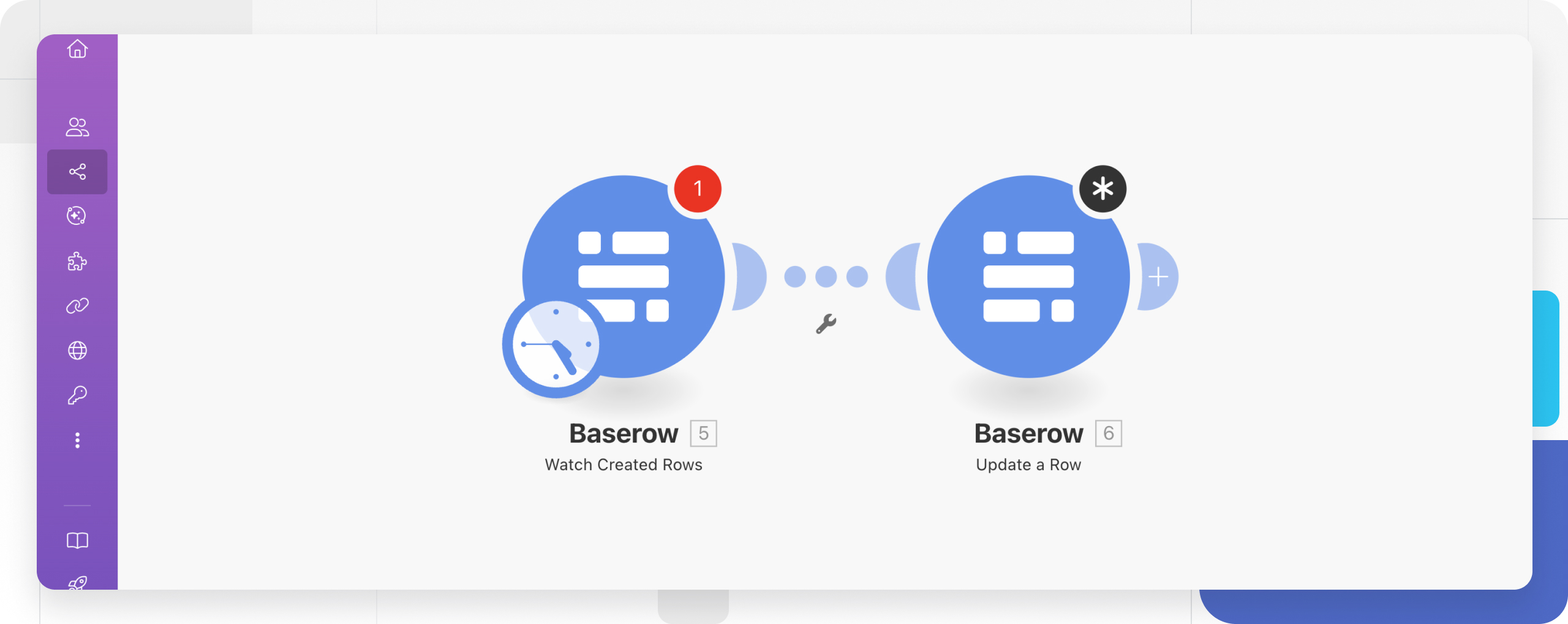
What you’ll need
Supported operations in Make
Make’s Baserow integration provides three types of operations:
| Operation type | Available modules | Use case |
|---|---|---|
| Triggers | Watch Created Rows | Start workflows when new data appears in Baserow |
| Actions | Create Row, Get Row, Update Row, Delete Row, Make API Call | Modify Baserow data from other apps |
| Searches | List Rows | Find and retrieve specific records |
Triggers
- Watch Created Rows - Trigger when new rows are created
Actions
- Create a Row - Creates a new row
- Get a Row - Finds a single row in a given table
- Delete a Row - Deletes an existing row
- Update a Row - Updates an existing row
- Make an API Call - Performs an authorized API call
- Upload a File
Searches
- List Rows - Finds a page of rows in a given table
Alternative: Use the Webhook module for instant triggers. Learn how to create webhooks in Baserow.
How to connect Baserow to Make
Step 1: Create a Baserow database token
Database tokens provide secure, scoped access to your Baserow data without exposing your main account credentials. Each token can be limited to specific workspaces.
⚠️ Security note: Database tokens function like passwords. Keep them confidential, never share them publicly, and store them securely.
Step 2: Create a connection in Make
- Log in to Make and open your scenario
- Add a Baserow module, then click Add next to the Connection field
- (Optional) Enter a custom connection name or keep the default
- Enter your Baserow API URL:
- Cloud users:
https://api.baserow.io - Self-hosted: Use your custom URL (find it in your API documentation)
- Cloud users:
- Paste the database token from Step 1
- Click Save
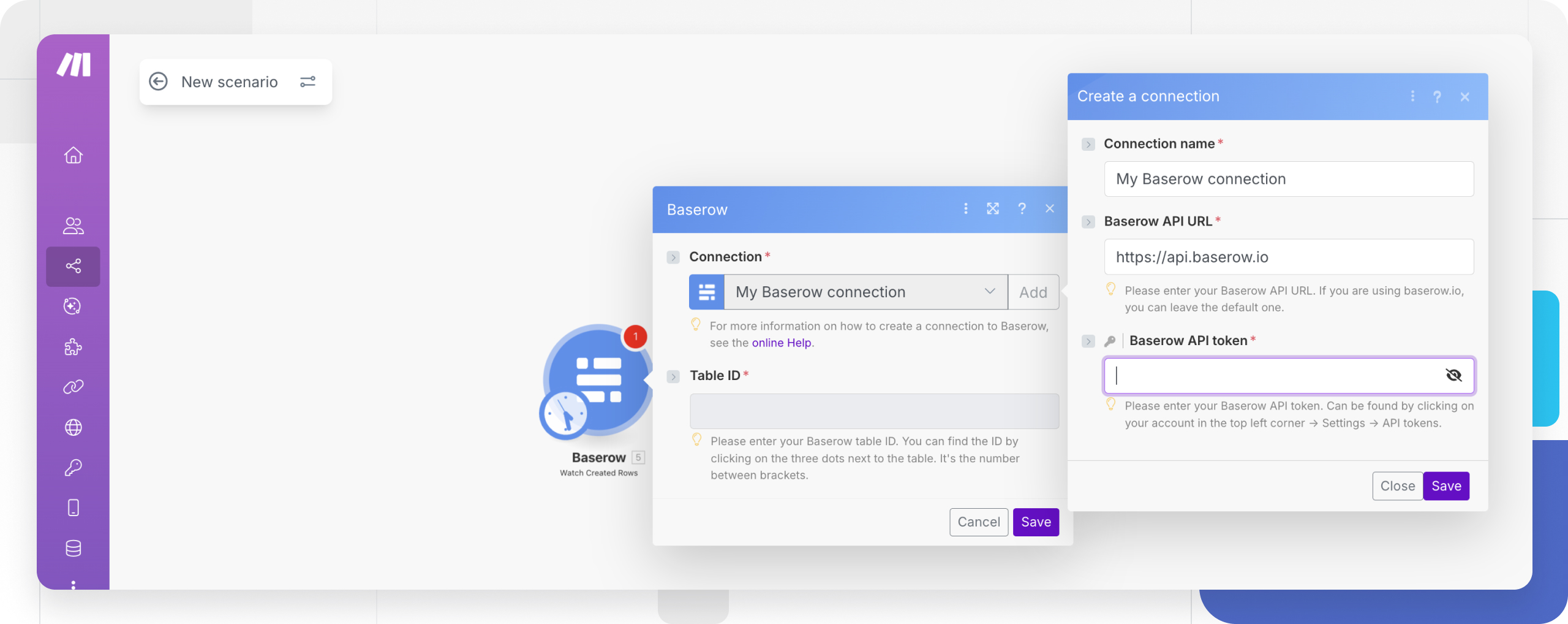
You can now add Baserow modules to your scenario. Manage all connections in Make’s Connections section.
Baserow modules reference
Watch Created Rows
Monitors a table and triggers your scenario whenever new rows are created or existing rows are updated.
Configuration:
| Field | Description |
|---|---|
| Connection | Select your Baserow connection |
| Table ID | Enter your Table ID (found by clicking the three dots next to the table name) |
Setup steps:
- Add the Watch Created Rows module to your scenario
- Select your connection
- Enter or map the Table ID
- Click OK and Run once to test
Create a Row
Adds a new row to a specified Baserow table.
Configuration:
| Field | Description |
|---|---|
| Connection | Select your Baserow connection |
| Table ID | Enter your Table ID |
| Row data | Map values to fields (see permitted field types) |
Setup steps:
- Add the Create a Row module to your scenario
- Select your connection and enter Table ID
- Map data from previous modules or enter values manually
- Toggle the map icon to browse available data from previous steps
- Click any field to open the mapping panel
- Click OK and Run once to test
Get a Row
Retrieves a single row by its unique identifier.
Configuration:
| Field | Description |
|---|---|
| Connection | Select your Baserow connection |
| Table ID | Enter your Table ID |
| Row ID | Enter the Row ID to retrieve |
Setup steps:
- Add the Get a Row module
- Configure connection and Table ID
- Enter or map the Row ID
- Click OK and Run once to test
Update a Row
Modifies an existing row by its ID.
Configuration:
| Field | Description |
|---|---|
| Connection | Select your Baserow connection |
| Table ID | Enter your Table ID |
| Row ID | Enter the Row ID to update |
| Row data | Map new values to fields (see permitted field types) |
Setup steps:
- Add the Update a Row module
- Configure connection, Table ID, and Row ID
- Map or enter updated field values
- Click OK and Run once to test
Delete a Row
Permanently removes a row by its ID.
Configuration:
| Field | Description |
|---|---|
| Connection | Select your Baserow connection |
| Table ID | Enter your Table ID |
| Row ID | Enter the Row ID to delete |
Setup steps:
- Add the Delete a Row module
- Configure connection, Table ID, and Row ID
- Click OK and Run once to test
List Rows
Retrieves multiple rows from a table with optional filtering.
Configuration:
| Field | Description |
|---|---|
| Connection | Select your Baserow connection |
| Table ID | Enter your Table ID |
| Limit | Maximum rows per execution (default: 10) |
| Search | Optional: Enter a query to filter results (leave empty to return all rows) |
Setup steps:
- Add the List Rows module
- Configure connection and Table ID
- Set your limit and search parameters
- Click OK and Run once to test
Make an API Call
Execute custom API requests for advanced operations not covered by standard modules.
Configuration:
| Field | Description |
|---|---|
| Connection | Select your Baserow connection |
| URL | Enter a path relative to your API URL (e.g., /api/database/fields/table/{table_id}) |
| Method | Select HTTP method: GET, POST, PUT, PATCH, or DELETE |
| Headers | Optional: Add custom headers (authorization included automatically) |
| Query String | Optional: Add query parameters (e.g., filter__field_1__equal = test) |
| Body | Optional: Add request body content |
Setup steps:
- Add the Make an API Call module
- Configure your endpoint and method
- Review the Baserow API documentation for available endpoints
- Click OK and Run once to test
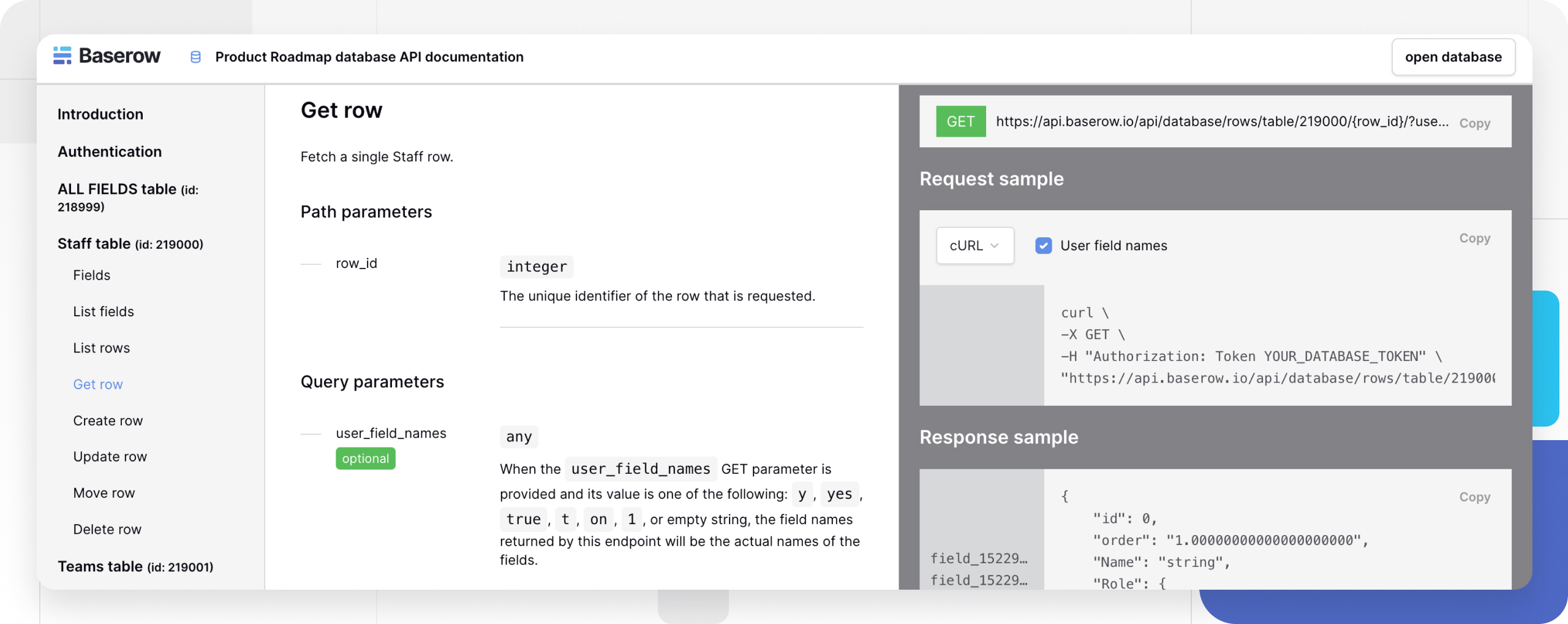
Frequently asked questions
How do I find my Table ID?
Click the three dots (⋮) next to your table name in Baserow. The ID appears in brackets in the menu. Learn more about database and table IDs.
Can I use Make with self-hosted Baserow?
Yes. When creating your connection in Make, replace https://api.baserow.io with your self-hosted Baserow URL. Find your exact URL in your API documentation.
What happens if my database token expires?
Database tokens don’t expire automatically. If you delete a token or it stops working, create a new one and update your Make connection in the Connections section.
How do I trigger workflows instantly instead of polling?
Use Baserow’s webhook functionality instead of the “Watch Created Rows” trigger. Webhooks push data to Make immediately when events occur. See Baserow webhooks documentation.
Can I filter which rows trigger my scenario?
Yes. Use the List Rows module with search parameters, or add filters within your Make scenario after retrieving rows. The search field accepts queries to match specific cell data.
Related content
Learn more about Baserow integrations:
Automation tutorials:
- How to generate content with OpenAI’s GPT-3 and Baserow
- How to Build a Custom CMS with Baserow and Webflow
- How to Automatically Save Email Attachments to a Database
Still need help? If you’re looking for something else, please feel free to make recommendations or ask us questions; we’re ready to assist you.
-
Contact support for questions about Baserow or help with your account
