Paste data into table cells
Baserow handles row creation automatically during paste operations; no configuration needed, just paste your data and watch new rows appear.
Copy and paste data from spreadsheets directly into Baserow tables. Baserow automatically creates new rows when needed and fills multiple cells efficiently with smart paste behaviors.
Overview
Pasting data into Baserow works like spreadsheet applications, but with intelligent row creation. When you paste more rows than currently exist in your table, Baserow automatically creates the additional rows needed to accommodate your data. This built-in feature eliminates manual row creation, making bulk data entry fast and effortless, whether you’re pasting from Excel, Google Sheets, or other sources.
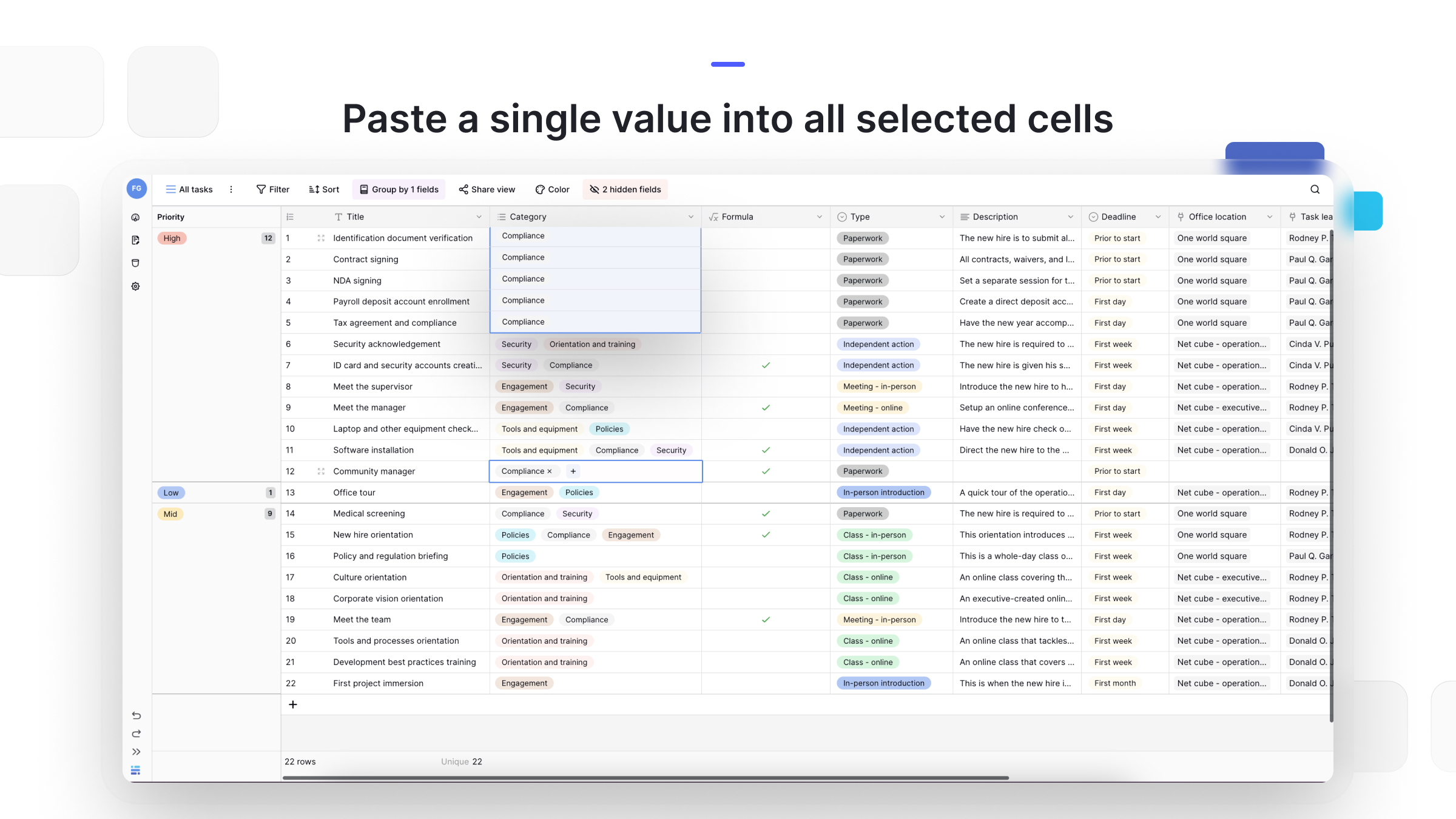
How paste operations work
Baserow intelligently handles different paste scenarios to match common spreadsheet workflows while respecting table structure and field types.
Automatic row creation
When your paste data exceeds available rows, Baserow creates exactly the number of rows needed. If you paste 10 rows of data into a table with only 6 rows, Baserow adds 4 new rows automatically and fills them with your pasted values. This happens instantly without confirmation dialogs or manual intervention.
Single value to multiple cells
Copy one cell and select multiple destination cells to paste the same value everywhere. For example, copy a cell containing “Approved” and select 20 empty cells; all 20 will display “Approved” after pasting. This is perfect for quickly filling default values, status updates, or any repeated information across multiple records.
Data overwriting behavior
Pasting into cells that already contain data replaces existing values with pasted content. Baserow doesn’t warn before overwriting; it assumes you intend to replace the data. Always verify your paste target before confirming to avoid accidental data loss. If you accidentally overwrite important data, use the immediate undo option (Ctrl/Cmd + Z) to restore original values.
Select cells and rows
Row selection enables bulk editing, deletion, copying data across rows, or applying operations to multiple records simultaneously. Baserow supports multiple selection methods for different scenarios.
Individual cell selection
- Click any cell to select it for editing or as a paste target.
- Click and drag across multiple cells to select ranges, extending your selection horizontally across fields or vertically down rows.
Selected cells appear highlighted, showing exactly where your pasted data will land.
Row selection
- Click row numbers on the left side to select entire rows, which highlights all cells in that row across all visible fields.
- Hold Shift and click another row number to select everything between your first and last selection.
- Hold Ctrl (Windows) or Cmd (Mac) and click individual row numbers to select multiple non-adjacent rows.
Selection limit: Baserow allows selecting up to 200 rows at once due to lazy loading, which loads data progressively as you scroll rather than loading entire tables. This limitation enables smooth performance with tables containing millions of rows.
Multi-cell selection for pasting
Click and drag to select rectangular areas of cells when you want to paste data into specific field ranges.
Your selection rectangle must match the dimensions of your copied data for proper alignment. If you’re pasting 3 columns by 5 rows, select a 3×5 cell area as your target.
Step-by-step paste process
Follow these steps for reliable paste operations that work consistently across different data sources.
Basic paste operation
- Copy your source data from Excel, Google Sheets, or another Baserow table using Ctrl/Cmd + C
- Click your target cell in Baserow where you want the pasted data to begin
- Paste using Ctrl/Cmd + V (or right-click and select “Paste”)
- Watch Baserow create rows automatically if your paste data exceeds available rows
- Verify the results to ensure data aligned correctly with your intended fields

Copying within Baserow
Move or duplicate data between rows in the same table or across different tables in your workspace. Select the cells you want to copy, use Ctrl/Cmd + C to copy, then navigate to your destination and paste with Ctrl/Cmd + V. This works within the same table, between tables in the same database, or across different databases in your workspace.

Field type considerations
Understanding how different field types handle pasted data helps prevent unexpected results and ensures clean imports. Verify field types before pasting. Check that your source data format matches the destination field types.
Compatible field types
- Text pasted into text fields works universally; single-line text and long text fields accept any pasted content.
- Numbers must be numeric characters to paste successfully into number fields; text strings are rejected.
- Dates require proper date formatting (ISO format like 2024-03-15, works best).
- Boolean fields accept variations of true/false, yes/no, or 1/0.
Special field handling
Single select and multiple select fields accept pasted values that match existing options exactly. If you paste “Pending” into a status field with options “Pending,” “Approved,” and “Rejected,” it works perfectly. However, pasting “pending” (lowercase) creates a mismatch unless you have that exact option.
Paste failures
When pasted data doesn’t match field type expectations, those cells remain empty rather than showing error messages. If you paste “abc” into a number field, the cell stays blank.
Review your paste results immediately to catch these mismatches and correct them before continuing work.
Learn more: Field types overview
Frequently asked questions
Can I paste data with more columns than my table has?
No, paste operations only work within existing fields. If your copied data has 10 columns but your table only has 7 fields, only the first 7 columns are pasted. The remaining 3 columns are ignored. Add necessary fields to your table before pasting if you need to accommodate all columns.
What happens if I paste data that doesn’t match field types?
Cells where data doesn’t match field type requirements remain empty after pasting. For example, pasting text into number fields leaves those cells blank. Baserow doesn’t show error messages for individual cell failures; you need to manually review results and correct mismatches.
Can I paste formatted text with bold or italics?
No, Baserow pastes plain text only. Rich text formatting, like bold, italics, colors, or font sizes from source applications, is stripped during paste. Only the actual text content transfers to Baserow cells.
How do I know if Baserow created new rows automatically?
Watch your table during paste operations; new rows appear immediately at the bottom as Baserow creates them. The row count in your view increases, and you’ll see your pasted data filling the newly created rows. Scroll down after pasting to verify all data transferred correctly.
Can I paste data into filtered views?
Yes, but paste operations work differently in filtered views. New rows created through paste appear in your filtered view if they meet filter criteria, but rows that don’t match filters are hidden after creation. They still exist in the table; remove filters to see all pasted data.
Is there an automated way to link multiple rows?
If you have a list of names (or primary keys) in a spreadsheet/CSV, you can copy that column and paste it directly into a “Link to Table” field in Baserow. Baserow will intelligently try to match the text to existing records and link them. Pasting into a Link Field performs a lookup-and-link operation.
Related content
Import alternatives:
- Import into existing tables – Upload CSV or Excel files for larger datasets
- Create rows manually – Add individual records one at a time
Selection and editing:
- Row overview – Understand row structure and operations
- Keyboard shortcuts – Faster navigation and operations
Data management:
- Field types – Understand what data each field accepts
- Filter rows – Work with specific data subsets
Still need help? If you’re looking for something else, please feel free to make recommendations or ask us questions; we’re ready to assist you.
-
Contact support for questions about Baserow or help with your account.
- On this page
- Overview
- How paste operations work
- Select cells and rows
- Step-by-step paste process
- Field type considerations
- Frequently asked questions
- Can I paste data with more columns than my table has?
- What happens if I paste data that doesn’t match field types?
- Can I paste formatted text with bold or italics?
- How do I know if Baserow created new rows automatically?
- Can I paste data into filtered views?
- Is there an automated way to link multiple rows?
- Related content
