Working with the ‘Last modified’ field
The ‘Last modified’ field automatically stamps a row with the exact date and time of its most recent user-made change, helping you track updates.
This guide covers what the ‘Last modified’ field is and its key properties, how to add this field to your table, and how to limit tracking to specific fields.
Learn more: Configure field types
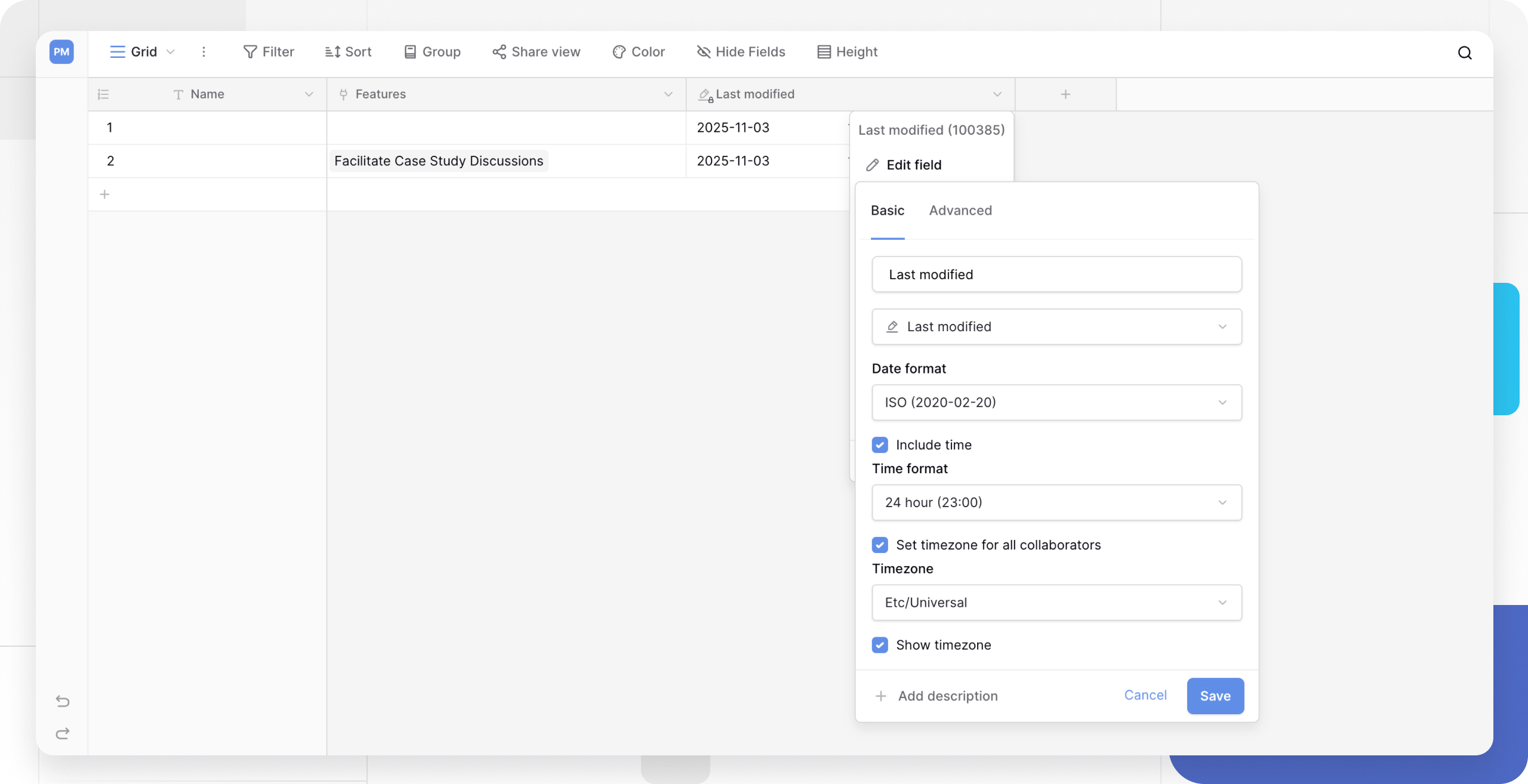
What is the ‘Last modified’ field?
The ‘Last modified’ field is an automatic, read-only field that shows the date and time a row was last edited by a user.
When a new row is created, its ‘Last modified’ value will be the same as its ‘Created on’ time. This timestamp will update every time a user edits any editable field in that row.
A key behavior to note is that a row’s ‘Last modified’ value never rolls back. If you edit a cell and then use “Undo,” the ‘Last modified’ time will reflect the time of the “Undo” action, not the time before the edit.
How to add a ‘Last modified’ field
Add the field
- In your table, add a new field.
- Select Last modified from the field type dropdown.
- Name the field (e.g., “Last Update”).
- Click Create.
By default, this field will track changes made to any editable field in the row.
You can choose to restrict the field so that it only displays the most recent time a particular field was modified.
Tracking modification times on computed fields
The Last modified field type and date functions in formulas allow you to track when a record was last edited. However, it is important to understand that these tools only track direct user actions.
What triggers a “Last Modified” update?
- ✅ Typing manually into a cell (Text, Number, etc.).
- ✅ Selecting an option (Single Select, Multiple Select).
- ✅ Adding or removing a row from a Link-to-table field.
What does not trigger an update?
- ❌ Formulas: If a formula recalculates (e.g.,
today()changes to tomorrow, or{Price} * {Quantity}updates), the Last Modified field will not change. - ❌ Linked Data Changes: If you modify data inside a linked record (e.g., changing a generic “Status” field in a linked Tasks table), the “Last Modified” timestamp in the current table will not update.
Note: The “Last modified” field tracks who touched the row and when. Passive changes calculated by Baserow in the background do not count as user edits.
Workaround: Tracking changes in linked records
If you need to see the last modified time of a row or any of its linked data, you cannot rely on a single “Last modified” field. Instead, you can combine a Lookup field with a Formula.
Scenario: You have a Projects table linked to a Tasks table. You want the Project to show as “Updated” whenever a Task is modified.
Step 1: Track time in the source table
- Go to the linked table (e.g., Tasks).
- Create a new field with the type Last modified.
- Name it
Task Last Modified.
Step 2: Expose that time in your main table
- Go to your main table (e.g., Projects).
- Create a Lookup field.
- Point it to the Tasks table and select the
Task Last Modifiedfield you just created. - Name this field
Lookup: Task Modified.
Step 3: Compare the dates with a formula
Create a new Formula field in the Projects table to compare the project’s local edit time against the task’s edit time. This returns the most recent date.
The Formula:
if(
date_diff('s', field('Last modified'), field('Lookup: Task Modified')) < 0,
field('Lookup: Task Modified'),
field('Last modified')
)
How this works:
- The
date_difffunction calculates the difference in seconds between your local edit and the linked edit. - The
ifstatement checks which date is more recent. - The formula displays whichever date is newest, giving you a “True” last modified timestamp.
Frequently asked questions
What’s the difference between ‘Last modified’ and ‘Last modified by’?
They work together:
- ‘Last modified’ (this field) tells you when the last edit happened (the date and time).
- ‘Last modified by’ tells you who made the last edit (the user).
What’s the difference between ‘Last modified’ and ‘Created on’?
- ‘Created on’ is set once when the row is created and never changes.
- ‘Last modified’ updates every time the row is edited.
Do formula fields or other computed fields trigger an update?
No. The ‘Last modified’ field tracks changes made directly by a user. It does not track automatic changes in computed fields (like Formulas, Lookups, or Rollups) that update because their underlying data changed.
Does a ‘Link to table’ field trigger an update?
This is a special case:
- YES: If you add or remove a link from the link to table field, this is a user edit and will trigger an update.
- NO: If the data inside the linked row changes (e.g., the linked record’s name is edited in its own table), this does not count as an edit to the current row, and will not trigger an update.
Related content
Still need help? If you’re looking for something else, please feel free to make recommendations or ask us questions; we’re ready to assist you.
- Ask the Baserow community
- Contact support for questions about Baserow or help with your account.
