Manage licenses in self-hosted Baserow
This guide covers how to view, register, assign, and manage licenses for your self-hosted Baserow instance through the admin panel.
Admin access required: Only Instance Admins can manage licenses. Regular users cannot view licensing information.
Overview
The Manage Licenses page in the admin panel is your control center for all licensing operations on your self-hosted Baserow instance. Here you can:
- View your unique Instance ID
- Register new licenses
- Assign license seats to specific users
- Monitor license status, expiry, and usage
- Check for license updates
- Disconnect licenses when needed
For step-by-step license installation, learn how to purchase and install a self-hosted license for non-enterprise plans. See Activate Enterprise license for the complete Enterprise registration process.
Access Manage Licenses page
To manage an existing license or activate a new license:
- Log in to your self-hosted Baserow as an Instance Admin
- Click your workspace dropdown in the top left corner to reveal the account options
- Select Admin tools
- Click Manage licenses
You’ll see a list of registered licenses (if any), your Baserow Instance ID, Register license button, and Get a license button.
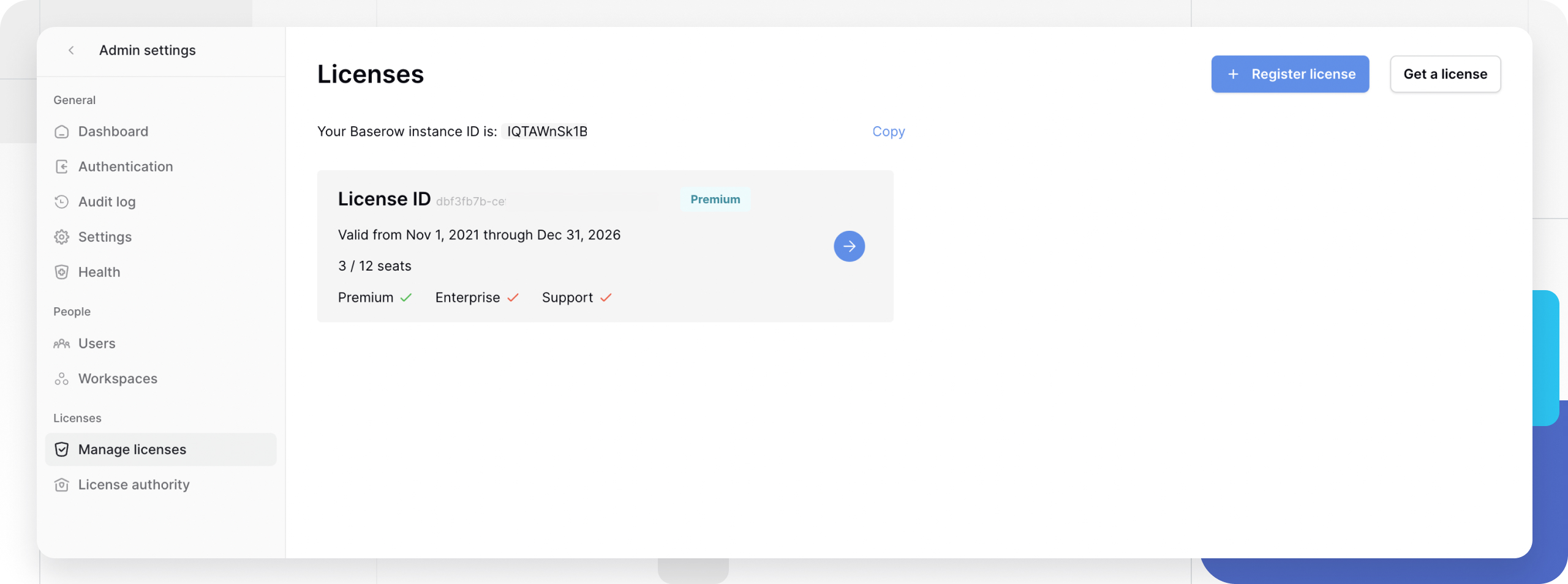
Your Baserow Instance ID
What is an Instance ID?
Your Instance ID uniquely identifies your self-hosted Baserow installation for licensing purposes. This ID links your self-hosted server to paid subscriptions purchased through baserow.io, ensures paid features activate only on your authorized server, and separates data hosting (your servers) from subscription management (Baserow’s systems).
Find your Instance ID
You will need your Instance ID when purchasing a new self-hosted subscription, contacting support about licensing issues, or migrating to a new server (to transfer your license).
To copy your Instance ID:
- Navigate to Admin tools → Manage licenses
- Find your Instance ID displayed on the page
- Copy the ID to share with Baserow sales or support
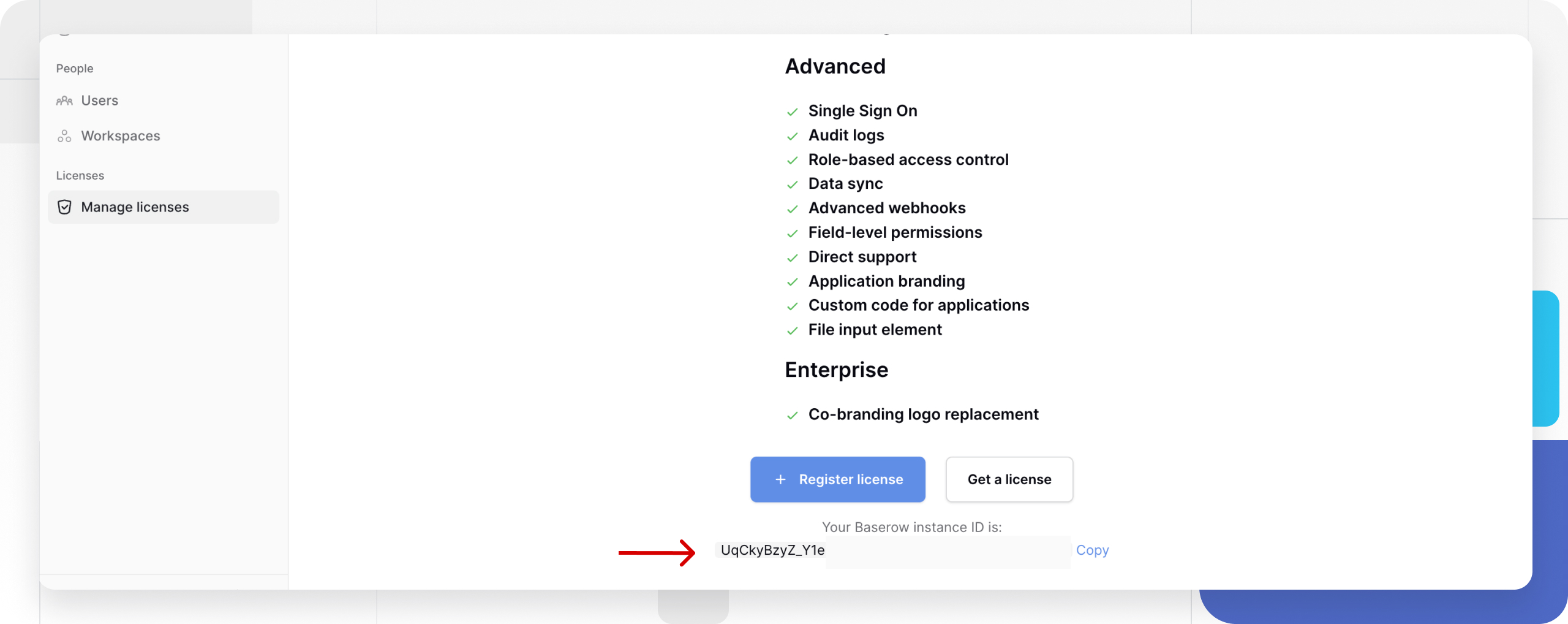
Assign license seats to users
In Baserow’s self-hosted subscriptions, a “seat” refers to a single user license that grants access to paid features. The way seats are assigned depends on your specific plan.
Learn more: Who is considered a “user” for billing purposes?
How seat assignment works
For Premium and Advanced plans, an Instance Admin must manually assign each of these seats to a specific user. Only users who have been assigned a seat can access the paid features. Any user on your instance who is not assigned a seat will remain on the Free plan, with its corresponding feature set.
For Enterprise plans, the license is applied to the entire instance, and no individual seat assignment is required. All users on your Baserow instance automatically receive access to all Enterprise-level features.
Assign seats after subscription
- Navigate to Admin tools → Manage licenses
- Click on your license in the list
- In the Users section at the top, click Add a user
- Select users from the dropdown
The Users section shows the number of seats available, seats left, and the assigned users list (name, email, and remove icon).
Remove user from license
To unassign a user:
- Click on your license in the Manage Licenses list
- Find the user in the Seats assigned section
- Click the trash icon next to their name
- User immediately loses premium/advanced features
To remove all users:
- Click the Remove all users button at the bottom of the Users section
- All users revert to Free plan features
Note: Removing users doesn’t cancel your subscription; it just frees up seats for reassignment.
View license details
Access license details
Click on any registered license in your Manage Licenses list to view complete information and usage limits:
License information displayed
| Detail | Description |
|---|---|
| License ID | Unique identifier for this license |
| Plan | Premium, Advanced, or Enterprise |
| Valid from | License activation date |
| Valid through | Expiration date (after expiry, premium features stop working) |
| Last check | When Baserow last verified license status |
| Seats | Number of user licenses included |
| Licensed to | Name and email of license purchaser |
| Applications / databases | Number allowed |
| Row usage | Current row count vs. limit |
| Storage usage | Current storage vs. limit |
Check for license updates
Automatic license checks
Baserow automatically checks for license updates every hour if your server has internet access.
License renewals, plan upgrades, seat count increases, and other changes made by the Baserow sales team get updated automatically.
Manual license check
You can use a manual check when you have just renewed your license and want immediate activation, upgraded your plan and are waiting for features, the expiry date should be extended, but it isn’t showing, or when troubleshooting license issues.
To check immediately:
- Click on your license in the Manage Licenses list
- Note the Last check timestamp
- Click Check now button
- Wait a few seconds for verification
- Page refreshes with updated license information
Air-gapped servers (no internet access)
If your server cannot reach the internet, automatic checks won’t work.
Inform Baserow sales that your server is air-gapped. The sales team sends new license keys for changes. You must manually register updated license keys
Learn more about updating licenses on air-gapped servers.
Disconnect a license
Disconnecting a license removes the license from your instance, revokes premium/advanced features from all assigned users immediately, and frees the license to be registered on a different instance.
However, disconnecting a license does not cancel your subscription or refund payment
How to disconnect
- Navigate to Admin tools → Manage licenses
- Click on the license you want to disconnect
- Scroll to the bottom of the license details page
- Click Disconnect license button
- Confirm disconnection
If you disconnect an active license, assigned users immediately lose access to premium features. This action is immediate and cannot be undone without re-registering the license.
After disconnecting
To use the license on another instance:
- Contact Baserow support if you want to transfer the license to a different self-hosted instance
- Provide both old and new Instance IDs
- Support team assists with license transfer
- Register the license on the new instance
Alternatively, you can update your instance ID through the subscription management interface on baserow.io.
Frequently asked questions
Can regular users see license information?
No. Only Instance Admins can access the Manage Licenses page. Regular users cannot view licensing details, assigned seats, or Instance ID.
What happens when my license expires?
After the “Valid through” date, assigned users lose access to premium/advanced features, data remains intact and accessible, and users revert to Free plan capabilities. You must renew your subscription to restore features.
Do I need to manually assign seats for Enterprise licenses?
No. Enterprise licenses grant premium features to all users automatically—no seat assignment needed. Only Premium and Advanced self-hosted licenses require seat assignment.
Can I assign more seats than my license allows?
No. The system prevents assigning more users than your seat count. To add more users, upgrade your license to include additional seats.
What’s the difference between disconnecting and letting a license expire?
- Disconnect: Immediate, manual action removing the license from your instance
- Expire: Automatic when “Valid through” date passes
Both result in users losing premium features, but disconnecting is immediate and intentional.
How do I transfer my license to a new server?
- Find your new server’s Instance ID
- Update your instance ID through baserow.io subscription management, or contact Baserow support to transfer the license
- Disconnect the license from the old instance
- Register the license on the new instance
Troubleshooting
Where can I find documentation on upgrading my self-hosted Baserow instance?
To upgrade your self-hosted instance to the latest version, please review the developer documentation for migration steps. You must follow the guide specific to your original installation method.
Cannot access Manage Licenses page
This is because you don’t have Instance Admin privileges. Contact your system administrator. The first user who signs up for your self-hosted instance is automatically an Instance Admin.
License not showing in list after registration
This is because registration may have failed or not been saved properly. Refresh the page, try registering again, and check the license key for typos. Contact support if the issue persists.
Features not working after assigning seats
This is because users need to log out and back in for features to activate. Assigned users should log out of Baserow and log back in. Premium/Advanced features should now be available. If not, verify the license is active and not expired.
“Check now” button doesn’t update license
This is because the server cannot reach the Baserow licensing servers, or no changes were made. Verify your server has internet access. Check firewall isn’t blocking connections to baserow.io. Contact support if the license renewal isn’t reflecting
What happens if I have more users than seats on a Premium plan?
Only the users you assign seats to will get Premium features. For example, if you have 15 users but a 12-seat license, the Instance Admin must choose which 12 users get a seat. The remaining 3 users will be on the Free plan.
Do I need to assign seats for the Enterprise plan?
No. The Enterprise license is instance-wide, meaning all users on your Baserow instance automatically get access to Enterprise features without any manual assignment.
Who can assign seats on a Premium or Advanced plan?
Instance Admins are responsible for assigning and managing user seats from the admin panel.
License not showing in Manage Licenses
This is because the license has not been registered yet, or registration failed. Obtain the license key from Baserow sales or your subscription, and navigate to Admin tools → Manage licenses. Click Register license, enter the license key, and verify the Instance ID matches your purchase.
Related content
License activation and management:
Plans and pricing:
Self-hosted setup:
Still need help? If you’re looking for something else, please feel free to make recommendations or ask us questions; we’re ready to assist you.
-
Ask the Baserow community for deployment advice
-
Contact support for license and account assistance
- On this page
- Overview
- Access Manage Licenses page
- Your Baserow Instance ID
- Assign license seats to users
- View license details
- Check for license updates
- Disconnect a license
- Frequently asked questions
- Can regular users see license information?
- What happens when my license expires?
- Do I need to manually assign seats for Enterprise licenses?
- Can I assign more seats than my license allows?
- What’s the difference between disconnecting and letting a license expire?
- How do I transfer my license to a new server?
- Troubleshooting
- Where can I find documentation on upgrading my self-hosted Baserow instance?
- Cannot access Manage Licenses page
- License not showing in list after registration
- Features not working after assigning seats
- “Check now” button doesn’t update license
- What happens if I have more users than seats on a Premium plan?
- Do I need to assign seats for the Enterprise plan?
- Who can assign seats on a Premium or Advanced plan?
- License not showing in Manage Licenses
- Related content
