Manage and configure applications
Managing your applications effectively is key to maintaining an organized workspace. Baserow provides high-level configuration options directly from your dashboard, allowing you to create safe testing environments, maintain backups, and organize your projects without affecting your live data.
This guide covers how to control the lifecycle of your Baserow applications: rename, duplicate, back up, and delete.
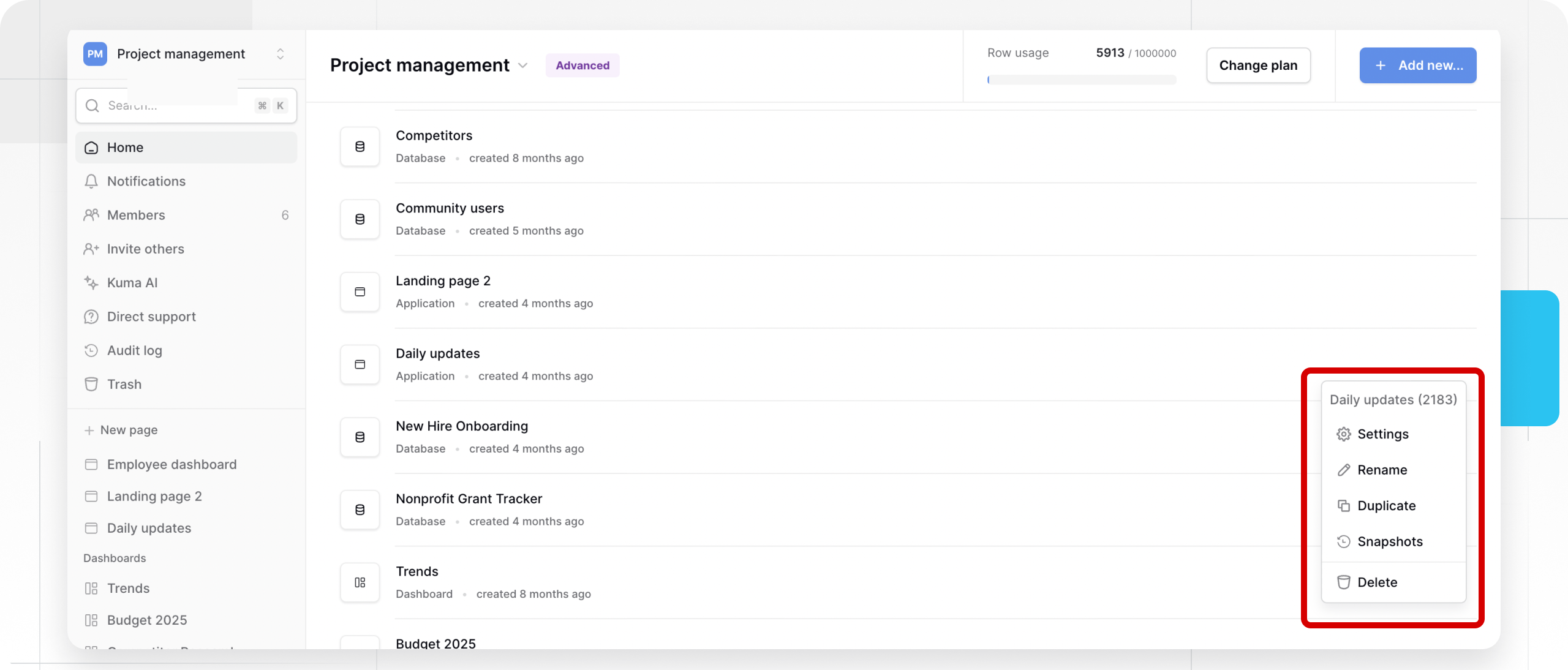
Overview
These configuration options are performed at the Workspace level, rather than inside the Application Builder.
- Renaming is purely cosmetic for your internal dashboard; it does not change the public URL of your app.
- Duplicating creates an immediate, active copy of your app, ideal for A/B testing or creating a “Sandbox” version.
- Snapshots are passive backups. You cannot edit a snapshot directly; you must restore it to a new application to view its contents.
- Deleting moves the application to the trash, where it can be recovered for a limited time.
Rename an application
You can update your application’s name at any time. This name is used for internal reference within your Baserow dashboard and workspace sidebar.
Changing the name does not affect the published URL or the title displayed to public users.
- Hover over the application name in your workspace sidebar or home page.
- Click the three dots
⋮icon next to the application. - Select Rename.
- Input the new name and press Enter.

Duplicate an application
Duplicating an application creates an exact, independent copy of the application in its current state. This is useful for testing new features without breaking your live production app.
- Hover over the application you wish to copy.
- Click the three dots
⋮icon. - Select Duplicate.
You can monitor the progress in the sidebar. The copy will appear in the same workspace.
Snapshots (Backups)
Snapshots allow you to save the state of your application at a specific point in time. Unlike a duplicate, a snapshot is not an active application but a restore point.
To create a snapshot:
- Click the three dots
⋮icon next to the application. - Select Snapshots.
- Click Create snapshot.
To restore a snapshot:
- Open the Snapshots menu for the application.
- Select the specific date/time you wish to restore.
- This will create a new application based on that data; it does not overwrite the existing application.
Comparison: Snapshots vs. Duplicates
| Feature | Duplicate | Snapshot |
|---|---|---|
| Primary use | Testing, Development, Branching | Backup, Version History |
| Editable? | Yes, immediately editable. | No, must be restored first. |
| Storage | Counts as an active application. | stored as a backup file. |
| Retention | Indefinite (until deleted). | 1 Year. |
Delete an application
Deleting an application removes it from your workspace view. However, Baserow includes a safety net for accidental deletions.
- Click the three dots
⋮icon next to the application. - Select Delete.
- Confirm the action in the dialog box.
Recovery: Deleted applications are moved to the Trash. You can typically restore them within a specific grace period before they are permanently purged. Read more about data recovery.
Frequently asked questions (FAQ)
Will renaming my application break the public link?
No. The application name is for your internal dashboard organization only. The public URL is determined by the domain settings, not the application name.
Can I move a snapshot to a different workspace?
Snapshots are tied to the application. If you need to move data, it is best to restore the snapshot as a new application, and then export/import the workspace.
What happens to my data if I delete an application?
The application and its pages are moved to the trash. The underlying Database is separate; if your application was connected to a database, deleting the application does not delete the database tables.
Related content
Still need help? If you’re looking for something else, please feel free to make recommendations or ask us questions; we’re ready to assist you.
- Ask the Baserow community
- Contact support for questions about Baserow or help with your account
