Field-level permissions
Field-level permissions work alongside Baserow’s role hierarchy (workspace → database → table) as an additional security layer. Members who can access a table may still be restricted from editing certain fields based on their role level.
This guide covers how to control who can edit specific fields within tables, protect sensitive columns, and implement the most granular permission control available in Baserow.
Paid feature: Role-based permissions are available on Baserow Advanced and Enterprise plans. View pricing details.
Overview
Field-level permissions enable you to restrict the editing of individual columns within a table, protecting sensitive fields while allowing broader access to the table for other data.
Unlike table-level permissions that control access to entire tables, field-level permissions provide column-by-column control to fine-tune who can modify specific data fields.

How field-level permissions work
Permission levels
| Level | Who can edit |
|---|---|
| Admins only | Workspace/database/table admins |
| Builders and higher | Builders + Admins |
| Editors and higher | Editors + Builders + Admins |
| Nobody (Read-only) | No one can edit |
Interaction with table roles
Field-level permissions are a way to refine the access a user already has at the table level; they do not replace table permissions. Field permissions can only restrict editing further; they can’t grant editing to roles that can’t edit the table.
| Table role | Field permission | Effective access |
|---|---|---|
| Editor | Editors and higher | ✓ Can edit field |
| Editor | Builders and higher | ✗ Can view, cannot edit |
| Editor | Admins only | ✗ Can view, cannot edit |
| Viewer | Editors and higher | ✗ Can view, cannot edit (Viewer can’t edit anything) |
| Commenter | Editors and higher | ✗ Can view, cannot edit (Commenter can’t edit data) |
| Admin | Admins only | ✓ Can edit field |
Set field-level permissions
- Navigate to your table to access field permission settings
- Locate the field you want to protect
- Click the dropdown arrow next to the field name in the header
- Select Field options
- Click the Permissions tab to configure the permission level and choose the appropriate restriction:
- Click Save to apply the permission
- Icon appears next to the field name, indicating restricted editing
- Test with different role accounts to verify behavior
Users see a lock icon or visual indicator on fields they cannot edit, making permissions transparent.
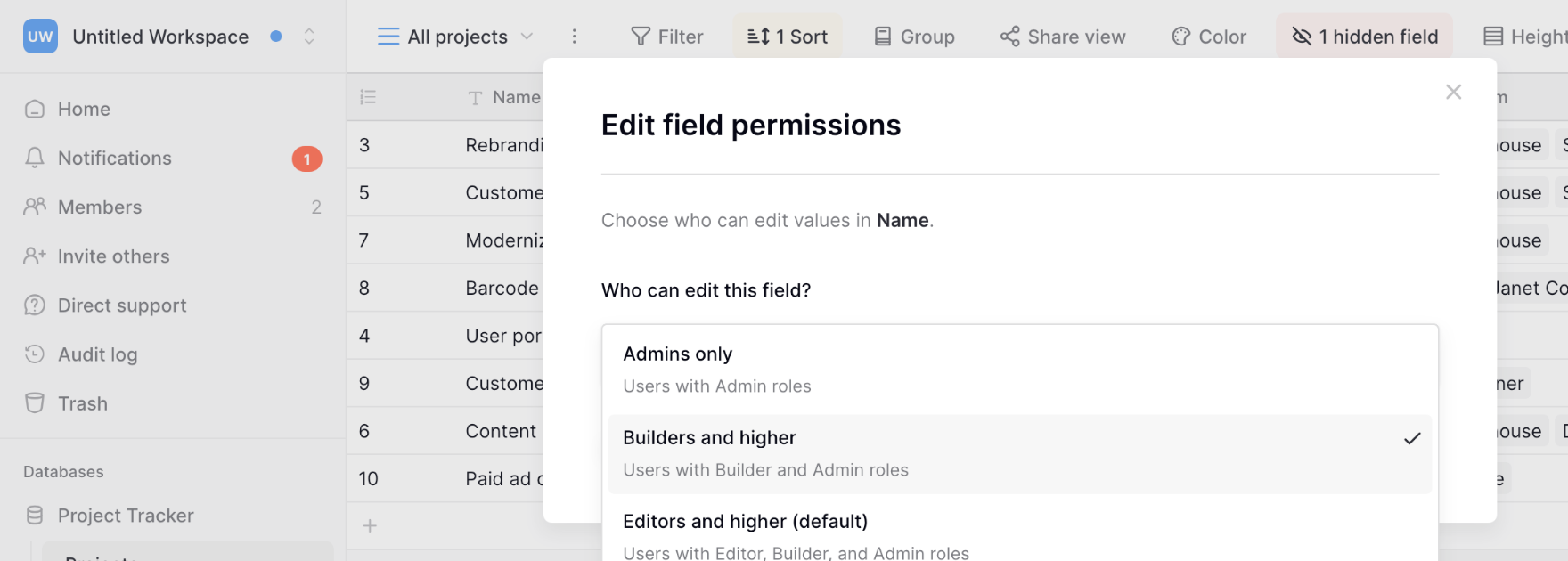
Field permissions in forms
When using Baserow forms, field-level permissions affect which fields can be set during form submission:
- Fields with Editors and higher: ✓ Can be included in forms
- Fields with Builders and higher: ✗ Cannot be set via form submission
- Fields with Admins only: ✗ Cannot be set via form submission
- Fields with Read-only: ✗ Cannot be set via form submission
To configure form submission restrictions:
- Set field permission level in table settings
- The field automatically becomes unavailable in the form designer for restricted permissions
- Form submitters can only fill fields they have permission to edit
Learn more about creating forms.
Field permissions and API access
API respects field permissions
Field-level permissions apply to both web interface and API requests. API reads always return field data (if table access exists), API writes respect field permission levels. Attempting to edit a restricted field via API returns a permission error.
Example API response:
{
"error": "ERROR_FIELD_NOT_EDITABLE",
"detail": "User does not have permission to edit this field"
}
Test API integrations with different role accounts to ensure field permissions work as expected.
Learn more about Baserow API.
When to use field-level permissions
Field-level vs. other permission levels
| Permission level | Granularity | Use when |
|---|---|---|
| Workspace roles | All content | Setting org-wide defaults |
| Database roles | All tables in database | Creating department boundaries |
| Table roles | All fields in table | Protecting entire tables |
| Field permissions | Individual columns | Protecting specific columns within accessible tables |
Field-level vs. hiding fields
You can use field-level permissions when everyone should see the data, but only specific roles should edit it, and you need an audit trail of who can modify the data.
Hide fields when the data shouldn’t be visible at all, to simplify the interface for certain users, and to create role-specific views.
| Feature | Purpose | Visibility | Editing |
|---|---|---|---|
| Field-level permissions | Control who can EDIT | Everyone can see | Restricted by role |
| Hide fields (view settings) | Control who can SEE | Hidden from view | N/A if hidden |
You can combine both: hide the field in certain views and restrict editing via field permissions.
Advanced field permission strategies
Strategy 1: Progressive data refinement workflow
Data moves through approval stages with increasing restrictions. Content publishing workflow, Clear workflow with each stage protected appropriately.
Implementation:
- Draft field: Editors and higher (team creates content)
- Review Notes field: Builders and higher (managers review)
- Approved field: Admins only (executives approve)
- Published Date field: Read-only (system-generated, no edits)
Strategy 2: Sensitive columns in shared tables
Share most data, protect specific sensitive columns. Employee directory with sensitive info, Company directory accessible to all, sensitive fields locked down.
Implementation:
- Table access: All staff → Viewer on Employees table
- Name, Email, Department fields: Editors and higher (HR updates)
- Salary field: Admins only (CFO access)
- SSN field: Admins only (HR Director only)
- Performance Rating field: Builders and higher (Managers)
Strategy 3: Configuration tables with secrets
Developers see settings, can’t modify production secrets. Application configuration database, Developers work with configs safely, production secrets protected.
Implementation:
- Table access: Dev Team → Editor on Config table
- Environment field: Editors and higher (dev/staging/prod indicator)
- API Endpoint field: Builders and higher (senior devs config)
- API Secret Key field: Admins only (DevOps lead only)
- Last Modified field: Read-only (audit trail)
Strategy 4: Audit-compliant data entry
Meet compliance requirements for financial data. Financial transactions table, Clear audit trail with tamper-proof timestamps.
Implementation:
- Table access: Finance Team → Editor
- Transaction Amount field: Editors and higher (team enters)
- Approved By field: Builders and higher (managers approve)
- Audit Status field: Admins only (auditors mark reviewed)
- Created On, Modified On fields: Read-only (tamper-proof)
Strategy 5: Client data with PII protection
GDPR/HIPAA compliance for personal data. Customer relationship management, Compliance-ready customer data management
Implementation:
- Table access: Sales Team → Editor on Customers table
- Name, Company, Email fields: Editors and higher
- Phone Number field: Builders and higher (managers verify)
- SSN, Tax ID fields: Admins only (legal team only)
- Medical Notes field: Admins only (healthcare team only)
- Consent Date field: Read-only (legal requirement)
Troubleshooting field permissions
“Users can’t edit expected fields”
It is possibly because the field permission is too restrictive for the user’s role, the user’s table role doesn’t allow editing (Viewer, Commenter), or workspace/database role overrides are causing confusion
Check field permission setting (Field Options → Permissions), verify user’s role at the table level (must be Editor or higher to edit any field), and confirm user’s effective role considering workspace → database → table hierarchy
“Field permission changes not applying”
This is because browser cache or session issue. Refresh the page (hard refresh: Cmd/Ctrl + Shift + R), clear browser cache, log out and log back in, and try a different browser to isolate the issue
“Workspace admin can’t edit field despite Admin role”
This is because the field is set to “Read-only” (Nobody). “Read-only” fields cannot be manually edited by anyone, including admins. Change the field permission to “Admins only” if manual editing should be allowed for admins.
“Permissions working in web but not in API”
API should respect field permissions. Verify API token has correct permissions, check if using database token vs. user token, and contact support if API permissions aren’t matching web behavior
Frequently asked questions
Can I set different view permissions and edit permissions for the same field?
Yes. You can hide a field in specific views (view-level setting) while still restricting who can edit it via field-level permissions. These are independent settings that work together.
Do field-level permissions affect calculated fields and formulas?
Read-only permission is automatically applied to formula fields since they can’t be manually edited. You can also set formula fields to other permission levels if you want to control who can modify the formula itself.
Can I bulk-edit field permissions across multiple fields?
No. Field permissions must be set individually for each field. This ensures intentional, careful permission assignment for sensitive data.
What happens to existing data when I change field permissions?
Data remains unchanged. Field permissions only affect future editing capabilities—they don’t modify, hide, or delete existing field values.
Can I see who last edited a restricted field?
Yes, if you have row change history enabled. Row change history tracks all edits, including which user modified which fields. Learn more about row change history.
Do field permissions work with linked records?
Yes. If a field links to another table (Link to table field), field permissions control whether users can modify which records are linked. The permissions on the linked table determine access to the actual linked records.
Can external form submitters edit restricted fields?
No. Form submissions respect field-level permissions. Restricted fields cannot be set via form submission, only by users with appropriate roles editing directly in the table.
Related content
Permission system:
Field management:
Data security:
Forms and API:
Still need help? If you’re looking for something else, please feel free to make recommendations or ask us questions; we’re ready to assist you.
-
Contact support for questions about Baserow or help with your account
- On this page
- Overview
- How field-level permissions work
- Set field-level permissions
- Field permissions in forms
- Field permissions and API access
- When to use field-level permissions
- Advanced field permission strategies
- Troubleshooting field permissions
- Frequently asked questions
- Can I set different view permissions and edit permissions for the same field?
- Do field-level permissions affect calculated fields and formulas?
- Can I bulk-edit field permissions across multiple fields?
- What happens to existing data when I change field permissions?
- Can I see who last edited a restricted field?
- Do field permissions work with linked records?
- Can external form submitters edit restricted fields?
- Related content
