Workflow automation overview
Baserow Automation lets you build custom, no-code workflows that automatically perform tasks when specific events occur in your database. Connect triggers and actions to automate data entry, send notifications, and integrate external services, all without writing a single line of code.
Overview
Baserow Automation makes it easy to save time and streamline your database management by connecting triggers and actions into seamless, repeatable processes.
With workflow automation, you can automatically perform tasks based on specific events in your database. Whether you need to send notifications when a new row is created, update records when certain conditions are met, or integrate with external services, workflows handle these tasks automatically.
Automations support formulas and variables, giving you more control and flexibility. Use formulas in conditions and router nodes (for example, only run if priority = "High" and due_date = today()), or pass data between steps with automation variables to reuse results later in the workflow.
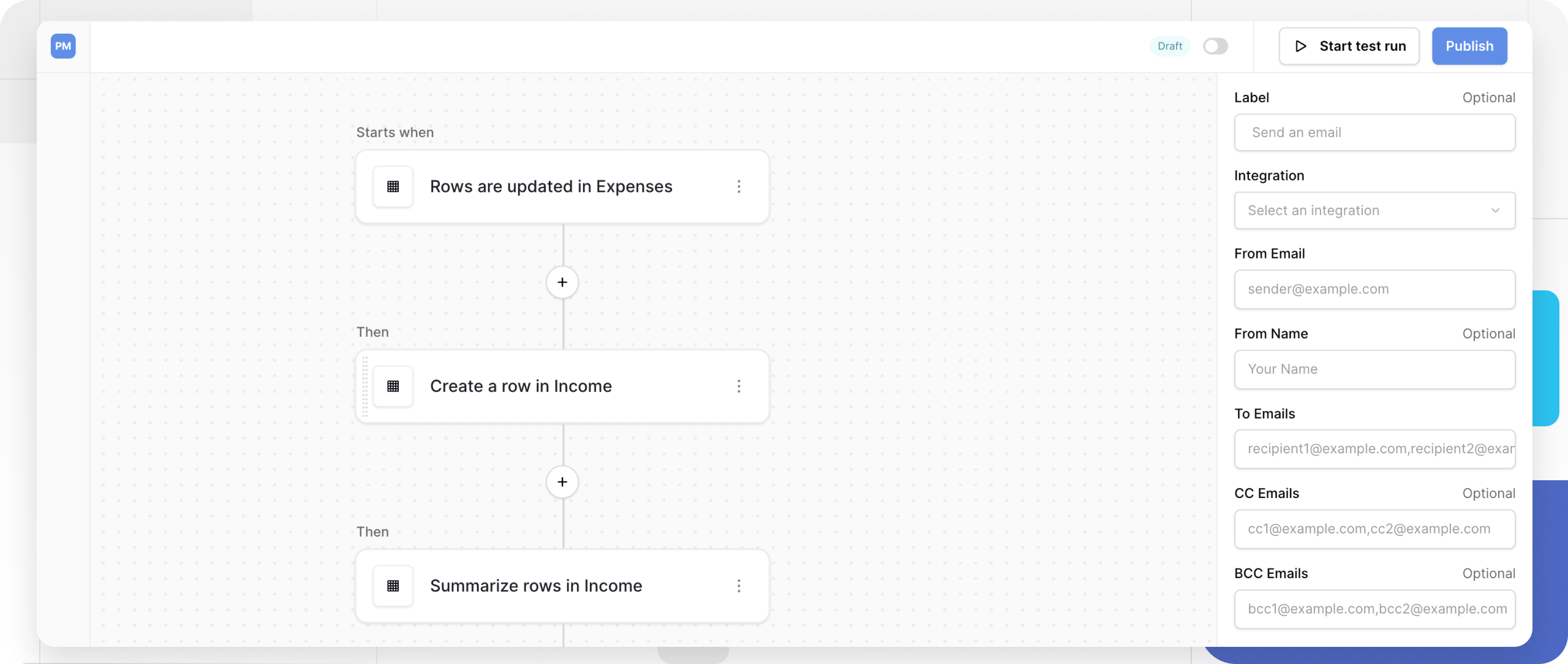
How automation is structured
Baserow’s automation system uses a simple three-level hierarchy. Each workflow is part of an automation, which you can reuse and manage at the workspace level:
| Level | Description | Example |
|---|---|---|
| Automation | Top-level container tied to a specific workspace | “Customer Onboarding Automation” |
| Workflow | A sequence of nodes that defines one automated process | “Send welcome email when customer signs up” |
| Node | Individual steps (triggers or actions) within a workflow | “When row is created” → “Send email” |
All nodes within a workflow execute sequentially when the workflow is triggered.
Key concepts
Triggers and actions
Every workflow starts with a trigger and continues with one or more actions.
| Node type | Function | Position in workflow | Can be deleted? |
|---|---|---|---|
| Trigger | The starting event that initiates the workflow | Always first | No, only replaced |
| Action | A task that reads/modifies records, interacts with tables, or controls workflow flow | Follows the trigger | Yes |
Example workflow: When a new customer row is created (Trigger) → Send a welcome email (Action) → Add them to a mailing list (Action).
Workflow states: Test vs. published
Workflows operate in distinct execution modes:
| State | Purpose | Execution behavior |
|---|---|---|
| Test run | Verify configuration, logic, and output before going live | Executes once per manual test initiation |
| Published | Production mode for live automation | Executes indefinitely whenever the trigger event occurs |
You can test each action or trigger event to confirm the configuration is correct. Data from the test can be used in later steps.
You can also click Start test run to test the entire workflow. Test runs must be manually initiated each time. The workflow will not automatically re-run until you click “Test event” or “Start test run” again.
Workflows do not run in Draft mode. All new workflows start in the Draft state by default. Your automation will not process any data until you explicitly click the Publish button in the top right corner of the workflow editor.
Learn more: Publishing and Managing Workflows
Workflow history
The History tab logs all workflow executions, both successful and failed. Use this log to monitor workflow performance, debug issues when automations fail, track when workflows executed and what data they processed
How to build and manage workflows
Creating an automation
- Navigate to the workspace where you want the automation
- Click the + Add new button in the sidebar
- Select Automation from the dropdown menu
- (Optional) Click the ellipsis beside the automation name and select Rename to give it a descriptive name or Duplicate to create a copy of an automation.
Learn more about how snapshots work in Baserow.
Building your workflow
After creating an automation, build your workflow by adding and connecting nodes:
- Start with a Trigger node. You can replace the set trigger node.
- Click the + icon after the Trigger to open the node selector
- Choose an Action or Router node to add to your workflow
- Drag and drop nodes to reorder them (a dotted border shows valid drop locations)
- Click any node to configure it in the right-hand sidebar
Rename nodes by clicking them and editing the label field to make your workflow more readable.
Testing individual nodes
Test nodes individually before running the entire workflow:
- Ensure all preceding nodes have been tested and configured
- Select the node you want to test
- Click Test event in the right-hand configuration sidebar
- The node will populate with sample data from the test run, which subsequent nodes can reference
Publishing and managing workflows
Baserow workflows allow you to automate complex tasks within your database. However, creating the logic is only the first step. To prevent accidental data changes while you are building, Baserow keeps all new workflows in a “Draft” state.
You must publish your workflow for it to begin processing real data. Baserow workflow publishing turns your drafted logic into active, always-on automation without complex deployment steps.
Learn more: Publishing and managing workflows
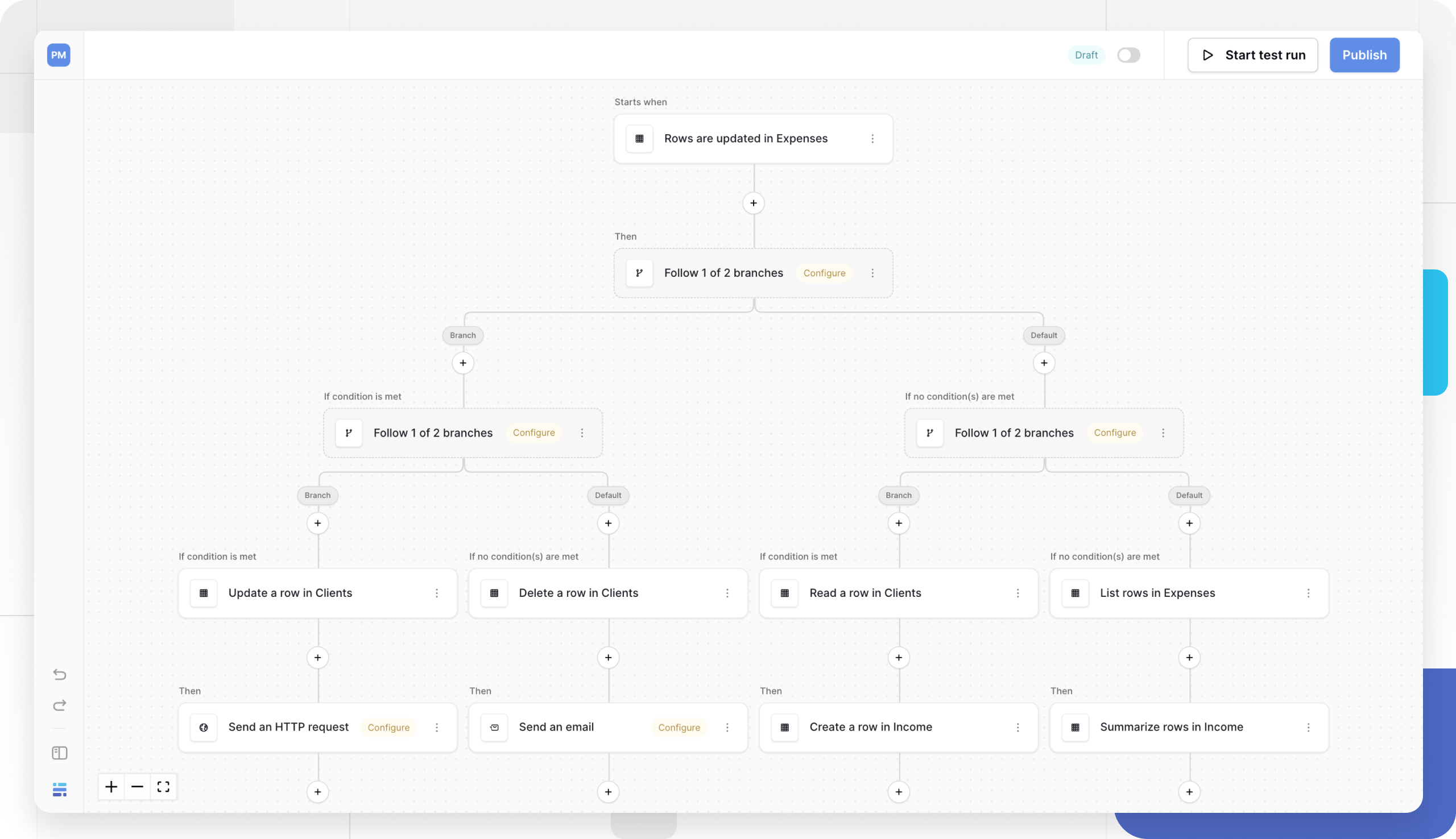
Frequently asked questions
What’s the difference between an automation and a workflow?
An automation is the top-level container that can hold multiple workflows. A workflow is a specific sequence of triggers and actions that performs one automated task. Think of an automation as a folder and workflows as the individual processes inside it.
How many actions can I add to a single workflow?
You can add multiple actions to a single workflow. All actions execute sequentially after the trigger fires, in the order they appear in your workflow.
Can I reuse the same trigger type across multiple workflows?
Yes. Each workflow can have its own trigger, even if multiple workflows use the same trigger type (like “When row is created”). Each workflow operates independently.
What happens if a workflow fails during execution?
Failed executions are logged in the History tab with error details. The workflow stops at the point of failure and doesn’t continue to subsequent actions. You can review the error message and fix the configuration.
Do test runs affect my live database data?
Yes. Test runs execute real actions on your database. If a test action creates, updates, or deletes records, those changes will be applied to your live data.
Related content
- Webhooks - Trigger workflows from external services
- Database API documentation - Connect workflows to external APIs
- Workflow Triggers: How to start an automation
- Workflow Actions: Reading and modifying data
- Automation Settings
- Manage workflow automation
Still need help? If you’re looking for something else, please feel free to make recommendations or ask us questions; we’re ready to assist you.
-
Contact support for questions about Baserow or help with your account.
