Introduction to Kuma AI
Meet Kuma, your AI assistant. Chat with Kuma to create databases, write formulas, and organize your data; all in plain language.
This guide introduces Kuma, Baserow’s built-in AI assistant. Learn how to access Kuma, what you can ask it, and how it can help you build and manage your databases faster.
What is Kuma?
Kuma is your Baserow AI assistant integrated directly into the Baserow interface. It helps you work faster without switching tools or digging through documentation.
It’s not just a chatbot. Kuma understands the context of your workspace and can take action to create or edit tables, views, and fields on your behalf.
If you self-host, you can also choose which AI provider and model it uses, so you stay in control of your data and privacy.
Learn more: AI-assistant Configuration
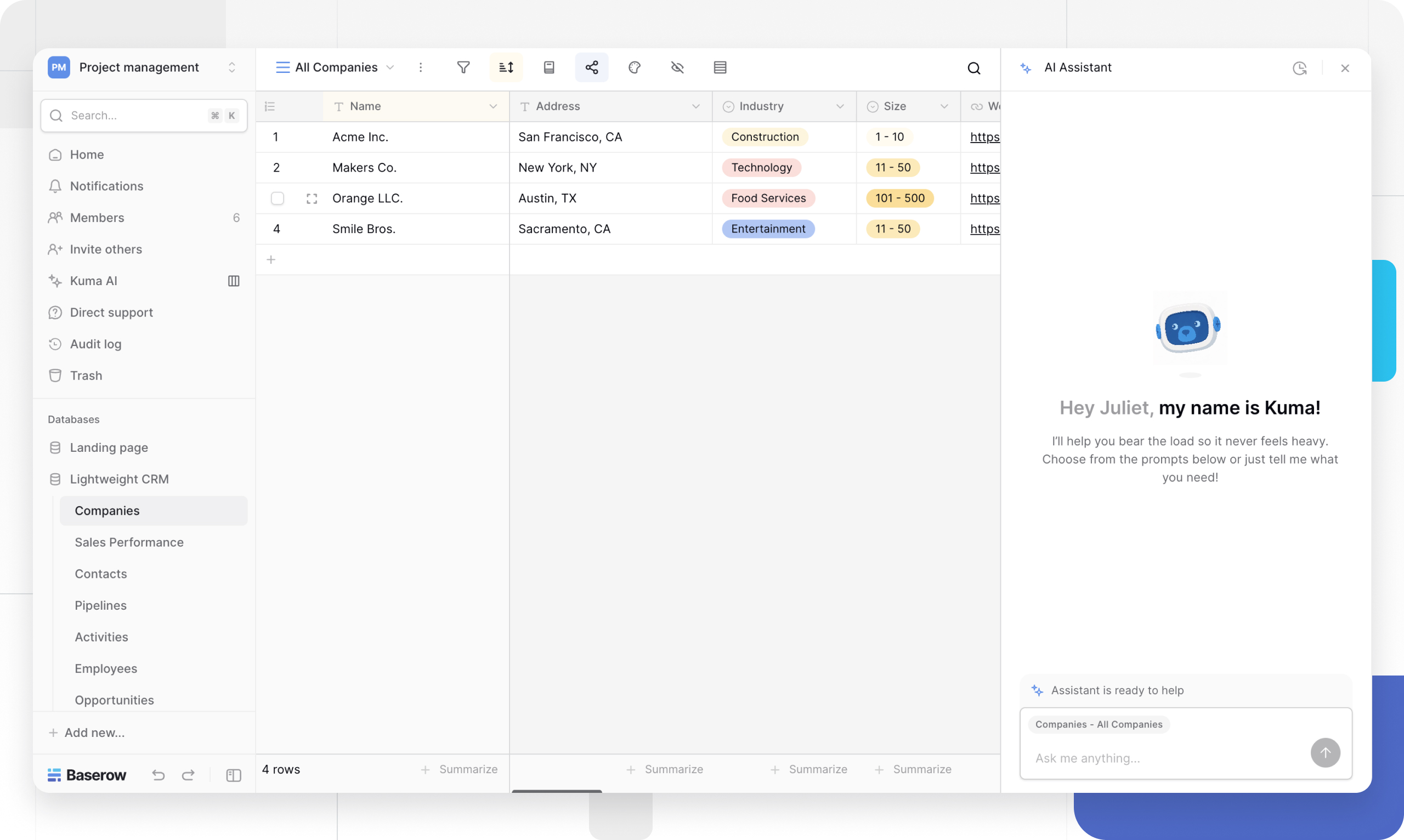
How to access the AI assistant
You can access Kuma from anywhere in your Baserow workspace.
- Navigate to your workspace.
- Click the Kuma AI tab located in the side bar.
- This will open the Kuma chat panel.
- Type your request in plain language and press Enter.
What you can do with the AI assistant
Kuma is a powerful builder’s assistant. You can ask it to perform a wide range of tasks, from building new tables to explaining complex features.
Build and edit databases
Instead of manually creating tables and adding each field, you can describe what you need to Kuma. Kuma will build the database for you, complete with relevant fields, views, and relationships.
Examples:
"Create a project management table.""Add a 'Priority' single select field with options for High, Medium, and Low to my 'Tasks' table.""Create a new table to track customer orders and link it to my 'Customers' table."
Write formulas
Stop trying to remember complex syntax. Describe the calculation you need, and Kuma will write the formula for you. It can create a new Formula field or update an existing one instantly.
Examples:
"Write a formula that calculates the number of days until the deadline.""I need a formula that combines the 'First Name' and 'Last Name' fields.""Create a formula that shows 'Overdue' if the due date is in the past and the status isn't 'Done'."
Organize and manage your data
Use plain language to quickly manage your data views. Kuma can create new views or modify your current view by adding filters, sorting rules, or grouping.
Examples:
"Create a new Grid view in my 'Tasks' table called 'High Priority Tasks'.""In this view, only show me rows where the status is 'To-Do' and the priority is 'High'.""Group this view by the 'Assignee' field.""Sort this view by the 'Due Date' field, from earliest to latest."
Search the documentation
If you’re unsure how a feature works or where to find a setting, just ask Kuma. It can search the Baserow documentation and walk you through the steps directly in the chat.
Examples:
"Explain how to use automations.""How do I set up a form view?""What's the difference between a lookup and a rollup field?"
View your chat history
To access your previous conversations with Kuma, open the Kuma chat panel. Click the Chat History icon at the top-right of the panel.
This will open a list of your past conversations, allowing you to review, continue, or reference previous requests and answers.
How to configure AI provider
If you self-host, Kuma gives you full control over your data privacy by allowing you to choose which AI provider and model it uses.
Baserow integrates with multiple AI providers (OpenAI, Anthropic, Ollama, OpenRouter, Mistral) to power the AI field and generative features.
Install and configure Kuma in self‑hosted
Kuma is configured to work on versions from Baserow v2.0.
Learn more about Baserow AI-Assistant: Quick DevOps Setup. This guide shows how to enable the AI-assistant in Baserow, configure the required environment variables, and turn on knowledge-base lookups via an embeddings server.
Frequently Asked Questions (FAQs)
What is the difference between the AI assistant and the AI field?
The AI field operates inside a table to perform a specific, repeatable task on data in a row (like summarizing text or extracting keywords).
Kuma is a conversational assistant that helps you build and manage your entire workspace (like creating tables, writing formulas, and filtering views).
Can Kuma see my data?
To perform actions, Kuma needs to understand your workspace structure (like table and field names). As a self-hosted user, if you provide Baserow with an external LLM, our generative AI features will communicate with it and send it contextual data to help with the query. Alternatively, you can self-host your own model and provide the configurations to Baserow, so the data doesn’t leave your environment. By allowing you to choose your own AI provider in the settings, you remain in control of which service handles your data and your privacy.
What if Kuma makes a mistake?
Like any AI, Kuma can sometimes misinterpret a request or make a mistake. We recommend reviewing any tables, views, or formulas Kuma creates to ensure they are correct before relying on them for critical work.
Related content
- AI prompt field
- Write effective AI prompts in Baserow
- Formula field reference
- Introduction to databases in Baserow
Still need help? If you’re looking for something else, please feel free to make recommendations or ask us questions; we’re ready to assist you.
- Ask the Baserow community
- Contact support for questions about Baserow or help with your account
