Manage workflow automation in Baserow
Automation management gives you full control over the lifecycle of your workflows, from initial testing to real-time, published execution.
This guide explains the lifecycle of a Baserow workflow, the difference between Draft and Live states, and how to ensure your automations are running correctly.
Overview
Managing your workflows involves controlling when they run, monitoring their performance, and troubleshooting any issues that may arise. Baserow provides simple controls to test workflows safely, publish them for production use, pause them temporarily, and track every execution through detailed history logs.
Proper workflow management ensures your automations run reliably, helps you catch errors early, and gives you confidence that your database processes are working as expected.
Workflows do not run in Draft mode. All new workflows start in the Draft state by default. Your automation will not process any data until you explicitly click the Publish button in the top right corner of the workflow editor.
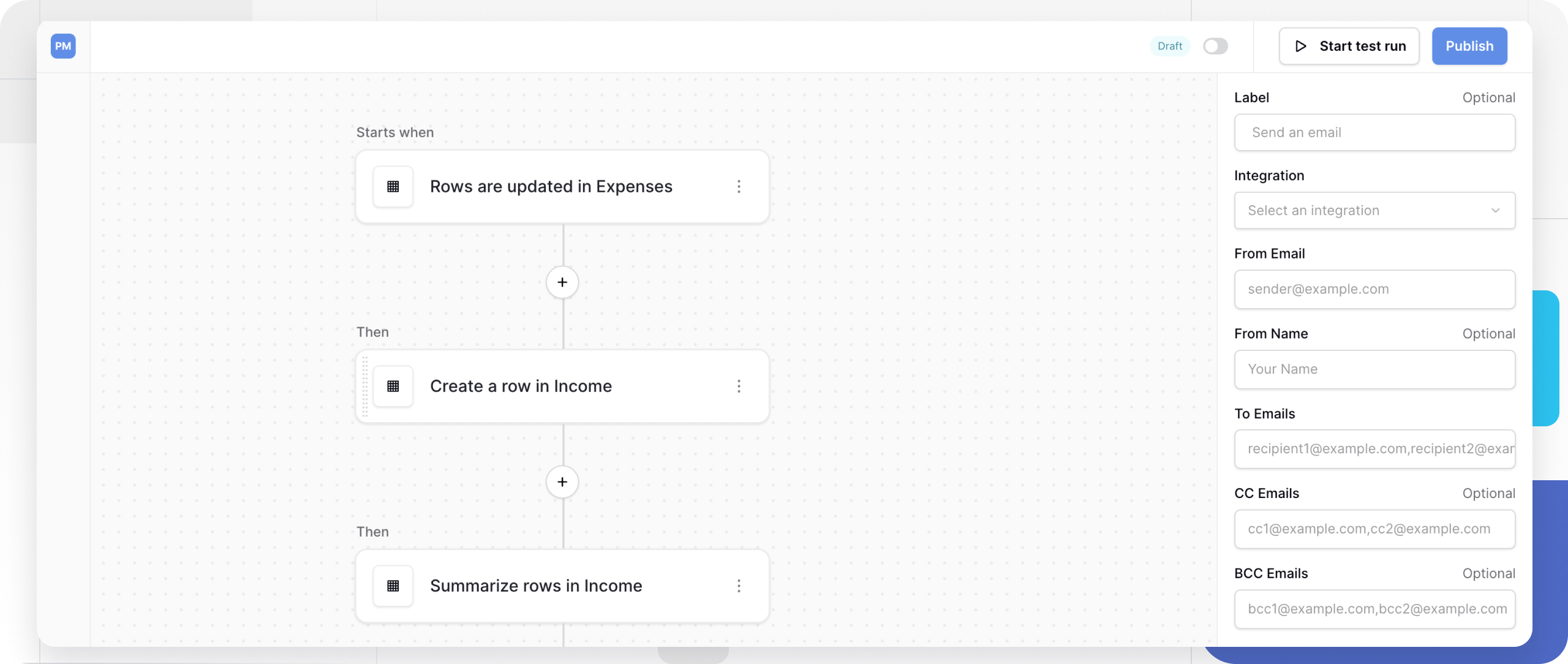
Workflow execution states
Every workflow operates in one of these states that control whether it responds to trigger events.
| State | Toggle appearance | Behavior |
|---|---|---|
| Draft (Default) | Gray, not clickable | Workflow is being built and will not execute. This is your sandbox. Changes made here do not affect your live data. |
| Paused | Gray toggle (clickable) | Workflow is temporarily stopped but can resume. Workflow does not respond to trigger events, and configuration remains intact for quick resuming. |
| Live (Published) | Green toggle (clickable) | The workflow is active. It listens for triggers (events) and executes actions automatically in the background. |
State progression:
Draft (building) → Test → Publish → Live (running) ⟷ Paused (suspended)
You cannot toggle a workflow to Live until it has been tested and published at least once.
Testing and publishing workflows
Start test run
Testing validates your workflow configuration before it affects production data. Before testing, configure all nodes completely and use test data when possible to avoid affecting live records.
Triggers in draft mode (like “Row Created”) will not fire automatically. You must use the “Test” function to verify functionality manually.
How to test:
- Build your complete workflow (trigger + actions). Review the payload for each node test run.
- Click Start test run in the workflow header. This executes the entire workflow once.
- Manually trigger the event (e.g., create a test row for “Rows are created” triggers)
- Check the History tab for execution details; green checkmarks indicate success, red warnings show errors.
Click “Start test run” again to re-test. Testing does not repeat automatically.
Publish
Publishing activates your workflow for production use. Workflow must be tested successfully at least once, with no configuration errors present.
Workflow executes automatically when triggered. Workflow is actively running, responds to all trigger events, and executes actions automatically.
How to publish a workflow
Once you have configured your triggers and nodes, follow these steps to activate the workflow after successful testing:
- Open the Automation where your workflow resides.
- Navigate to the Workflows tab.
- Select the workflow you wish to activate.
- Locate the Publish button in the top right corner of the screen.
- Click Publish.
- The status badge will change from draft to Live state (Green).
Note: If you make edits to a Live workflow, those edits are saved as a “Draft” version. The Live version continues to run the old logic until you click Publish again to overwrite it with your new changes.
When published, workflow monitors for trigger events continuously and executes automatically every time the trigger fires. The workflow logs all executions in the History tab and runs indefinitely until paused or deleted.
Once published, use the toggle to pause and resume execution. Switch between Live and Paused as needed.
How to pause and resume
To pause, navigate to the published workflow → Click the Live toggle in the header. The workflow immediately enters the Paused state. Trigger events will no longer execute the workflow
Pause workflows temporarily when you need to investigate reported issues without stopping trigger events, perform maintenance on connected external services, make minor configuration adjustments, temporarily stop automated processes during business changes, or prevent execution during scheduled system maintenance.
To resume, navigate to the paused workflow → Click the Paused toggle in the header. The workflow immediately returns to the Live state. Trigger events begin executing the workflow again.
Pausing does not affect currently running executions. Any workflow already in progress will be completed.
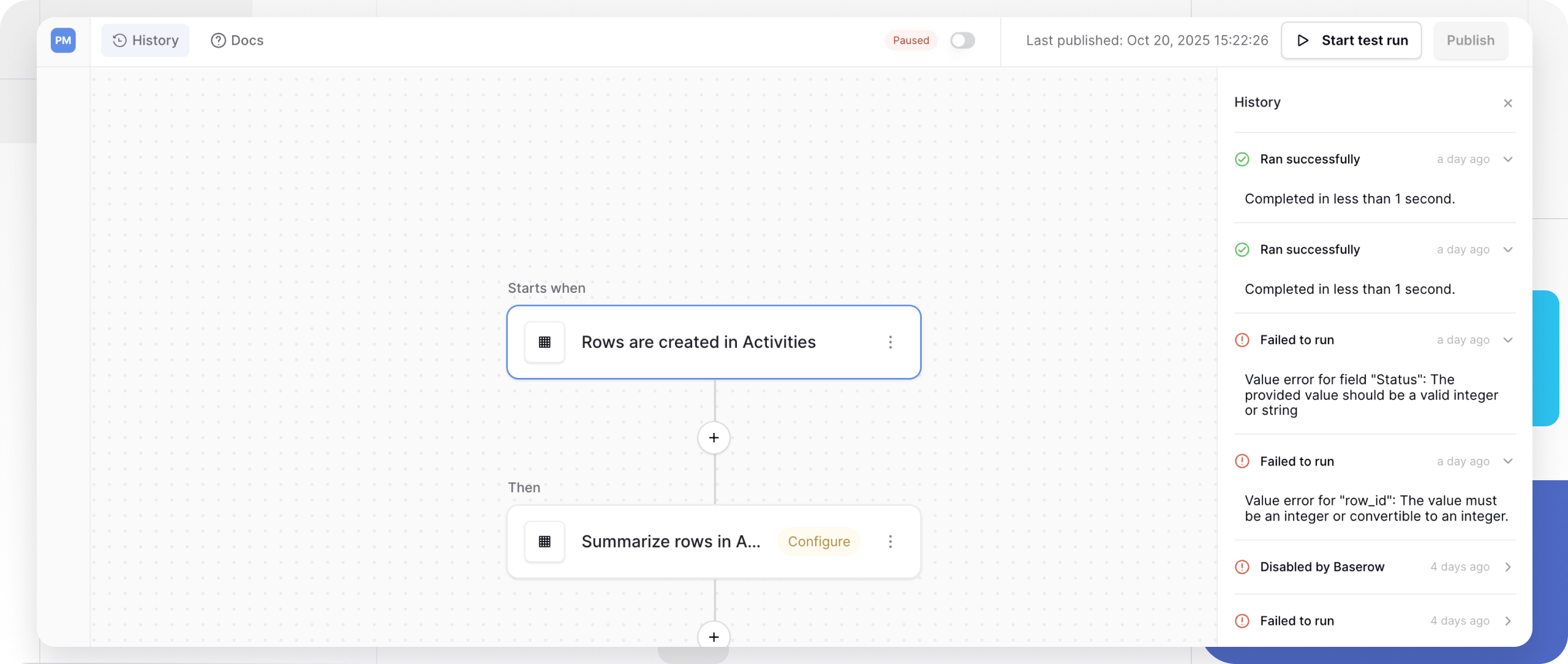
Monitoring workflow history
The History tab provides a complete audit log of all workflow executions, both test runs and live executions.
| Information | Description |
|---|---|
| Status | Success (green) or Failed (red) |
| Timestamp | When the workflow executed |
| Run messages | Detailed logs including error messages |
| Execution type | Test run or Live execution |
When a workflow fails:
- Open the History tab
- Find the failed execution (red status)
- Click to expand the execution details
- Read the error message showing: Which node failed, why it failed, and what data was present at failure
- Fix the configuration issue
- Test again to verify the fix
Automatic workflow disabling
Baserow automatically disables workflows after multiple consecutive failures to prevent data issues.
Workflows typically disable after 5-10 consecutive failed executions, persistent configuration errors, repeated authentication failures, or continuous timeout errors.
To re-enable:
- Review History tab for error patterns
- Fix the root cause (credentials, field mappings, timeouts)
- Run a successful test
- Publish the workflow again
Frequently asked questions
What’s the difference between a test run and publishing an automation?
A test run manually executes an automation workflow once for debugging and verification. You must click “test” each time you want it to run. Publishing activates the automation for production use, so it runs automatically whenever the trigger conditions occur, without manual intervention.
Can I edit a published workflow?
Yes, but pause it first for major changes. For structural changes, pause → edit → test → resume.
Can I export History logs?
Currently, History is viewable in-app only. For audit needs, regularly review and document critical executions manually.
Why can’t I toggle my workflow to Live?
The toggle remains “Draft” until you successfully test and publish the workflow at least once. Run a test, then click Publish.
What’s the difference between pausing and deleting?
Pausing temporarily stops execution but preserves the workflow. Deleting permanently removes it. Use pause for temporary stops, delete only for permanent removal.
How many workflows can one automation contain?
No strict limit, but organize related workflows within the same automation for better management. Separate unrelated automations for clarity.
Will testing a workflow affect my live data?
Yes. Test runs execute real actions on live data. Create/update/delete operations are permanent. Use test tables or test records when possible.
Why is my Baserow workflow not running?
The most common reason a workflow fails to trigger is that it is still in Draft mode. Check the status badge in the top right corner of the workflow editor. If it does not say Live, click Publish.
Can I edit a workflow while it is running?
Yes. Baserow creates a draft version of your workflow the moment you start editing. The Live version continues to run in the background using the previous logic. Your changes will only take effect once you click Publish again.
How do I pause a workflow without deleting it?
To stop a workflow from running temporarily, enter the workflow settings and toggle the Enable/Disable switch. This preserves your logic but stops the trigger from firing.
Troubleshooting guide
Workflow not executing after publishing
Check that the toggle shows “Live” (not “Paused”), the trigger event is actually occurring, and the History tab for disabled events or errors. Manually trigger the event to verify trigger configuration.
Test succeeds, but published workflow fails
Possible causes: Live data differs from test data, external API rate limits, or permissions issues with production data. Test with production-like data, add error handling, review History for specific failure details.
Can’t find workflow execution in History
Refresh the page, check the trigger fired, and ensure that the workflow is published (Draft workflows don’t execute).
Related content
- Workflow automation overview - Workflow basics
- Workflow triggers - Configure trigger events
- Workflow actions - Build automation tasks
- Snapshots - Backup and restore data
- Webhooks - Alternative automation method
- Notifications - Configure alerts
Still need help? If you’re looking for something else, please feel free to make recommendations or ask us questions; we’re ready to assist you.
-
Contact support for questions about Baserow or help with your account
- On this page
- Overview
- Workflow execution states
- Testing and publishing workflows
- Monitoring workflow history
- Automatic workflow disabling
- Frequently asked questions
- What’s the difference between a test run and publishing an automation?
- Can I edit a published workflow?
- Can I export History logs?
- Why can’t I toggle my workflow to Live?
- What’s the difference between pausing and deleting?
- How many workflows can one automation contain?
- Will testing a workflow affect my live data?
- Why is my Baserow workflow not running?
- Can I edit a workflow while it is running?
- How do I pause a workflow without deleting it?
- Troubleshooting guide
- Related content
