Workflow and Automation settings
Automation management gives you control over workflow execution, from initial testing to production monitoring.
Manage when workflows run, track their performance, and troubleshoot issues using Baserow’s workflow controls. Test safely before going live, monitor every execution, and maintain reliable automations.
Overview
Use the sidebar menu to rename, duplicate, delete automations and workflows, plus create snapshots for backup.
Learn more about how to manage workflows in Baserow.
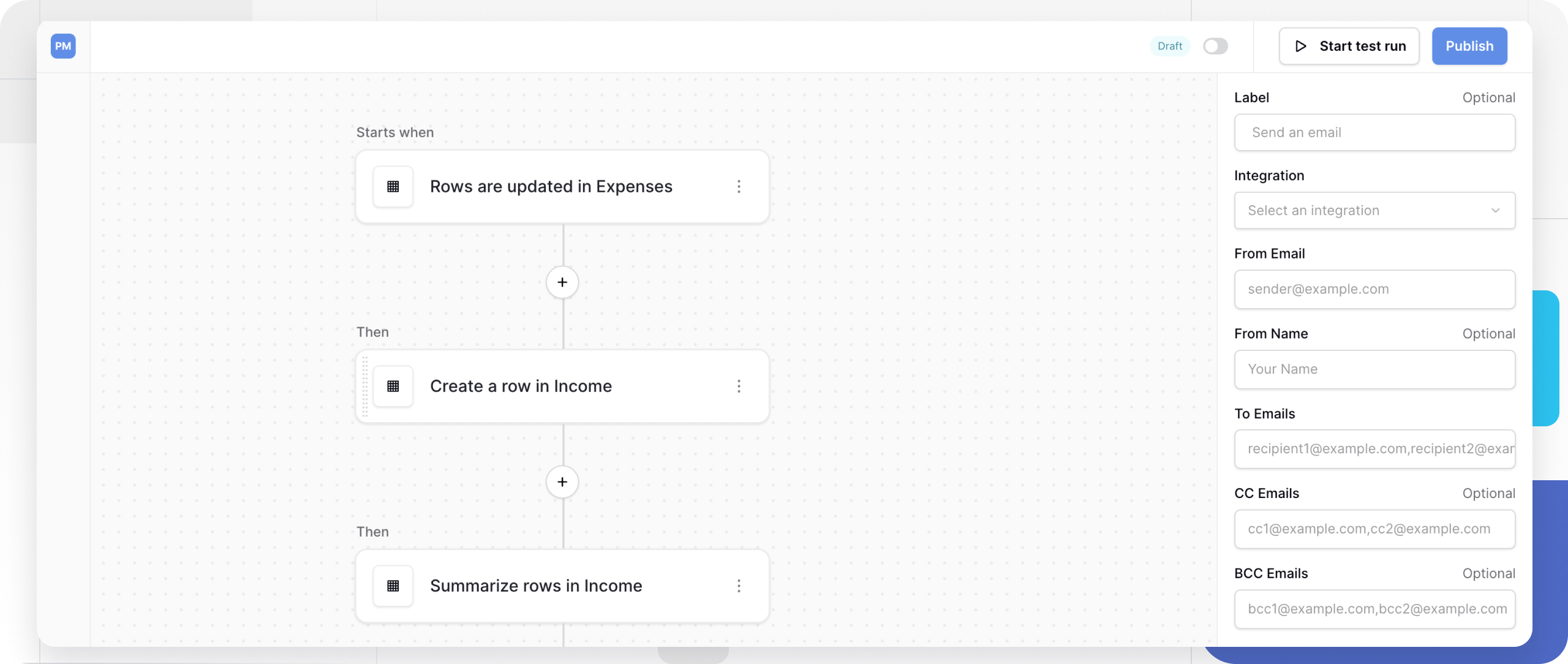
Automation settings
Access automation settings by clicking the three dots (⋯) next to the automation name in the sidebar.
Available options:
- Rename automation: Change the automation’s display name for better organization
- Settings: You can create new integrations by adding a data source, action or user authentication.
- Duplicate automation: Create a copy of the entire automation, including all workflows
- Create snapshot: Save a backup version of your automation configuration.
- Delete automation: Permanently remove the automation and all its workflows. Back up critical workflows via snapshots before deleting.
Workflow settings
Access workflow settings by clicking the three dots (⋯) next to the workflow name in the sidebar.
Available options:
- Rename workflow: Give your workflow a descriptive name. Use clear, descriptive names like “Send welcome email on signup” instead of “Workflow 1”.
- Duplicate workflow: Copy the workflow within the same automation. Duplicate workflows when creating similar automations to save configuration time.
- Delete workflow: When an application or workflow is deleted, it’s moved to the workspace trash and can be restored within a limited time. After this period, they are permanently removed.
Learn more about deleting and recovering data in Baserow.
Creating and using snapshots
Snapshots preserve automation configurations as backup points you can restore later. Snapshots are a full copy of your automation at the moment when they were created. A duplication of that data will be created when restoring.
Create snapshots before making significant workflow changes, before deleting or restructuring automations, after completing and testing major workflows, or before updating external API integrations.
How to create a snapshot
- Click the three dots (⋯) next to the automation name
- Select Create snapshot
- Name your snapshot descriptively (e.g., “Before API v2 migration”)
- Confirm creation
Learn more about creating and restoring snapshots in Baserow.
Frequently asked questions
What happens if I delete a workflow that’s running?
The workflow stops immediately, and any in-progress execution completes. Consider pausing instead if you might need it again.
Do snapshots include workflow history?
No, snapshots save only the automation configuration (workflows, triggers, actions). History logs are separate and not included in snapshots.
Can I duplicate a workflow to a different automation?
Not directly. Duplicate the entire automation, then delete the unwanted workflows, or rebuild the workflow in the target automation.
Related content
- Workflow automation overview - Workflow basics
- Workflow triggers - Configure trigger events
- Workflow actions - Build automation tasks
- Manage workflow automation
- Snapshots - Backup and restore data
- Webhooks - Alternative automation method
- Notifications - Configure alerts
- Database API documentation - API access for advanced automation
- Audit logs - Enterprise-level activity tracking
Still need help? If you’re looking for something else, please feel free to make recommendations or ask us questions; we’re ready to assist you.
-
Contact support for questions about Baserow or help with your account
