Introduction to workspaces in Baserow
Workspaces are the top-level organizational containers in Baserow where teams collaborate on databases, applications, dashboards, and automations. Each workspace operates independently with its own members, permissions, and content that cannot be shared across workspaces.
What are workspaces?
Workspaces keep your teams, projects, and data organized in secure, collaborative environments.
A workspace is Baserow’s foundational organizational unit, a dedicated space where teams collaborate on related work. Everything you create in Baserow (databases, applications, dashboards, automations) lives inside a workspace. Each workspace has its own members with defined roles and permissions, ensuring secure access control and organized collaboration.
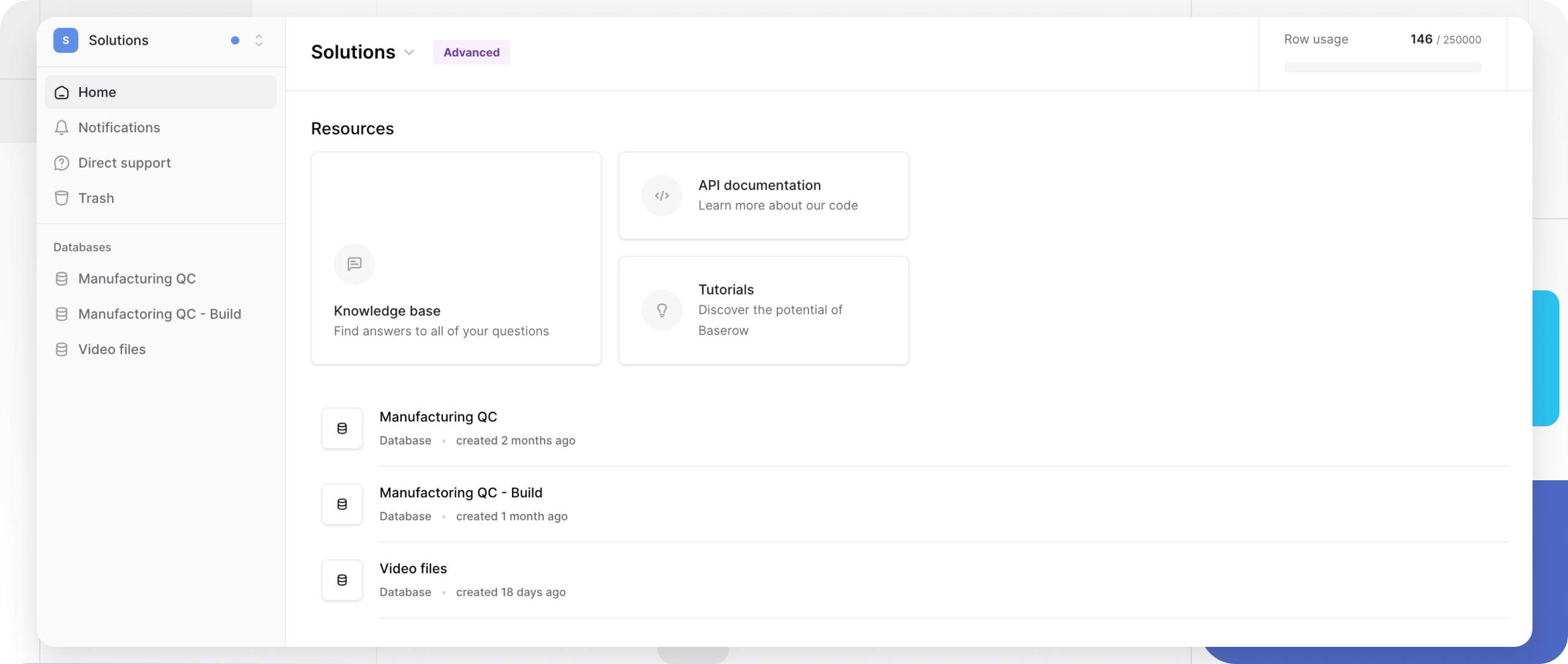
How workspaces organize your work
Each workspace can contain:
- Databases: Structured data in tables with relationships
- Applications: Custom web apps built with Application Builder
- Dashboards: Visual analytics and monitoring interfaces
- Automations: Workflows connecting data and external services
All of these components can reference and interact with each other within the same workspace, creating integrated systems that work together.
Workspace-level search
You can find any row, table, or database instantly with the global, workspace-level search. If you can’t remember which table or database a specific row lives in, this is the fastest way to find it.
The search instantly scans across all databases, tables, and rows you have access to. Simply type a keyword, and Baserow will find matching database names, table names, or text within your cells.
How to open workspace search
You can launch the search bar from anywhere in Baserow using two methods:
- Keyboard Shortcut: Press Cmd + K (on Mac) or Ctrl + K (on Windows/Linux).
- Sidebar Icon: Click the Search icon located in the main left sidebar.
Once opened, type your query, and the results will appear instantly. You can click any result to jump directly to that database, table, or row.
Manage workspace access
Every workspace member has an assigned role that determines their capabilities.
Learn more about role-based permissions →
Collaboration starts with inviting team members. Invited users receive an email with instructions to join. They can accept the invitation and immediately access the workspace based on their assigned permissions.
Detailed guide to inviting collaborators →
Advanced permission management
For organizations on Advanced and Enterprise plans, Baserow offers sophisticated permission controls:
- Database-level permissions: Different access levels for different databases in the same workspace
- Table-level permissions: Granular control over individual tables
- Team management: Group users into teams with shared permissions
- Custom role configurations: Tailored permission combinations
These features enable complex organizational structures while maintaining security and appropriate access control.
Complete permissions overview →
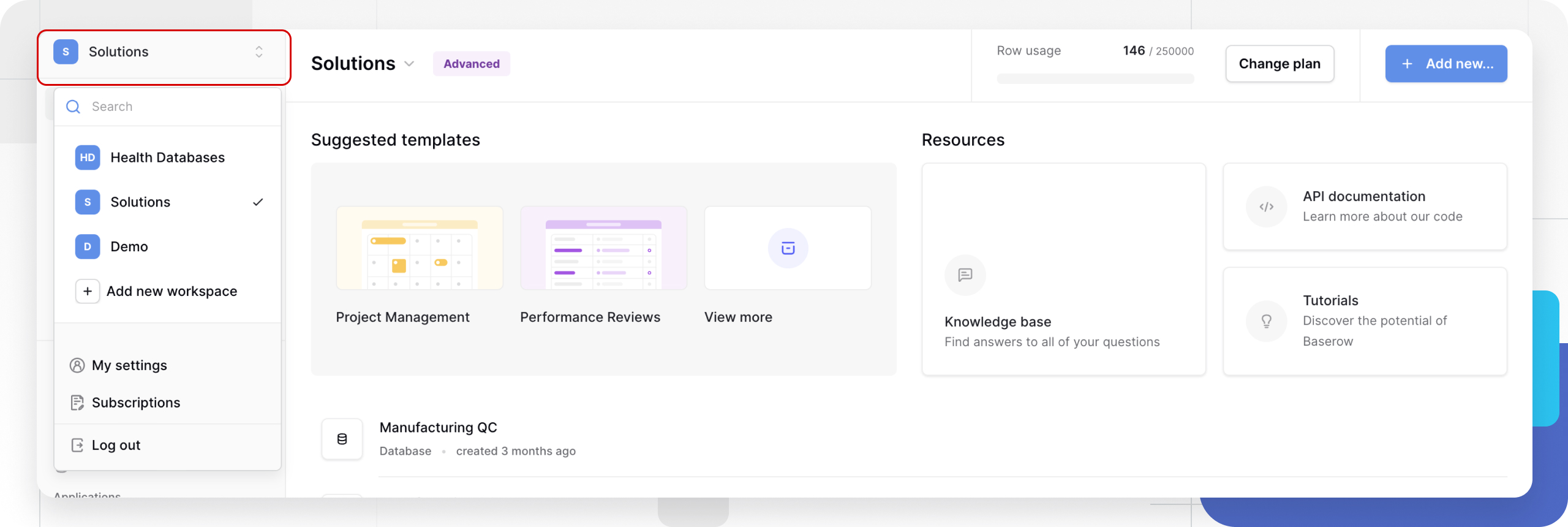
Work across multiple workspaces
Periodically review workspace members and their roles, especially when team members change roles, projects conclude, external collaborators complete their work, or security policies require access reviews.
Switch between workspaces
You can join unlimited workspaces and switch between them freely from the Baserow home page. Each workspace maintains its own member list and permissions, databases and tables, applications and published pages, dashboards, automations, and settings and configurations.
Use the workspace switcher in the sidebar to navigate between your workspaces instantly.
Workspace isolation and independence
Workspaces are isolated from each other. You cannot link tables across different workspaces, reference data from one workspace in another workspace’s formulas, share databases or applications between workspaces, or transfer content directly between workspaces (export/import required)
This isolation provides security and clear boundaries, but it also means workspace organization requires planning. Keep related databases, applications, and automations in the same workspace so they can work together.
Learn more: Create a new workspace
Move content between workspaces
While workspaces are isolated, you can transfer content when needed:
- Export from source workspace: Export views, tables, or entire workspaces
- Import to destination workspace: Import the exported data into the target workspace
- Rebuild connections: Recreate any table relationships or application data sources
Note that this process creates copies, not moves; original content remains unless you delete it.
Frequently asked questions
How many workspaces can I create?
There’s no limit on the number of workspaces you can create or join.
Is there a difference between workspaces on Cloud vs Self-hosted?
Both Baserow Cloud and Self-hosted deployments support workspaces with the same core functionality. The workspace concept works identically across deployment options, choose based on your infrastructure and compliance requirements, not workspace capabilities.
What’s the difference between a workspace and a database?
A workspace is the top-level container holding multiple databases, applications, dashboards, and automations. A database is one component within a workspace that contains related tables.
Can I share databases between workspaces?
No. Workspaces are isolated environments. To share data between workspaces, you must export from one workspace and import to another, or use the API to sync data programmatically.
What happens to a workspace if the admin leaves?
Workspaces must have at least one admin. If you’re the only admin, promote another member to admin before leaving. If the last admin leaves without promoting a replacement, contact Baserow support to regain access.
What’s the difference between a workspace admin and instance admin?
A workspace admin manages a specific workspace, adding members, creating databases, and controlling workspace-level permissions. An instance admin (Self-hosted only) manages the entire Baserow installation, all users, all workspaces, licenses, and system settings. One person can own both roles, but they serve different purposes.
Do workspace members count toward my subscription?
Yes, workspace members do count toward your subscription. Billable users are anyone with a paid role in the workspace (e.g., admin, editor, builder). Non‑billable users such as pure viewers or commenters do not increase the seat count.
Can I rename a workspace after creating it?
Yes, renaming doesn’t affect any content, permissions, or functionality. Use consistent naming conventions. Establish clear naming patterns for workspaces, especially if your organization will have many.
Can external clients access my workspace?
Yes. You can invite clients or external collaborators to workspaces with appropriate role assignments (often Viewer or Commenter roles). For more control, create a dedicated workspace for each client or use the Application Builder to create custom portals with limited access.
How do I organize workspaces for an agency with multiple clients?
Choose based on how much clients need to be isolated from each other and whether projects might span multiple clients. Common approaches for agencies:
- One workspace per client: Complete isolation between client projects
- Department workspaces: “Client Work”, “Internal Operations”, “Business Development”
- Hybrid: Client workspaces plus an internal workspace for agency operations
Related content
Getting started with workspaces
Managing workspaces
- Invite collaborators to a workspace
- Manage workspace permissions
- Working with collaborators
- Create and manage teams
Workspace administration
Still need help? If you’re looking for something else, please feel free to make recommendations or ask us questions; we’re ready to assist you.
-
Contact support for questions about Baserow or help with your account
- On this page
- What are workspaces?
- How workspaces organize your work
- Workspace-level search
- Manage workspace access
- Work across multiple workspaces
- Frequently asked questions
- How many workspaces can I create?
- Is there a difference between workspaces on Cloud vs Self-hosted?
- What’s the difference between a workspace and a database?
- Can I share databases between workspaces?
- What happens to a workspace if the admin leaves?
- What’s the difference between a workspace admin and instance admin?
- Do workspace members count toward my subscription?
- Can I rename a workspace after creating it?
- Can external clients access my workspace?
- How do I organize workspaces for an agency with multiple clients?
- Related content
